Maintain Business Location
Navigate:Business Revenue
> Business Maintenance >
Search for a Business >
Maintain a Business [Locations
panel ADD or EDIT buttons] > Maintain Business Location
OR
Info Center>Business
Detail>Business
Account Search>Business
Information> [Bus account] >Maintain
a Business[Locations panel ADD or EDIT buttons] >Maintain Business Location
Description
Add and maintain one or more business operational locations for the business. The location information includes its situs address, trade names, communication numbers, mailing addresses, relevant dates, zoning, tax authority, and other information. It is the location that actually obtains the license or has the trust tax account.
NOTES:
-
The business is a Aumentum Records legal party. The trade name choices are those already set up for the business in Maintain a Business. The situs address is added or maintained through Aumentum Records as well as via the Maintain a Business Locations panel Add or Edit buttons, which opens the Maintain Business Location screen. The Event History - Business screen shows any changes to situs address.
-
The dates in operation and out of operation determine whether the location is active or not. A license cannot be active unless the business location is also active.
-
Security is also available for the Notes button on this screen. This is set via Configuration > Security & User Maintenance > Roles > Maintain a Role > Edit Role Details > Edit Non-Menu Item Role Details.
SETUP: See Business Revenue, Business Setup, and Business Maintenance for any applicable prerequisites, dependencies and setup information for this task.
![]() Jurisdiction
Specific Information
Jurisdiction
Specific Information
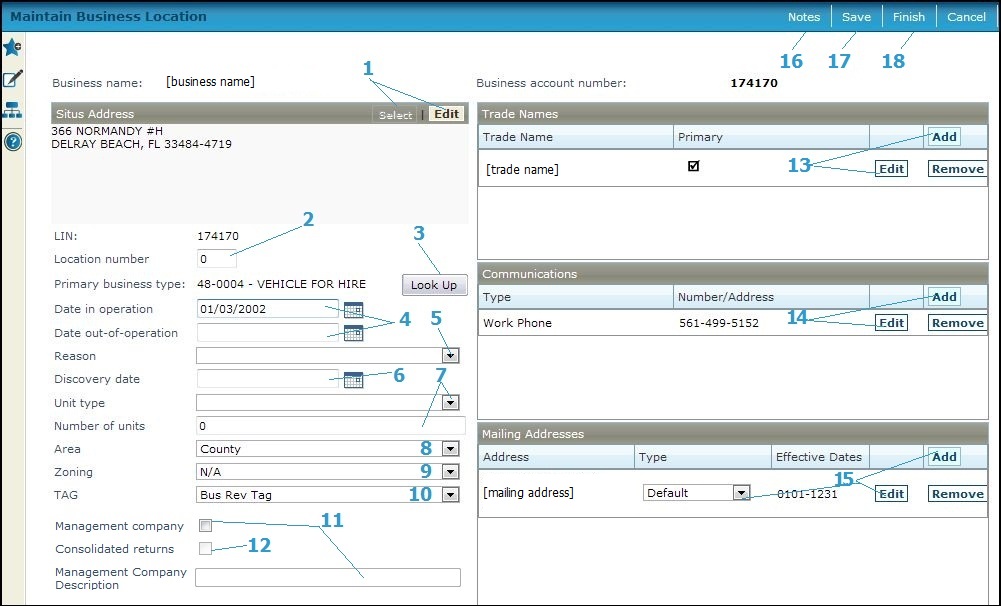
Steps
-
Click Select to add at least one situs address in the Situs Address panel. The Search for Situs Address screen displays, on which you can:
-
Search for a situs address.
-
Select the correct situs address.
-
Click Finish to return to the Maintain Business Location screen. The situs address displays in the panel.
-
OR
Click Edit if a situs address already
exists to edit the address.
The Edit Situs Address screen displays,
where you can:
-
Edit the situs address.
-
Enter notes about the change
-
Click Previous to return to the Maintain Business Location screen. The updated situs address displays in the panel.
-
View the license number (LIN)), if a license has been issued to this business location. A license is added or edited through the Common Action link in the sidebar, which navigates to Maintain Business License.
-
Enter the Location number. This is a sequential number you can assign or an actual location number used by the business to identify the location.
-
To change the Primary business type, click Look Up, and select the correct business type to return to this screen.
-
Enter the Date in operation for the business account. If the business is no longer in operation, enter the Date out-of-operationand select theReason.
IMPORTANT: If the business becomes active at a date later than the define date of operation, the new Date in operation must be greater than the Date out-of-operation date, at which time the Date out-of-operation is cleared.
NOTE: Any location that is defined as out of operation with a date prior to today's date does not display on the Maintain a Business screen in the Locations panel if selecting the Active only dropdown box in that panel. -
Enter a Discovery date when information was updated.
-
Select the Unit type, for example rooms, seats, pumps, and then the Number of units for the Unit type selected.
-
Select the Area where the business is located, such as downtown, beach front, or north side.
-
Select the Zoning code for the business, if any.
-
Select the TAG (Tax Authority Group) identifier used for this business, if any.
NOTE: A TAG validation check is performed. When clicking Add on the Location panel header, the TAG field defaults to blank rather than to a value. After defining the Trade Names, SitusAddress, Area, and Zoning, upon clicking Save, an error message displays if a Tax Authority Group is not defined. Choose the TAG, then click Save again. -
Check the Management company checkbox if this business is a management company. The Management Company Description field becomes populated with the business name when this checkbox is checked. You can optionally edit the description. Checking this checkbox creates an association between the Management company and the Trust Tax Accounts associated with the business.
NOTE: The information you define for the Management company and description and for the Consolidated returns field (described next) are displayed on the Maintain Trust Tax Accounts screen. You can maintain the Managed Account information on that screen. -
Check the Consolidated returns checkbox if the management company aggregates the total amount of receipts for all Trust Tax Accounts it manages and only files one return per period instead of a single return for each Trust Tax Account being managed.
NOTE: This is optional by jurisdiction and or Management Company account. A Jurisdiction might require a Management Company to file individual returns for each of the TDT accounts it manages. It depends on the level of detail required for TDT reporting in the particular jurisdiction. -
Enter the trade name in the Trade Names panel.
-
Click Add for a new trade name. The dropdown options are the trade names that have already been set up for the business on Maintain a Business.
-
Click Edit to change an existing trade name.
-
Click Apply to save the trade name to the grid.
-
-
Enter the communication information in the Communications panel. This can include cell phone, fax, home, and work numbers, as well as e-mail addresses or web sites. Click Add for a new communication number, or Edit to change an existing one; click Apply to save to the grid.
-
Click Add or Edit in the Mailing Addresses panel title bar to add or edit an address for the business. This is the mailing address of the business headquarters, such as a corporate office of a corporation. The location addresses are maintained on the Maintain a Business screen in the Locations panel. The location is the physical, not necessarily the mailing, address of the business.
-
-
Enter all the information on the Edit Mailing Address screen and click Next to proceed to the Confirm Mailing Address screen.
-
-
-
Select the Correspondence type (the same as the Type on the Maintain a Business screen) and enter the Begin and End Month/Day for the date range of the mailing address on the Confirm Mailing Address screen. The remaining information is a confirmation of what you defined for the address. If not correct, click Previous to return to the Edit Mailing Address screen, correct the data and return to this screen to confirm the mailing address.
-
When you click Next, the Add Address Note screen is displayed. You can attach a note to the address if there is a comment you would like to make. Click Finish to return to the Maintain a Business screen.
-
-
-
When there are multiple addresses, you must designate the default address. It is the one that is used for correspondence.
-
-
Click Notes to open the Maintain Notes screen to optionally add any notes about this account.
-
Click Save to store the business location information. The screen remains open for more work, such as adding license information.
Click Notes to attach a comment about the location on Maintain Notes. -
Click Finish to return to the Maintain a Business screen, or use a Common Action link.
Common Actions
Maintain Location Additional information - Add user-defined information specific to the location on Maintain Additional Location Information.
Business License - Add a license, edit license information or add a supplement. If this location already has at least one license, the View License Summary screen displays. If it has no licenses, the Maintain Business License screen displays so you can add a license.
Trust Tax Account Summary - Accesses the View Trust Tax Account Summary, a portal to process or correct a trust tax return of a business location
Trust Tax Accounts - View and edit the trust tax information for the business location on Maintain Trust Tax Accounts.
Manage Location Flags - View or add flags to the business location on Manage Location Flags.
Document Images - (VA only) This Common Action is available when the application settingDocument Image URL is defined; the link uses the url in the application setting and opens the web page that it represents.
Tips
Before working with the location information, the Maintain a Business screen must have the owner, a primary id, mailing address, and primary business type saved successfully.
Within a panel:
-
Click Add to add another row.
-
Click Edit to make changes to a row.
-
Click Remove to remove the item from the list. For example, if you remove an owner, then that party is no longer associated with the business; however, they still exist as a legal party in Records.
-
Click Apply to save the changes to an row or a new row.
-
Click Cancel to abort an addition or edit.
An icon is displayed by the Notes button if a note has been added about this location. However, a note attached to the business account, the mailing address, or the license is a different type of note and will not display the icon here.
Associate new trade names to the business on the Maintain a Business screen. A trade name is an alias of the business legal party, but it is associated with the location. For example, a business may have three different trade names, with a different one associated with each of three business locations.
The situs address is stored in Aumentum Records.
The address types set up for a business are tied into the correspondence type setup.
Each business must have one operational location, and it may have many locations.
A location may have many mailing addresses and other communication information such as phone numbers and email addresses.
Units, area, and status are systypes.
A trade name is added automatically as an alias of the business legal party name in Aumentum Records.
Valuable Vocabulary