View License Summary
Navigate:Business Revenue > Business Maintenance > Search for a Business > Maintain a Business [Locations panel License active text] > View License Summary
OR
> > > Maintain a Business [Locations panel EDIT buttons] > Maintain Business Location > Common Action: Business License > View License Summary
Description
View all of the licenses, current and past, that have been issued to the business location. You can edit an existing license or add a new one.
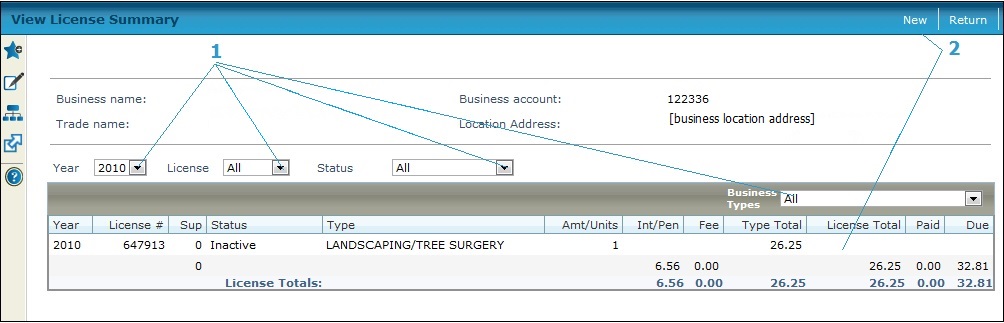
Steps
-
Filter the license list, if desired. Use the filters to see totals of licenses by year and/or business type. For example, if the business has a restaurant license and liquor supplement for several locations, you can view the total of just the restaurants by filtering the summary panel by restaurant.
-
Select a Year to view only licenses for that year.
-
Select a specific License.
-
Select the Status, such as Active, Pending Renewal, Inactive, etc.
-
Select a Business type.
-
View the fees, interest, penalty, total paid and due amounts, and the totals for all licenses listed.
-
-
Select a license to edit on the Maintain Business License screen, on which you can also view the license details or add a supplement.
OR
Click New to add a new license Maintain Business License. You return to this screen when you are finished.
-
-
Click Return to go back to the previous screen.
-
Tips
When there is no license on the location yet, this screen is skipped and you go directly from Maintain a Business or Maintain Business Location to Maintain Business License.