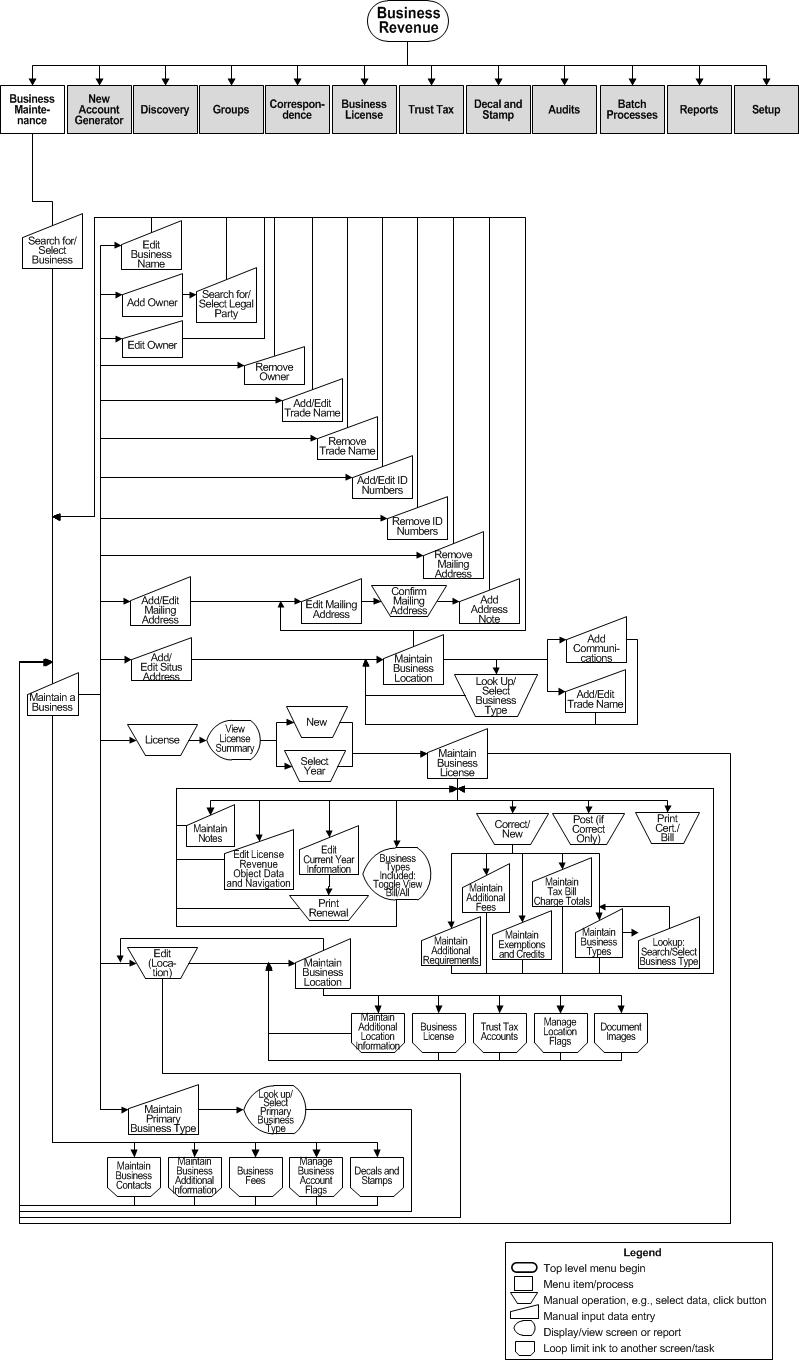Search for a Business
Description
Search by all or part of a name for the business, owner, or trade name; by any part of the situs address; broadly by organizational type or business class; or specifically by the license, certificate, id, or social security number. The search results are returned to this same screen. Selecting a specific business from the search results continues to the Business Maintenance screens.
NOTES:
-
Aumentum currently provides the ability to apply masks automatically to Legal Party alternate communication types (work phone, cell phone, etc). Search items can be entered with just digits and then the masked is applied. Info Center > Business Detail and Business Revenue > Business Maintenance search tasks also allows just digits to be entered, apply the mask, and then search for items. To perform a search using the mask, on the Search screen, select Communication Type, which is a phone number (e.g. Cell Phone, Work Phone). Enter just digits in the Communication Number field, and click Search. If the mask has been defined for the Communication Type selected, the system applies the mask to the phone number before searching.
-
To set up the mask for a phone number, go to Configuration > Systypes > Select or Add a Systype. Set the Effective date and select the Systype Category of Alternate Communications Mask Type. Select the particular systype to navigate to the Edit a Systype screen, and edit the Description as applicable. Or, click New to add a new systype.
SETUP: See Business Revenue, Business Setup, and Business Maintenance for any applicable prerequisites, dependencies and setup information for this task.
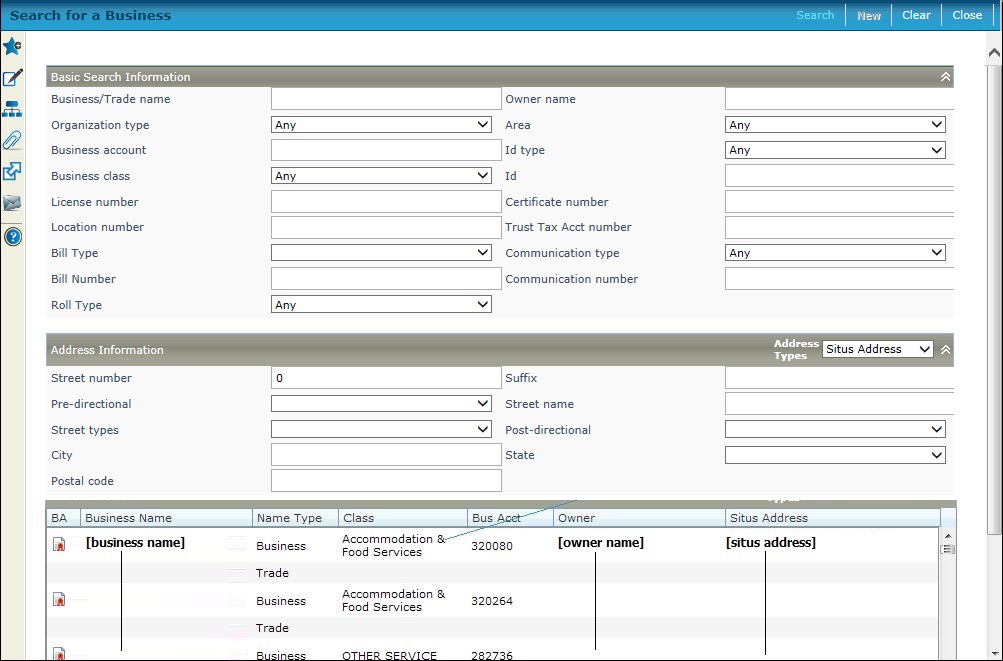
Steps
-
Enter any known business information to find the business to maintain. You can use specific information to pin-point the search or general information about the business to return a list of selections.
NOTE: You must minimally define a Business/Trade name to see if there is an existing legal party or business account that matches the one you want before you can create a new business. However, you can add a new business without first having the legal party set up; the legal party is created automatically (and is available in Aumentum Records Legal Party Maintenance) when you save the business information on the Maintain a Business screen.-
Find a single business by using a combination of the Business/Trade name and any other criteria.
-
-
Business/Trade name - Enter a complete name only if you are certain that it matches the Aumentum business/trade name; otherwise, you can enter part of a name, but it must be enough that the database can search the records and return accurate results.
-
Owner name - Enter a complete name only if you are certain that it matches the Aumentum legal party name; otherwise, you can enter part of a name.
-
ID Type and ID value, such as Federal id, State id, SSN License number, Business account number, Certificate number, Trust Tax Acct Number, or Location LIN - Enter a specific identifying number only if you are certain it matches the Aumentum number.
-
-
Find a list of businesses by using any of the general information fields. Use as much information as possible to return a reasonable list, but only the information that you are certain of.
-
-
Business/Trade name - You can enter a partial name.
-
Owner name - You can enter a partial name.
-
Organization type - Select the type if known, such as corporation, general partnership, limited partnership, sole proprietership, unspecified, etc.
-
Bill Type/Bill Number- Select the bill type, either License Bill, Trust Tax Bill, Decal Bill or Misc Bill, then enter the exact bill number, if known.
-
Roll Type - This is the account roll type used for assessing and taxing, such as Real Property, Personal Property, Trust Tax, Business License, Centrally Assessed Property, Manufactured Home, Regulatory Business License, etc.
-
Communication Type/Communication Number - Select the type and enter the exact communication number, if known.
-
-
-
Find a business by address by selecting either Situs Address or Mailing Address from the Address Type dropdown list in the Address Information panel.
-
-
-
Street number, Suffix, Pre-directional, Street name, Street types, Post-directional, City, State, Postal code - Enter only the parts of the address of which you are certain.
-
IMPORTANT: Confidential records in Business Revenue can display the name but hide the address. This is set up first via Configuration > Application Settings > Maintain Application Settings. Choose Records as the Filter by module and Effective Date as the Setting type. Click Edit on the Confidential revenue object message appsetting. Define the message to display instead of the address on the various Business Revenue and Trust Tax screens (e.g., CONFIDENTIAL ADDRESS). Click Apply and Save. Next, go to Configuration > Security and User Maintenance > Roles > Maintain a Role. Click Edit on the account to navigate to the Edit Role Details screen. Click the Non-Menu Items to navigate to the Edit Non-Menu Item Role Details screen. Select Records as the module for which to modify security. Select Confidential Revenue Object, remove the rights (uncheck the applicable checkboxes, such as View, Modify, etc.), and click Save to set the revenue object mailing address to confidential. Finally, go to Records > Other Revenue Object Maintenance > Revenue Object Information Changes. Search for and select the business account revenue object. On the Change Revenue Object screen, check the Confidential checkbox and click Save.
-
-
-
Click Search to return the businesses that match your search criteria.
The Search Results panel lists any businesses that match your inquiry. The results list includes the Records legal parties that have a legal party type of organization, which would need a business account set up, and the legal parties that already have a business account, indicated with the icon.
Use the Result Types dropdown in the Search Results panel header to display only those matching the selected type. Options are: -
Business Accounts
-
Business Licenses
-
Trust Tax Accounts
If the search results are not what you want, click Clear to remove the current search criteria and begin again, using different search criteria.
-
Select an existing business to maintain on the Maintain a Business screen,
OR
Click New to add a new business on the Maintain a Business screen.
NOTE: The name used for the search automatically becomes the new business name exactly as is. Edit the name as needed on the Maintain a Business screen-
Click Close to end the task.
-
Tips
Search results include alias names associated with legal parties. Trade names are aliases of the legal party for the business; selecting a trade name will bring up the business.
Valuable Vocabulary
Related Topics
Searching Tips