Manage License Flags
Navigate:Business Revenue > Business Maintenance > Search for a Business > Maintain a Business > [Maintain Business Location] > [View License Summary] > Maintain Business License > Common Action: Manage License Flags > Manage License Flags
Description
Add, edit, or remove flags on the business license. Flags created on the Manage License Flag screen are saved to the revenue object so that Accounts Receivable and Cashiering can recognize the flag.
SETUP: See Business Revenue, Business Setup, and Business Maintenance for any applicable prerequisites, dependencies and setup information for this task.
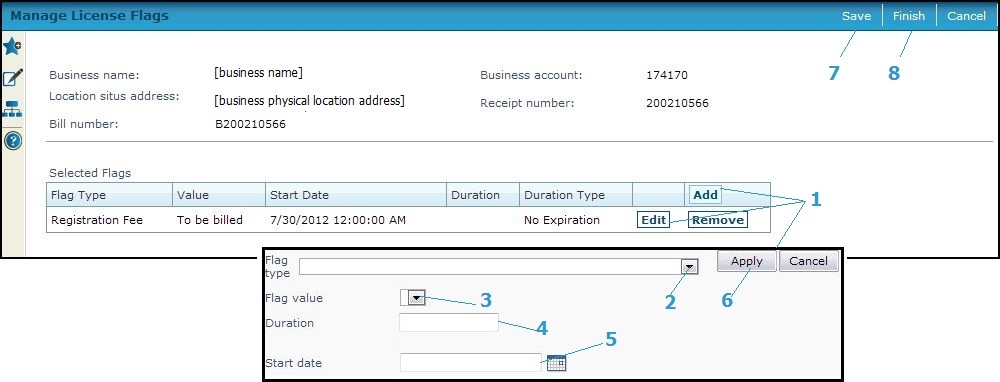
Steps
-
Click Add to add a new flag
or
Click Edit on an existing flag to edit it. -
Select the Flag type.
-
Select theFlag value (if appropriate), the choices of which are specific for the selected flag.
-
Set the number of months of duration. This is informational only.
-
Select the start date of the flag.
-
Click Apply to save the flag characteristics.
-
Click Cancel to discard the flag changes.
-
-
Click Save to save the flags.
-
Click Finish to save your changes and return to the Maintain Business License screen.
-
Click Cancel to close this screen without saving.
-
Tips
Flags must be previously set up with an entity type of business license.