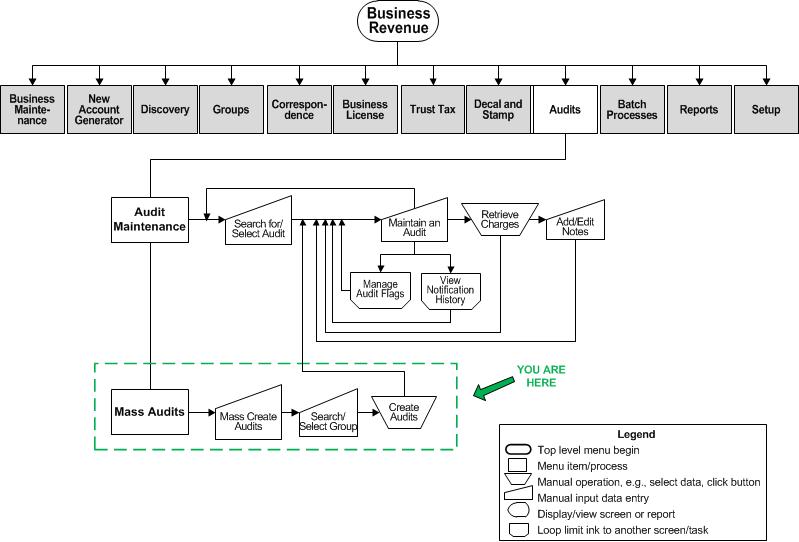Mass Create Audits
Description
Use this task to mass create audits. You must first create a group.
SETUP: See Business Revenue, Audit, and Business Setup for any applicable prerequisites, dependencies and setup information for this task.
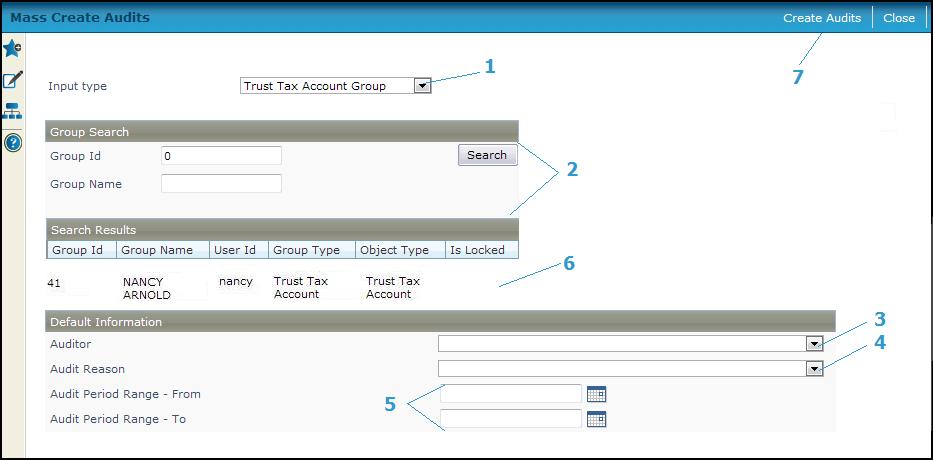
Steps
-
Select the Input Type, for example Trust Tax Return Group.
-
Enter the Group Id and Group Name and click Search to search for the group. The results are displayed in the Search Results panel.
-
Select the Auditor or accept the currently displayed default.
-
Select the Audit Reason or accept the default.
-
Enter the Audit Period Range - From and the Audit Period Range - To or click the date picker to pick the dates.
-
Click on the group in the Search Results panel.
-
Click Create Audits. A confirmation popup is displayed.
-
Click OK to confirm creation of a mass audit for each entity in the selected group. The Mass Create Audits screen closes automatically and the Monitor Batch Processes screen is displayed so that you can view the state of the process. The batch process validates that an audit has not already been created for the entity for the audit period range defined. Click Close on the batch process screen to close it.
Once audits are created, you can access them from the Business Revenue > Audit > Audit Maintenance > Maintain an Audit task.
NOTE: It may take a few moments to generate the mass audits before they are available on the Maintain an Audit screen.