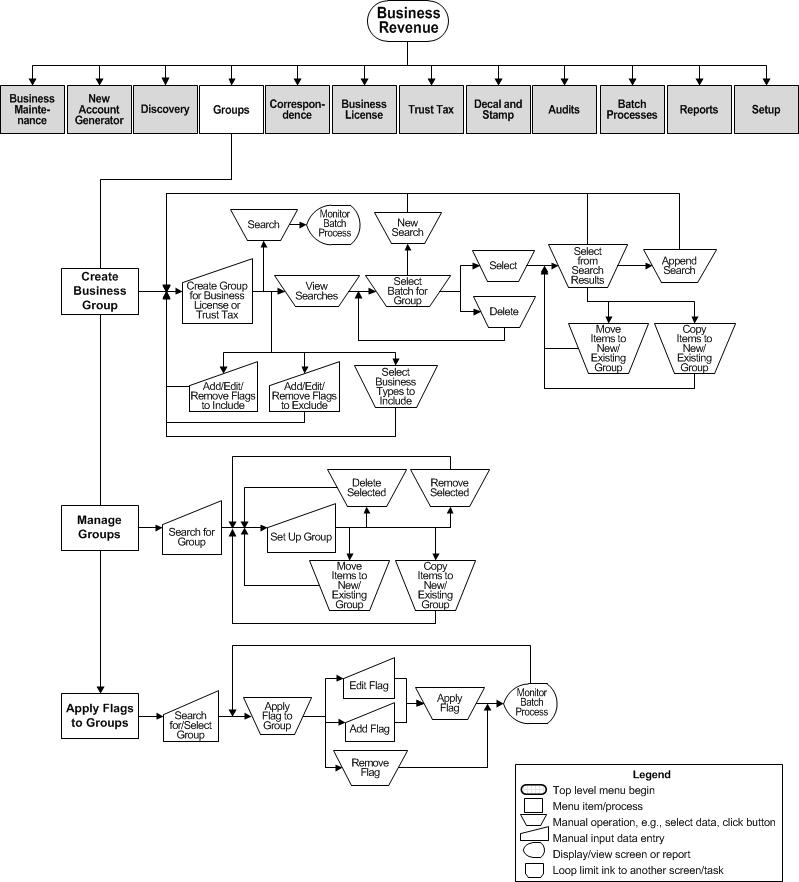Create a Group
Description
Create a new group for processing or reporting by group type:
NOTE: Multiple data services can be associated to a business revenue group for the purpose of generating correspondence. See the Business Revenue Correspondence task for details.
NOTE: Group types available may depend on your jurisdiction. Here is a table of fields available, based on the group type selected.
|
Group Type |
Available Fields |
|
Audit |
Audit Creation
Date |
|
Business Account Master |
Business account/To
business account |
|
License |
Tax year/To tax
year |
|
License Bill |
Tax year/To tax
year |
|
Trust Tax Account |
Tax year/To tax
year |
|
Trust Tax Return |
Tax year/To tax
year |
|
Trust Tax Return Bill |
Tax year/To tax
year |
You can use any combination of parameters. Choices are optional, and when left blank, all are selected. This search is performed as a batch process.
SETUP: See Business Revenue and Business Setup for any applicable prerequisites, dependencies and setup information for this task.
![]() Jurisdiction
Specific Information
Jurisdiction
Specific Information
Create an Audit Group Type
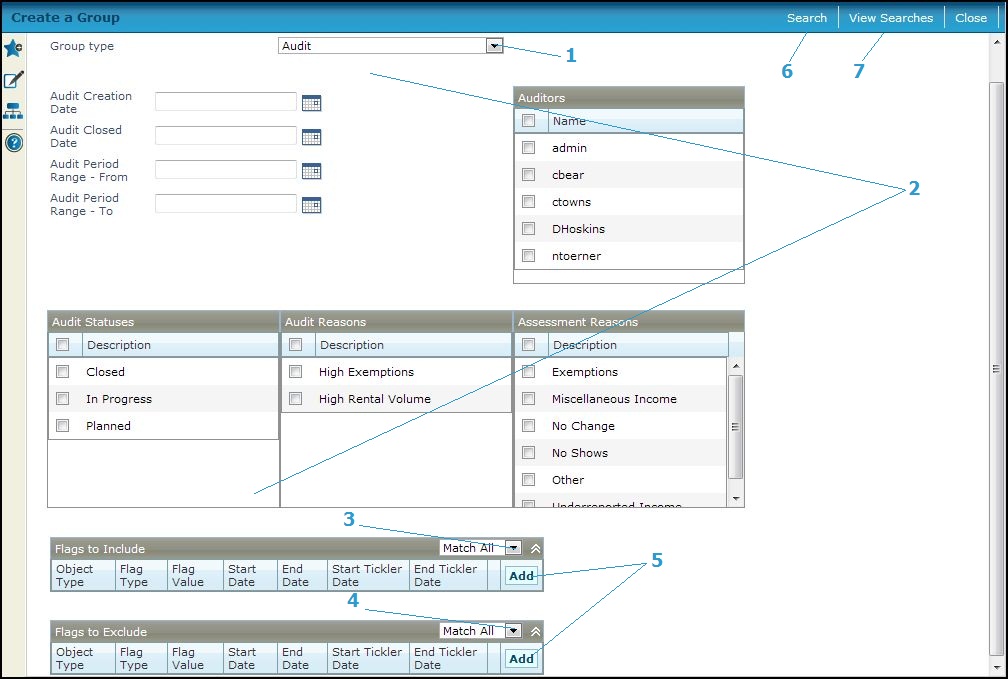
Steps
-
Select the Group type of Audit.
-
Optionally, define any of the following to refine your search.
-
Audit Creation Date
-
Audit Closed Date
-
Audit Period Range - From and Audit Period Range - To
-
Auditors
-
Audit Statuses
-
Audit Reasons
-
Assessment Reasons
-
-
Select to include objects that Match all or Any criteria in the Flags to Include panel.
-
If all, then Aumentum Tax returns a tax bill from the search only if it has attached to it every flag specified to include, not just one or some of the flags. For example, if you are looking for the two flags - delinquent and NSF - then a tax bill that only has the NSF flag attached will not be included in the search results.
-
If any, then Aumentum Tax returns a tax bill whenever it matches any flag specified. For example, if you are looking for either of two flags - delinquent and NSF - then a tax bill that only has the NSF flag attached will be included in the search results.
NOTE: If a bill has both an Include flag and an Exclude flag request and matches both, the bill will be included. For example, suppose you want to include a non-sufficient funds flag but exclude a bankruptcy flag and bill 12345 has both flags; bill 12345 will be included in the search results list to choose for the delinquent group.
-
-
Select to exclude objects that Match all or Any criteria in the Flags to Exclude panel.
-
If all, then the search results omit a tax bill only if it matches every flag specified.
-
If any, then the search results omit a tax bill whenever it matches any flag specified.
-
-
Click Add to add a flag to include or exclude. The Flag Detail panel is displayed with additional fields that you can use to narrow your search, including:
-
-
Object type
-
Flag type
-
Flag value
-
Start date and end date
-
Start Tickler DateandEnd tickler Date.
-
Click Update to insert the search criteria into the Flags to Include or Flags to Exclude panel or click Cancel to cancel the changes. You can add more flag search criteria, as needed.
NOTE: click Edit in the grid row to edit a flag, select the desired criteria, and click Update to save or Cancel to cancel. To remove a flag, click Remove in the grid row of the flag, and click OK on the confirmation message.
-
-
Click Search to initiate the search for items and edit or delete the group and open the Monitor Batch Processes screen on which you can monitor the process. When complete, close the Monitor Batch Process screen to return to this screen.
-
Click Close to end the task.
-
-
Click View Searches to go to the Select Batch for Group screen. You can then select from the search results and append the search, view searches, or create new searches.
Create an Business Account Master Group Type
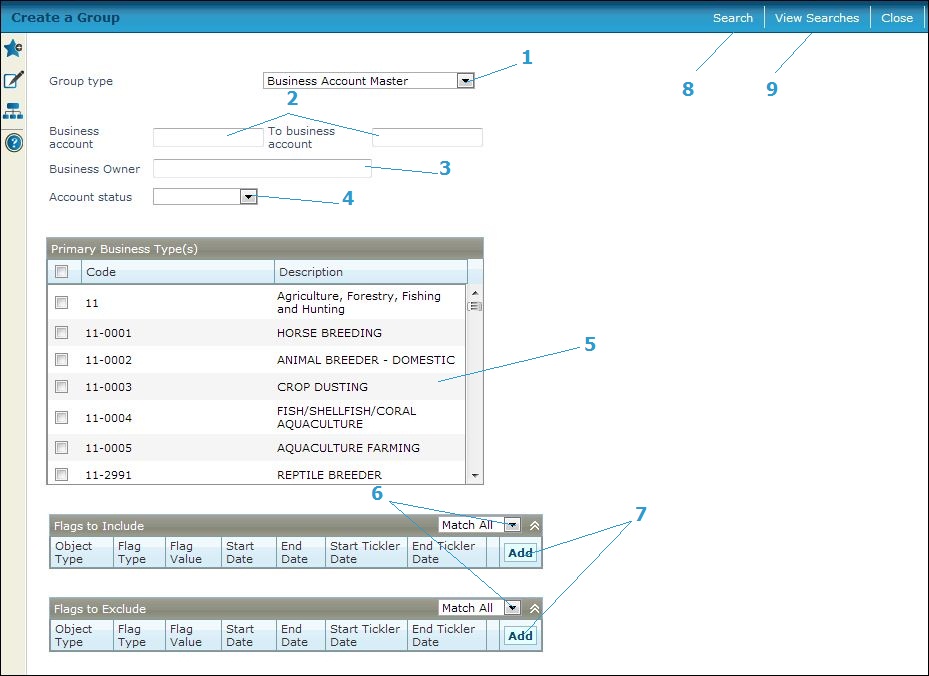
Steps
-
Select the Group type of Business Account Master and optionally define any of the following for the search.
-
Enter the Business account and To business account numbers.
-
Enter the Business owner.
-
Select the Account status.
-
Select the Primary Business Type(s).
-
Select to include objects that Match all or Any criteria in the Flags to Include and the Flags to Exclude panel.
-
-
If all, then Aumentum Tax returns a tax bill from the search only if it has attached to it every flag specified to include, not just one or some of the flags. For example, if you are looking for the two flags - delinquent and NSF - then a tax bill that only has the NSF flag attached will not be included in the search results.
-
If any, then Aumentum Tax returns a tax bill whenever it matches any flag specified. For example, if you are looking for either of two flags - delinquent and NSF - then a tax bill that only has the NSF flag attached will be included in the search results.
NOTE: If a bill has both an Include flag and an Exclude flag request and matches both, the bill will be included. For example, suppose you want to include a non-sufficient funds flag but exclude a bankruptcy flag and bill 12345 has both flags; bill 12345 will be included in the search results list to choose for the delinquent group.
-
-
Click Add to add a flag to include or exclude. The Flag Detail panel is displayed with additional fields that you can use to narrow your search, including:
-
-
Object type
-
Flag type
-
Flag value
-
Start date and end date
-
Start Tickler DateandEnd tickler Date.
-
Click Update to insert the search criteria into the Flags to Include or Flags to Exclude panel or click Cancel to cancel the changes. You can add more flag search criteria, as needed.
NOTE: Click Edit in the grid row to edit a flag, select the desired criteria, and click Update to save or Cancel to cancel. To remove a flag, click Remove in the grid row of the flag, and click OK on the confirmation message.
-
-
Click Search to initiate the search for items and edit or delete the group and open the Monitor Batch Processes screen on which you can monitor the process. When complete, close the Monitor Batch Process screen to return to this screen.
-
Click Close to end the task.
-
-
Click View Searches to go to the Select Batch for Group screen. You can then select from the search results and append the search, view searches, or create new searches.
Create a License Group Type
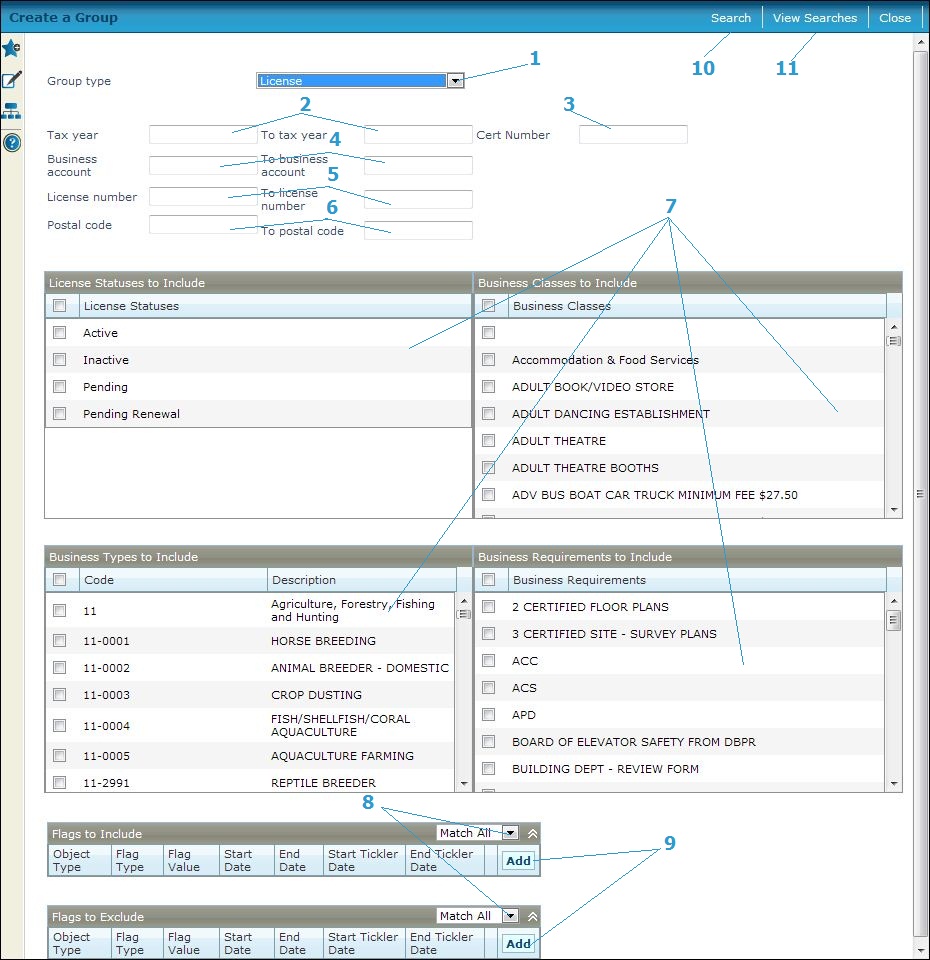
Steps
-
Select the Group type of License and optionally define any of the following for the search.
-
Enter the Tax year and To tax year.
-
Enter the Cert Number.
-
Enter the Business account and To business account numbers.
-
Enter the License numberandTo license number.
-
Enter the Postal code and To postal code.
-
Select one or more:
-
License Statuses to Include.
-
Business Classes to Include.
-
Business Types to Include.
-
Business Requirements to Include.
-
-
Select to include objects that Match all or Any criteria in the Flags to Include and the Flags to Exclude panel.
-
-
If all, then Aumentum Tax returns a tax bill from the search only if it has attached to it every flag specified to include, not just one or some of the flags. For example, if you are looking for the two flags - delinquent and NSF - then a tax bill that only has the NSF flag attached will not be included in the search results.
-
If any, then Aumentum Tax returns a tax bill whenever it matches any flag specified. For example, if you are looking for either of two flags - delinquent and NSF - then a tax bill that only has the NSF flag attached will be included in the search results.
NOTE: If a bill has both an Include flag and an Exclude flag request and matches both, the bill will be included. For example, suppose you want to include a non-sufficient funds flag but exclude a bankruptcy flag and bill 12345 has both flags; bill 12345 will be included in the search results list to choose for the delinquent group.
-
-
Click Add to add a flag to include or exclude. The Flag Detail panel is displayed with additional fields that you can use to narrow your search, including:
-
-
Object type
-
Flag type
-
Flag value
-
Start date and end date
-
Start Tickler DateandEnd tickler Date.
-
Click Update to insert the search criteria into the Flags to Include or Flags to Exclude panel or click Cancel to cancel the changes. You can add more flag search criteria, as needed.
NOTE: Click Edit in the grid row to edit a flag, select the desired criteria, and click Update to save or Cancel to cancel. To remove a flag, click Remove in the grid row of the flag, and click OK on the confirmation message.
-
-
Click Search to initiate the search for items and edit or delete the group and open the Monitor Batch Processes screen on which you can monitor the process. When complete, close the Monitor Batch Process screen to return to this screen.
-
Click Close to end the task.
-
-
Click View Searches to go to the Select Batch for Group screen. You can then select from the search results and append the search, view searches, or create new searches.
Create a License Bill Group Type
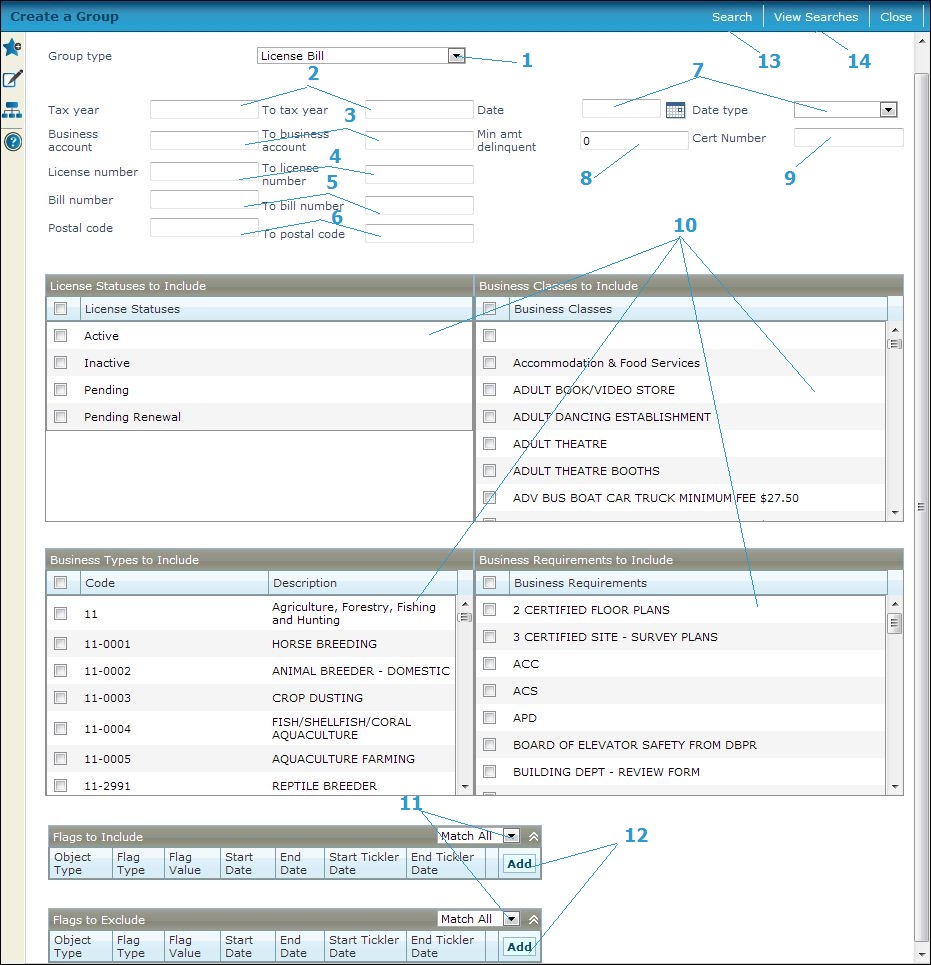
Steps
-
Select the Group type of License Bill and optionally define any of the following for the search.
-
Enter the Tax year and To tax year.
-
Enter the Business account and To business account numbers.
-
Enter the License numberandTo license number.
-
Enter the Bill number and To bill number.
-
Enter the Postal code and To postal code.
-
Enter the Date and select the Date Type.
-
Enter the Min amt delinquent.
-
Enter the Cert number.
-
Select one or more:
-
License Statuses to Include.
-
Business Classes to Include.
-
Business Types to Include.
-
Business Requirements to Include.
-
-
Select to include objects that Match all or Any criteria in the Flags to Include and the Flags to Exclude panel.
-
-
If all, then Aumentum Tax returns a tax bill from the search only if it has attached to it every flag specified to include, not just one or some of the flags. For example, if you are looking for the two flags - delinquent and NSF - then a tax bill that only has the NSF flag attached will not be included in the search results.
-
If any, then Aumentum Tax returns a tax bill whenever it matches any flag specified. For example, if you are looking for either of two flags - delinquent and NSF - then a tax bill that only has the NSF flag attached will be included in the search results.
NOTE: If a bill has both an Include flag and an Exclude flag request and matches both, the bill will be included. For example, suppose you want to include a non-sufficient funds flag but exclude a bankruptcy flag and bill 12345 has both flags; bill 12345 will be included in the search results list to choose for the delinquent group.
-
-
Click Add to add a flag to include or exclude. The Flag Detail panel is displayed with additional fields that you can use to narrow your search, including:
-
-
Object type
-
Flag type
-
Flag value
-
Start date and end date
-
Start Tickler DateandEnd tickler Date.
-
Click Update to insert the search criteria into the Flags to Include or Flags to Exclude panel or click Cancel to cancel the changes. You can add more flag search criteria, as needed.
NOTE: Click Edit in the grid row to edit a flag, select the desired criteria, and click Update to save or Cancel to cancel. To remove a flag, click Remove in the grid row of the flag, and click OK on the confirmation message.
-
-
Click Search to initiate the search for items and edit or delete the group and open the Monitor Batch Processes screen on which you can monitor the process. When complete, close the Monitor Batch Process screen to return to this screen.
-
Click Close to end the task.
-
-
Click View Searches to go to the Select Batch for Group screen. You can then select from the search results and append the search, view searches, or create new searches.
Create a Trust Tax Account Group Type
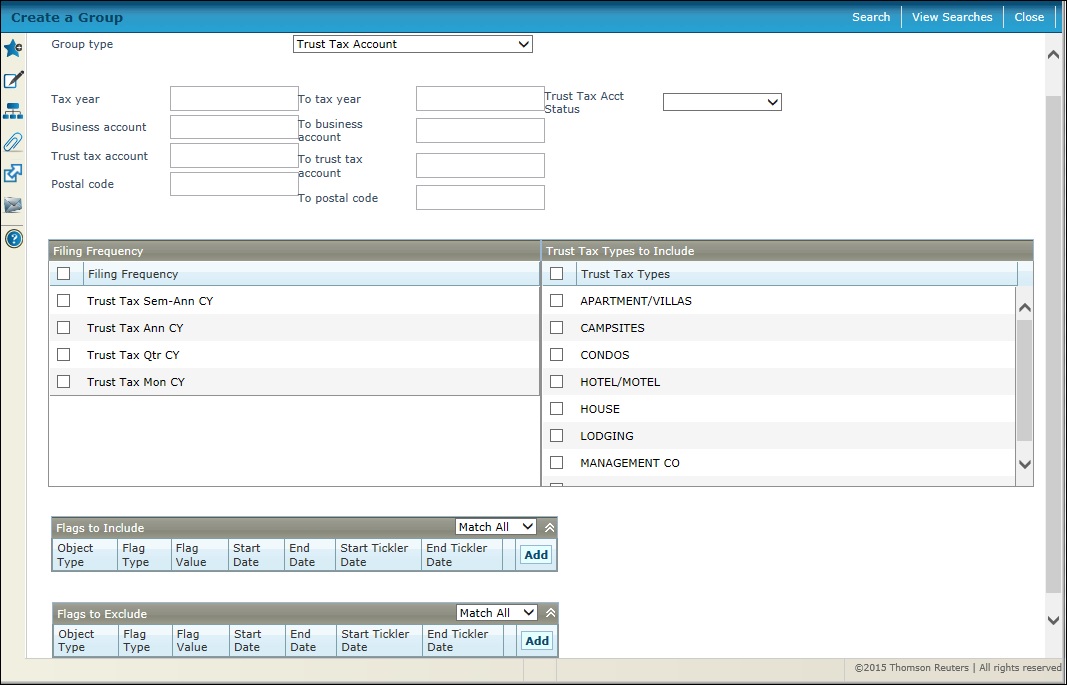
Steps
-
Select the Group type of Trust Tax Account and optionally define any of the following for the search.
-
Enter the Tax year and To tax year.
-
Enter the Business account and To business account numbers.
-
Enter the Trust tax accountandTo trust tax accountnumbers.
-
Enter the Postal codeandTo postal codenumbers.
-
Select the Trust Tax Account status.
-
Select one or multiple filing frequencies from the Filing Frequency list.
-
Select one or multipleTrust Tax Types to Include.
-
Select to include objects that Match all or Any criteria in the Flags to Include and the Flags to Exclude panel.
-
-
If all, then Aumentum Tax returns a tax bill from the search only if it has attached to it every flag specified to include, not just one or some of the flags. For example, if you are looking for the two flags - delinquent and NSF - then a tax bill that only has the NSF flag attached will not be included in the search results.
-
If any, then Aumentum Tax returns a tax bill whenever it matches any flag specified. For example, if you are looking for either of two flags - delinquent and NSF - then a tax bill that only has the NSF flag attached will be included in the search results.
NOTE: If a bill has both an Include flag and an Exclude flag request and matches both, the bill will be included. For example, suppose you want to include a non-sufficient funds flag but exclude a bankruptcy flag and bill 12345 has both flags; bill 12345 will be included in the search results list to choose for the delinquent group.
-
-
Click Add to add a flag to include or exclude. The Flag Detail panel is displayed with additional fields that you can use to narrow your search, including:
-
-
Object type
-
Flag type
-
Flag value
-
Start date and end date
-
Start Tickler DateandEnd tickler Date.
-
Click Update to insert the search criteria into the Flags to Include or Flags to Exclude panel or click Cancel to cancel the changes. You can add more flag search criteria, as needed.
NOTE: Click Edit in the grid row to edit a flag, select the desired criteria, and click Update to save or Cancel to cancel. To remove a flag, click Remove in the grid row of the flag, and click OK on the confirmation message.
-
-
Click Search to initiate the search for items and edit or delete the group and open the Monitor Batch Processes screen on which you can monitor the process. When complete, close the Monitor Batch Process screen to return to this screen.
-
Click Close to end the task.
-
-
Click View Searches to go to the Select Batch for Group screen. You can then select from the search results and append the search, view searches, or create new searches.
Create a Trust Tax Return Group Type
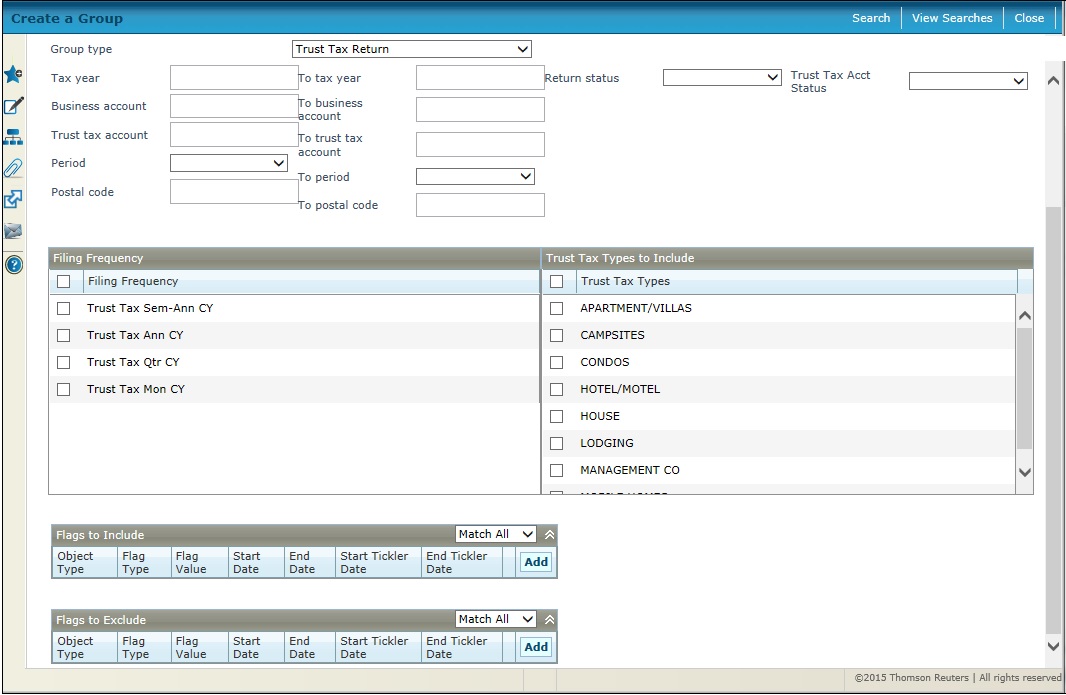
Steps
-
Select the Group type of Trust Tax Return and optionally define any of the following for the search.
-
Enter the Tax year and To tax year.
-
Enter the Business account and To business account numbers.
-
Enter the Trust tax accountandTo trust tax accountnumbers.
-
Select thePeriodandTo Period.
-
Enter the Postal codeandTo postal codenumbers.
-
Select theReturn Status.
-
Select the Filing Frequent to Include.
-
Select one or multipleTrust Tax Types to Include.
-
Select to include objects that Match all or Any criteria in the Flags to Include and the Flags to Exclude panel.
-
-
If all, then Aumentum Tax returns a tax bill from the search only if it has attached to it every flag specified to include, not just one or some of the flags. For example, if you are looking for the two flags - delinquent and NSF - then a tax bill that only has the NSF flag attached will not be included in the search results.
-
If any, then Aumentum Tax returns a tax bill whenever it matches any flag specified. For example, if you are looking for either of two flags - delinquent and NSF - then a tax bill that only has the NSF flag attached will be included in the search results.
NOTE: If a bill has both an Include flag and an Exclude flag request and matches both, the bill will be included. For example, suppose you want to include a non-sufficient funds flag but exclude a bankruptcy flag and bill 12345 has both flags; bill 12345 will be included in the search results list to choose for the delinquent group.
-
-
Click Add to add a flag to include or exclude. The Flag Detail panel is displayed with additional fields that you can use to narrow your search, including:
-
-
Object type
-
Flag type
-
Flag value
-
Start date and end date
-
Start Tickler DateandEnd tickler Date.
-
Click Update to insert the search criteria into the Flags to Include or Flags to Exclude panel or click Cancel to cancel the changes. You can add more flag search criteria, as needed.
NOTE: Click Edit in the grid row to edit a flag, select the desired criteria, and click Update to save or Cancel to cancel. To remove a flag, click Remove in the grid row of the flag, and click OK on the confirmation message.
-
-
Click Search to initiate the search for items and edit or delete the group and open the Monitor Batch Processes screen on which you can monitor the process. When complete, close the Monitor Batch Process screen to return to this screen.
-
Click Close to end the task.
-
-
Click View Searches to go to the Select Batch for Group screen. You can then select from the search results and append the search, view searches, or create new searches.
Create a Trust Tax Return Bill Group Type
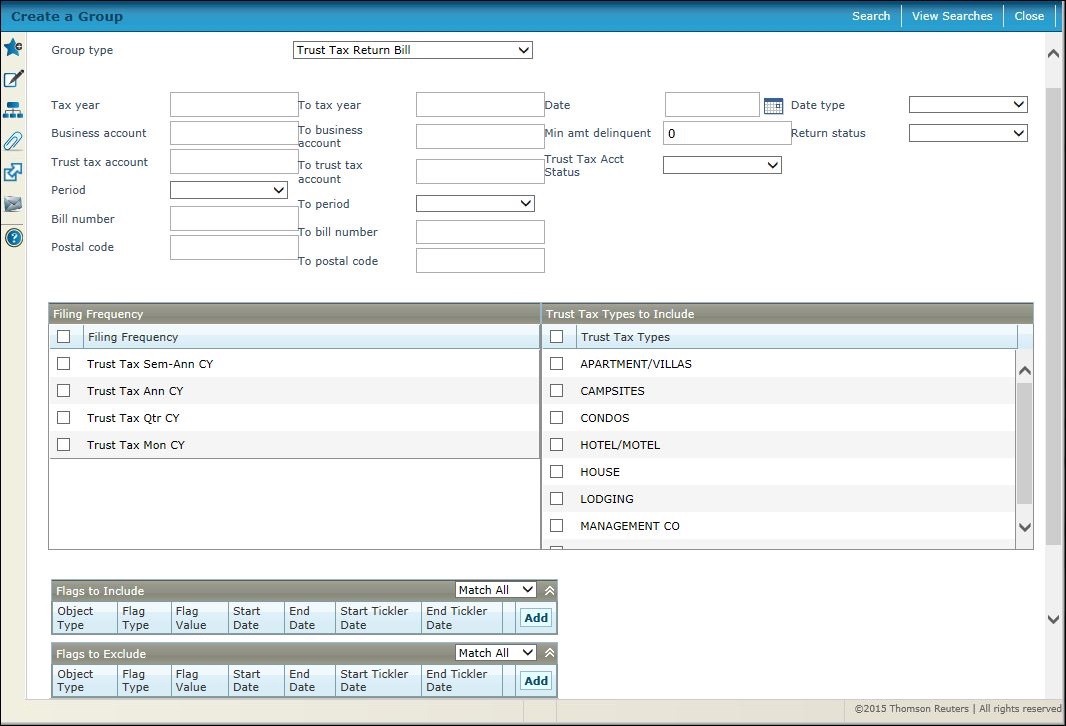
Steps
-
Select the Group type of Trust Tax Return Bill and optionally define any of the following for the search.
-
Enter the Tax year and To tax year.
-
Enter the Business account and To business account numbers.
-
Enter the Trust tax accountandTo trust tax accountnumbers.
-
Select the Trust Tax Account Status.
-
Select thePeriodandTo Period.
-
Enter theBill numberand theTo bill number.
-
Enter the Postal codeandTo postal codenumbers.
-
Enter the Date and select the Date type.
-
Enter the Min amt delinquent.
-
Select theReturn Status.
-
Select the Filing Frequency to Include.
-
Select one or multipleTrust Tax Types to Include.
-
Select to include objects that Match all or Any criteria in the Flags to Include and the Flags to Exclude panel.
-
-
If all, then Aumentum Tax returns a tax bill from the search only if it has attached to it every flag specified to include, not just one or some of the flags. For example, if you are looking for the two flags - delinquent and NSF - then a tax bill that only has the NSF flag attached will not be included in the search results.
-
If any, then Aumentum Tax returns a tax bill whenever it matches any flag specified. For example, if you are looking for either of two flags - delinquent and NSF - then a tax bill that only has the NSF flag attached will be included in the search results.
NOTE: If a bill has both an Include flag and an Exclude flag request and matches both, the bill will be included. For example, suppose you want to include a non-sufficient funds flag but exclude a bankruptcy flag and bill 12345 has both flags; bill 12345 will be included in the search results list to choose for the delinquent group.
-
-
Click Add to add a flag to include or exclude. The Flag Detail panel is displayed with additional fields that you can use to narrow your search, including:
-
-
Object type
-
Flag type
-
Flag value
-
Start date and end date
-
Start Tickler DateandEnd tickler Date.
-
Click Update to insert the search criteria into the Flags to Include or Flags to Exclude panel or click Cancel to cancel the changes. You can add more flag search criteria, as needed.
NOTE: Click Edit in the grid row to edit a flag, select the desired criteria, and click Update to save or Cancel to cancel. To remove a flag, click Remove in the grid row of the flag, and click OK on the confirmation message.
-
-
Click Search to initiate the search for items and edit or delete the group and open the Monitor Batch Processes screen on which you can monitor the process. When complete, close the Monitor Batch Process screen to return to this screen.
-
Click Close to end the task.
-
-
Click View Searches to go to the Select Batch for Group screen. You can then select from the search results and append the search, view searches, or create new searches.