Business Account Search
Navigate:Info Center > Business Detail > Business Account Search
Description
When you need to find a business account in the Info Center, use any combination of the search fields here to locate the business account you need. To speed the search, use as precise of search as possible by entering several parameters.
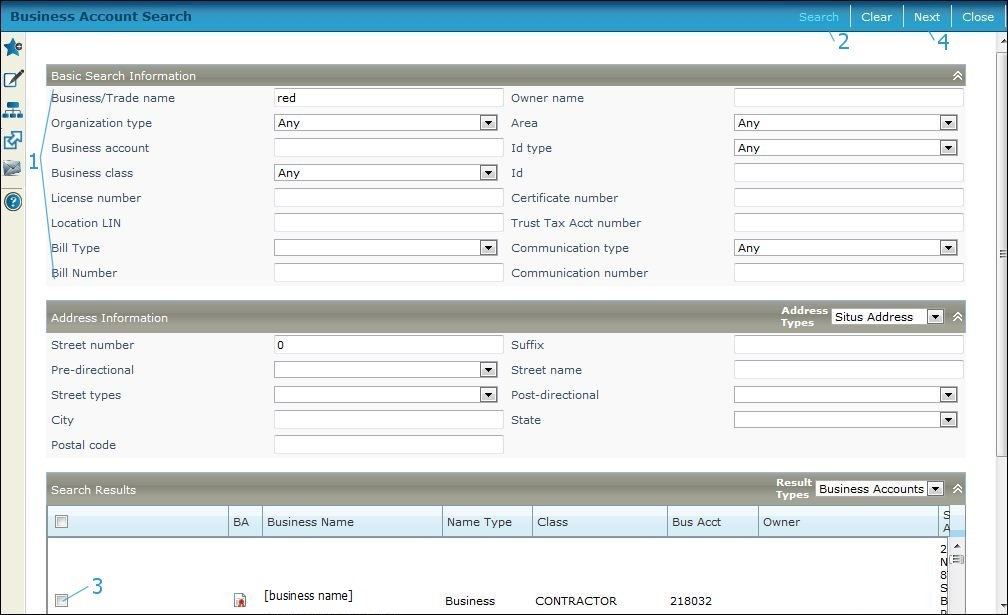
Steps
-
Enter any known business information to find the business to maintain. You can use specific information to pin-point the search or general information about the business to return a list of choices.
NOTE: The number of records returned is controlled by the system application setting Search Result Limit. The default is set to 200 records, so only the first 200 records matching your search criteria are displayed. To change this, go to Configuration > Application Settings > Maintain Application Settings and select the Setting type of Effective Date. Select the Sort by module of System. Click Edit on the Search Results Limit application setting and enter the desired maximum number of records to return.
NOTE: You must begin by searching for the business to see if there is an existing legal party or business account that matches the one you want before you can create a new business. However, you can add a new business without first having the legal party set up; the legal party will be automatically created (and be available through Aumentum Records Legal Party Maintenance) when you save the business information on Maintain a Business.-
Find a single business by using complete name or address information, or a specific identifier. Only one of these search items is needed to return specific results.
-
-
Business/Trade name - Enter a complete name only if you are certain that it matches the Aumentum business/trade name.
-
Owner name - Enter a complete name only if you are certain that it matches the Aumentum legal party name.
-
Federal id, State id- enter a complete id number only if you are certain that it matches the Aumentum id number.
-
SSN(social security number), License number, Business account number, Certificate number, Trust Tax Acct Number, or Location LIN - Enter a specific identifying number only if you are certain it matches the Aumentum number.
-
-
Find a list of businesses by using any of the general information fields. Use as much information as possible to return a reasonable list, but only the information that you are certain of.
-
-
Business/Trade name - You can enter a partial name.
-
Owner name - You can enter a partial name.
-
Organization type - Select the type if known, such as corporation, general partnership, limited partnership, sole proprietorship, unspecified, etc.
-
Bill Type- Select the bill type, either License Bill, Trust Tax Bill, Decal Bill or Misc Bill.
-
Bill Number - Enter the exact bill number, if known.
-
-
-
Find a business by address by selecting either Situs Address or Mailing Address from the Address Type dropdown list in the Address Information panel.
-
-
-
Street number, Suffix, Pre-directional, Street name, Street types, Post-directional, City, State, Postal code - Enter only the parts of the address of which you are certain.
-
-
-
Click Search to return the businesses that match your search criteria.
The Search Results panel lists any businesses that match your inquiry. The results list includes the Records legal parties that have a legal party type of organization, which would need a business account set up, and the legal parties that already have a business account, indicated with the icon.-
If the search results are not what you want, click Clear to remove the current search criteria and begin again, using different search criteria.
-
NOTE: Click on the Results Types dropdown in the Search Results panel, select Business Licenses, and press Enter on your keyboard. The search results change to show license information, including name type, number, year, status (active/inactive), and owner.
-
Select one or more businesses by checking the checkbox next to the account(s).
-
Click Next to navigate to the Business Detail Information screen.
-
Click Clear to clear the screen if you want to search again.
-
Click Close to end the task.
Tips
Only businesses that have a business account set up through Aumentum Business Revenue can be found with this search. A legal party assigned with an organization business type is not included in this search.
Aumentum currently provides the ability to apply masks automatically to Legal Party alternate communication types (work phone, cell phone, etc). Search items can be entered with just digits and then the masked is applied. Info Center > Business Detail and Business Revenue > Business Maintenance search tasks also allows just digits to be entered, apply the mask, and then search for items. To perform a search using the mask, on the Search screen, select Communication Type, which is a phone number (e.g. Cell Phone, Work Phone). Enter just digits in the Communication Number field, and click Search. If the mask has been defined for the Communication Type selected, the system applies the mask to the phone number before searching. To set up the mask for a phone number, go to Configuration > Systypes > Select or Add a Systype. Set the Effective date and select the Systype Category of Alternate Communications Mask Type. Select the particular systype to navigate to the Edit a Systype screen, and edit the Description as applicable. Or, click New to add a new systype.