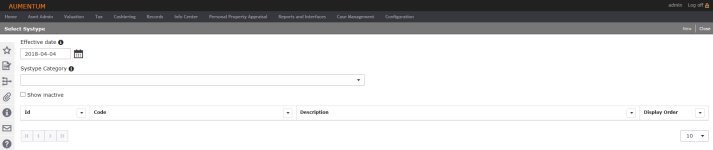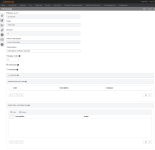Systypes
Navigate:  Configuration > Systypes
Configuration > Systypes
Description
IMPORTANT: Any changes to your systypes should be dated later than the 7/4/1776 date to make sure that they are not overwritten by the system settings at the next upgrade. Use a date of July 5, 1776 or later for the effective date. (For practical purposes, the date only needs to be earlier than your oldest data.)
System types (systypes) are different types of information used to define and maintain records in the Aumentum Platform. Each systype category can have multiple systype codes, which are generally displayed in drop-down lists on Aumentum screens.
When a systype is created or an existing systype is updated or deleted, an Aumentum event is created.
Adding and Editing Systypes
-
On the Select Systype screen, enter or select an effective date.
-
In the Systype category drop-down list, start typing to locate a category.
-
Select the Show inactive checkbox, if necessary.
-
Click New in the Command Item bar, or click to select an item in the grid.
-
On the Edit Systype screen, enter or edit a description for the category.
-
The Effective as of, Code and Version fields are read-only on this screen.
-
Specify the display order for this systype in drop-down lists on Aumentum screens.
-
Select each checkbox to make it selectable and deletable, if desired.
-
Expand the History panel to see a history of changes to the systype.
-
Items in the Associated Systypes panel are configured via Configuration > Systype Categories.
-
In the Additional Information panel, click Add, or click Edit for an existing item. These systype properties and their values can then be used within the application when the systype is referenced.
-
Enter a description and a value.
-
-
Click Save.
-
Click List to return to the Select Systype screen.
-
Click Close to end the task.
-
Creating an Attachment Category
-
On the Select Systype screen, enter or select an effective date.
-
In the Systype category drop-down list, start typing Attachment Category and select it from the drop-down list.
-
Click New in the Command Item bar.
-
On the New Systype screen, enter a short description, a description and the display order.
-
Select the Selectable checkbox.
-
If relevant labels already exist, they can be selected in the Associated Systypes panel.
-
Click Save in the Command Item bar.
-
Click List to return to the Select Systype screen.
-
Click Close to close the task.
-
Creating an Attachment Label
-
On the Select Systype screen, enter or select an effective date.
-
In the Systype category drop-down list, start typing Attachment Label and select it from the drop-down list.
-
Click New in the Command Item bar.
-
On the New Systype screen, enter a short description, a description and the display order.
-
Select the Selectable checkbox.
-
If relevant labels already exist, they can be selected in the Associated Systypes panel.
-
Click Save in the Command Item bar.
-
Click List to return to the Select Systype screen.
-
Click Close to close the task.
-
Tips
Systypes cannot be deleted from the system entirely; instead they are set as inactive to indicate that they have been removed. Systypes are inactivated via the deployment and update procedures.
To add or remove a filter or additional information, go to the Edit a Systype Category screen.
You can always change a systypes display order and whether or not the systype is selectable, even if the other information is not editable. You can usually change the long description for most systypes.