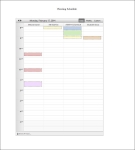Hearing Calendar
Navigate:  Case Management
> Calendars > Hearing Calendar
Case Management
> Calendars > Hearing Calendar
Description
Use the Hearing Calendar to view schedules for selected resources (Participants, Agency, Location, Panels). You can also:
-
View or print a Hearing Calendar using a daily, weekly, or custom view
-
Finalize scheduled hearings
-
Clear tentative schedules
- Re-schedule or remove scheduled hearings that are in a tentative or finalized state
NOTE: The Hearing Calendar defaults to view all scheduled hearings by resource for the current date. However, selecting an alternative date from the calendar widget on the left-hand side of the page displays the scheduled hearings by resource for the selected items.
Steps
-
On the Hearing Calendar screen, select one or more resources from the Participants, Agency, Location and/or Panels list(s) to see the schedule as it exists for all resources.
NOTE: When a case is scheduled externally using the COB interface, hearings are displayed under the resource heading Undefined Resource.
OR
Click Search in the Command Item bar.
- In the Search By pop-up, enter your search criteria by Case Number, Group Number, or PIN/AIN and click Search.
-
Select an item from the search results and click Locate. The scheduled date opens and the set that contains the hearing is highlighted.
-
Click Update View in the Command Item bar to update the calendar to display the schedule for selected resources. You can change the calendar view to display a Daily, Weekly, or Custom 5-day calendar. You can change the time scale of the calendar by clicking the drop-down list at the top left of the expanded calendar, which defaults to 5 minutes per line.
-
Right-click and select Reschedule to manually change the existing scheduled date and time of a hearing.
-
Click Save as Finalized Schedule to save and finalize all hearings in their allotted time slots. A pop-up appears providing you with filter options to save the schedule. Click Save.
-
Optionally, click Clear Tentatively Scheduled to clear the calendar of hearings that have not been finalized and trigger the event Tentative Date Cleared.
-
Click Update View to update the calendar's view after (un)selecting resources.
-
Click Print Calendar to print today's calendar, or select to print calendars for a range of dates. Print options allow you to filter calendar views for printing by agent, for example.
-
Click Export to PDF to view a PDF copy of the hearing schedule.
-
Click Clear Tentatively Scheduled to remove tentatively scheduled availability.
-
Click Close to end the task.
NOTE: Right-click on a hearing scheduled on the calendar and click Details to view the summary detail.
OR
Click Remove to delete the hearing from the calendar. A pop-up displays to select a Reason for the change. The hearing is removed upon clicking Save.
NOTE: A case can be rescheduled or removed only if the appellant has not exceeded the amount of allowable reschedules as configured in the CM Configuration - General task (see the Options panel).
NOTE: Once the hearing is finalized, the slashed lines that outline the hearing block will become solid.
NOTE: Manually scheduled and automatically scheduled hearings are given tentative hearing dates and times, based on established availabilities, functional calendar dates and receive dates, as defined.
Report Samples
Tips
When a case status is changed, a Status Maintained event is triggered, which captures caserecordid and status as artifacts for the event.
When creating or rescheduling a case that has another case which matches the PIN/Tax Year, Aumentum displays a message indicating, This PIN/Tax Year has a scheduled hearing scheduled at the time associated with Case C####. Press Save to include this case with the existing schedule. Click Save to include the case with the existing set, and the existing date and time.
Use the drag-and-drop functionality to reschedule a hearing. Drag and drop an existing scheduled hearing set to a different date and time on the Hearing Calendar.
All cases within a Group (sharing the same group ID) must be scheduled together. Grouped cases cannot be split from their original grouping for rescheduling unless some of the cases contained within the Group are in a Concluded state. This may occur when a hearing is conducted for a group of cases and only a portion are Concluded prior to the scheduled hearing time.