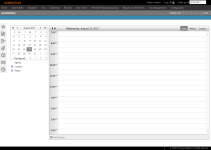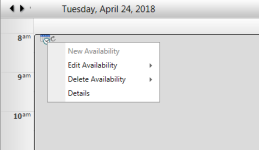Availability
Navigate:  Case Management
> Calendars > Availability
Case Management
> Calendars > Availability
Description
Define calendar dates and times of availability by Center/Hearing Code for configured resources from the Availability screen. Calendar views are available for the following resource components:
-
Participant – Includes Appraisers, the jurisdiction's employee Board/Panel members, contracted board members, etc., configured via Case Management > Configuration > Participants.
-
Agency – Includes Agency/Agent resources configured via Case Management > Configuration > Agency Maintenance.
-
Location – Includes buildings or rooms configured via Case Management > Configuration > Location.
-
Panels – Includes a hearing panel configured in the Panels tab via Case Management > Configuration > Participants.
NOTES:
-
The Availability calendar defaults to view the defined effective date. Selecting a date from the calendar widget displays the calendar for the selected day.
-
The Availability calendar defaults to display a Daily view. Click Weekly (a Monday-Friday work week), or Custom (a five-day view based on initial date selected) for other views.
Steps
-
On the Availability screen, click the Plus icon next to Participants, Agency, Location, and/or Panels and select one or more resources.
-
Click Update View. The calendar displays availability for the selected resources.
-
Right-click anywhere on the calendar to show availability options.
-
When you select Edit Availability, enter the relevant characteristics in the pop-up:
NOTE: Edit Availability and Delete Availability are enabled once the new availability has been created. You can edit or delete the current event or the series of events, if applicable.
-
Subject – A user-defined subject to define the new availability type.
-
Start/End Time – The start and end time; this includes an All Day option.
-
Breaks – An optional selection of a start and end time for breaks. Breaks are entered to prevent hearings from being scheduled during participants' break times.
-
Class - Level - Type – Includes options that are mapped to the resource/participant via Case Management Configuration.
-
Center/Hearing – Includes options that are mapped to the resource/participant via Case Management Configuration.
- Availability Method
- Auto Scheduling – If selected (default), the new availability is active for automatic scheduling with the Scheduling Wizard.
- Manual Scheduling – Recognizes Block by predefined max count as available when state is not finalized and max count is not exceeded.
- Block by predefined max count – Enter the maximum number of hearings for that block. This can also be selected for recurring dates of availability.
-
Recurrence – If checked, the new availability is set on a recurring schedule (e.g., weekly, monthly, etc.). The End By date defaults to one year from the current date and cannot extend beyond one year from the current date.
-
Click Apply. The resource is updated in the calendar view and available for Manual Scheduling.
-
Click Save.
OR
Click Cancel to return to the calendar and cancel the new availability.
-
Click Update View to refresh the calendar' to view selected resources.
-
Click Cancel to discard changes since the last Save and retain the current view.
-
Click Close to end the task.
Common Actions
Scheduler, General Configuration
Tips
Hover over any schedule entry to view scheduling details.
Drag and drop existing availabilities to different dates and times on the Availability Calendar by clicking and dragging an availability block to another day/time, as desired.
Time slots that appear with no indication of availability are considered unavailable. This is the opposite approach to standard appointment scheduling in Microsoft Outlook, for example, where an added event would render a time slot as "busy."
Hearings must be re-scheduled using Manual Scheduling before altering availability for the Participant(s) scheduled to attend.