Print License Renewal Notices
Navigate:Business Revenue > Business License > License Renewals Processing > Print License Renewal Notices
Description
Create and print the mass notices for all licenses in the roll for the upcoming year. This is performed as a batch process. Any licenses that have already filed the renewal and are already active are excluded.
SETUP: See Business Revenue, Business License Renewal Notices, and Business Setup for any applicable prerequisites, dependencies and setup information for this task. .
![]() Jurisdiction
Specific Information
Jurisdiction
Specific Information
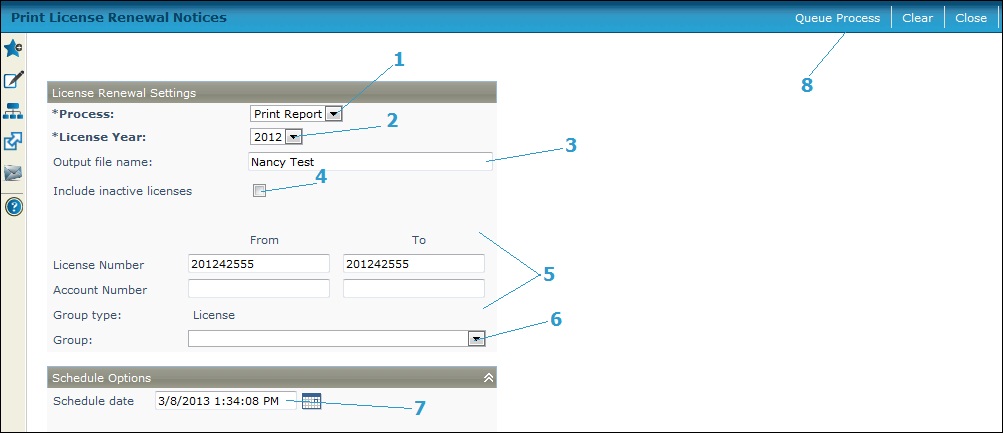
Steps
-
Select the Process, either:
-
Print Report
-
Export Data. Additional fields display if you select this process: Use default export file locationandExport file location.
-
Select the License year. if printing all licenses for a particular year. Otherwise, proceed to the next step.
-
Enter the name of the Output file, using alphanumeric characters. You do not need to include the 3-character extension.
If selecting the Process of Export Data, either
-
Click Clear to clear the output file name.
-
Check the Use default export file location checkbox. When checked, the Export file location is populated with the default export file location, or
-
Enter the Export file location.
NOTE: The default export file location is set up via Business Revenue > Setup > Global Business Revenue > Set Up Global Business Revenue.
-
Check the Include inactive licenses checkbox to include these in the process.
-
To print individual license renewal notices, enter all of any of the following:
-
License Number range in the From and To fields.
-
Account Number range in the From and To fields.
-
NOTE: To print just one notice, enter the same number in both the From and To fields.
-
Select the Group from the dropdown list.
NOTE: Groups for this are set up via Business Revenue > Groups > Create Business Group.
-
Accept the current date default for submitting the process or define a Schedule date.
-
Click Queue Process to send the notices to the batch processing queue. The Monitor Batch Processes screen displays. When the process is complete, a PDF file of the notices is available from the View Batch Process Details screen. Close the batch screens to return to this screen.
-
-
Click Finish to exit without creating the notices.
-
Tips
The rollover must be run before generating and printing the renewal notices.
The notice includes these items:
-
Owner and business/trade name
-
Location situs address
-
Business type code and description
-
Rate description
-
Optional message areas
-
Interest and penalty due
-
Previous balance due
-
Total credit available
-
Barcode of license and year
-
User-defined fields can be added to the notice
A Correspondence event Renewal Notice is logged for this process and can be viewed in Info Center's Event History - Business.