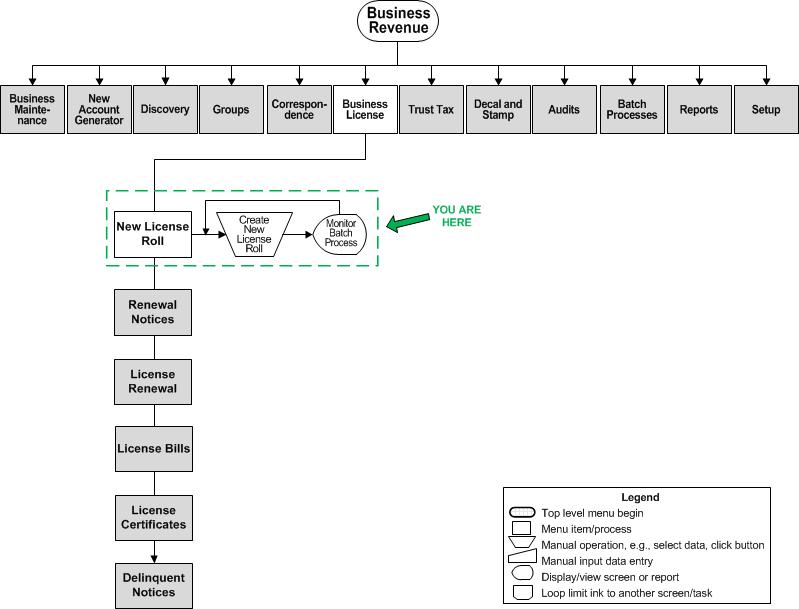Create New Business Tax Receipt Roll
Description
Create a new business license roll (cadastre) for a new year from the previous year's data. Optionally you can also include inactive licenses and inactive business types.
During processing, all business types that exist on the original license (supplement 00) as well as any business types that have been added on any supplements will be rolled into the new license for the new license year. They are assigned a status of not filed.
A Confirmation Detail Report is generated as part of this process. If a failure occurs, the failure is included in the report and batch processing does not stop but continues processing. The report shows failed licenses one by one with the failed reason. A count summary is included on the bottom of the report.
NOTE: The ability to roll assessment values on business licenses during the roll process is also available. An application setting called Roll Assessment Value During License Renewal allows rolling of the assessment value when set to true. Set this up via Configuration > Application Settings > Maintain Application Settings, set the Effective date, select Business Revenue as the Sort by module and select the new application setting. Set to true to allow rolling of assessment values. When the batch process is finished, the license that was rolled to the next year and the assessment values are displayed on the View License Summary screen.
SETUP: See Business Revenue, Business Setup, and Batch Processes for any applicable prerequisites, dependencies and setup information for this task.
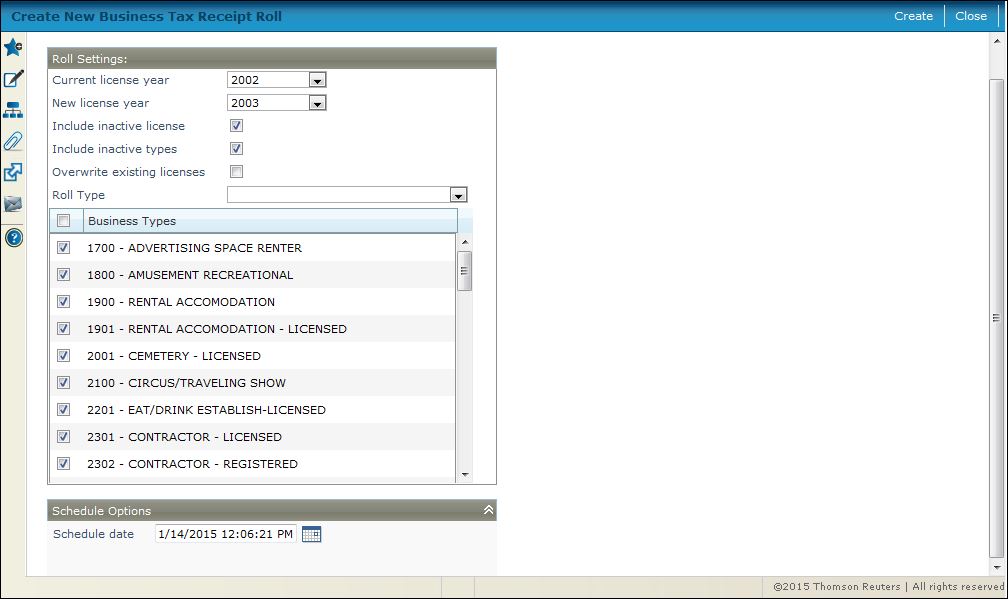
Steps
-
Select the Current license year. Default is the current year.
-
Select the New license year. Default is the current year plus one.
-
Select the Include inactive licenses checkbox to include those in the roll. When not selected, inactive licenses are not rolled over.
-
Select Include inactive types checkbox to include those in the roll. When not selected, inactive types are not rolled over.
IMPORTANT: The Set Up Business Requirements screen includes a Preserve Requirement checkbox that when selected prevents the state certificate expiration date from being removed from the business when rolling the business license to the next year. The Preserve Requirement checkbox may not apply to your jurisdiction. When selecting the Preserve Requirement checkbox, the Include inactive license and Include inactive types checkboxes should not be selected on this screen -
Select Overwrite existing licenses if you have run the rollover previously and want to rerun it, which means existing license information is overwritten with new roll data. If not selected, any existing data in the rolled year is not altered by running the roll again.
IMPORTANT: A non-menu security item controls this checkbox: A warning message is displayed when security rights are appropriately set for this non-menu security option when attempting to overwrite existing licenses. To configure this, go to Configuration > Security and User Maintenance > Roles. Click the Non-Menu Items button and select BusRev to modify security for, and set the security rights for AccessOverwriteOnLicenseRoll by selecting it, checking the applicable Rights checkboxes, and clicking Save. -
Select the Roll Type.
-
Select one or multiple Business Types.
-
Accept the current date/time default or define a Schedule date/time.
-
Click Create to initiate the batch process to create the license roll and open the Monitor Batch Processes screen on which you can see the status of the batch process. Click on the process to open the View Batch Process Details screen to view batch details. Click Close on the batch screens to return to this screen.
-
Click Close to end the task.
-
Valuable Vocabulary