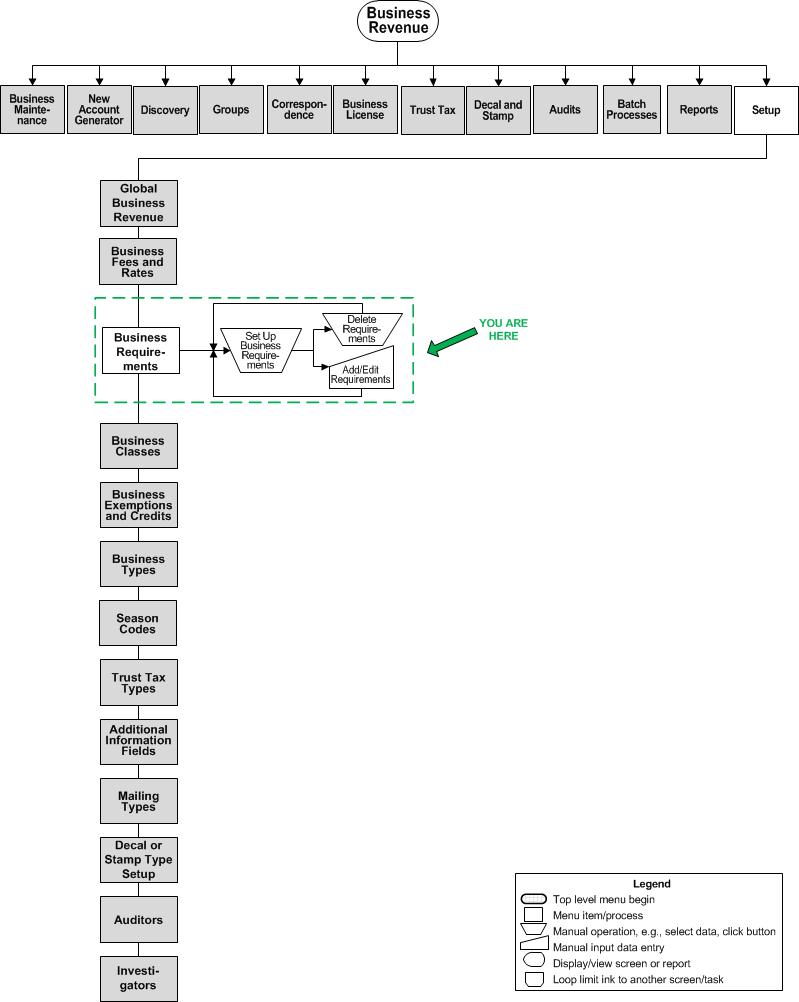Set Up Business Requirements
Description
Set up the business requirements that define any approvals, documentation, or other criteria that must be met before a license may be issued.
A requirement may have an expiration. Requirements that do expire must be re-approved by editing the requirement expiration date; annual renewal is most common. When a requirement that does not expire is approved, it does not have to be approved again.
SETUP: See Business Revenue, Business Setup, and Business Exemptions and Credits Setup for any applicable prerequisites, dependencies and setup information for this task.
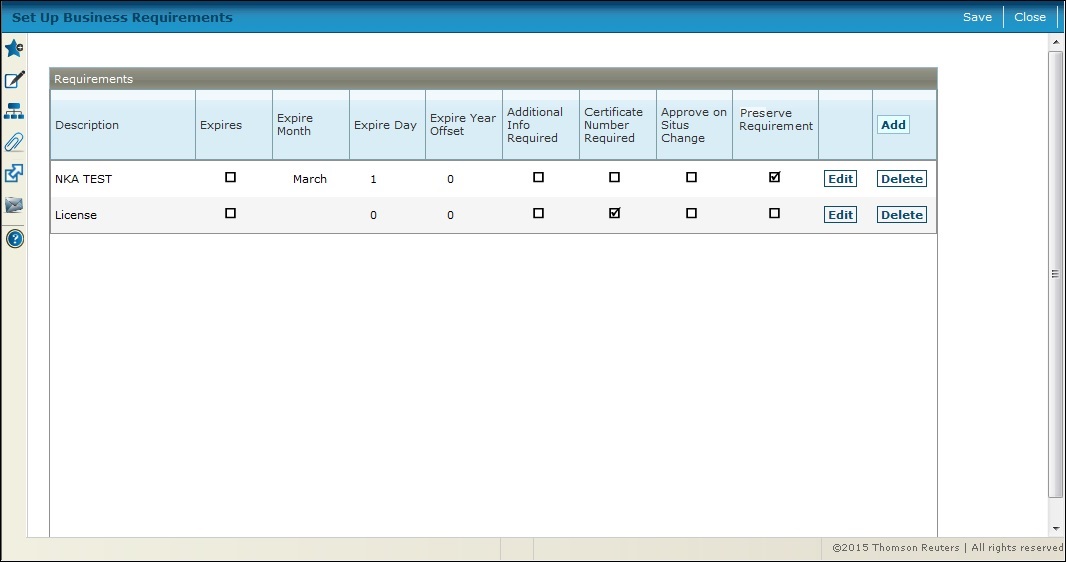
Steps
-
Click Add in the Requirements grid for a new requirement, or click EDIT in the row of the requirement to make any changes.
-
Enter the Description or name of the requirement.
-
Select the Expires checkbox only if this requirement expires.
-
Select the Expire month.
-
Enter the Expire day of the month.
-
Enter a value for the Expire Year Offset field to allow offsetting of certain Business Requirements that expire, for example, every so many years, such as every 1 or 2 years. For example, for the requirement to expire 1 year from the creation date, enter a value of 1 in the field.
-
Select the Additional Info Required checkbox only if additional information is required to complete the requirement.
NOTE: Selecting Additional Info Required means that you must entered a comment in the Requirements grid on the Maintain Business License screen. For example, a zoning permit might need approval before processing the license.
- Select the Certificate Number
Required checkbox only if a certificate number is required
on the Maintain Business
License screen in the Requirements
panel.
NOTE: Certificate numbers may not apply to your jurisdiction.
-
Select the Approve on Situs Change checkbox if the requirement must be reapproved if the business situs address changes. For example, when a business moves, the zoning of the new location may be different and require a new approval.
-
Select the Preserve Requirement checkbox to prevent the state certificate expiration date from being removed from the business when rolling the business license to the next year via the Roll Business License common action from the Maintain Business License screen.
NOTE: The Preserve Requirement checkbox may not apply to your jurisdiction. When selecting this checkbox, the Include inactive license and Include inactive types checkboxes should not be selected on the Maintain Business License screen. -
Click the Save button in the grid row to finalize the requirement. Repeat the previous applicable steps for additional requirements.
-
-
Click Cancel to discard any changes to the requirement.
-
Click Delete to remove a requirement from the grid.
-
-
Click the Save button at the top of the screen to save the requirements.
-
-
Click Close to end the task.
-