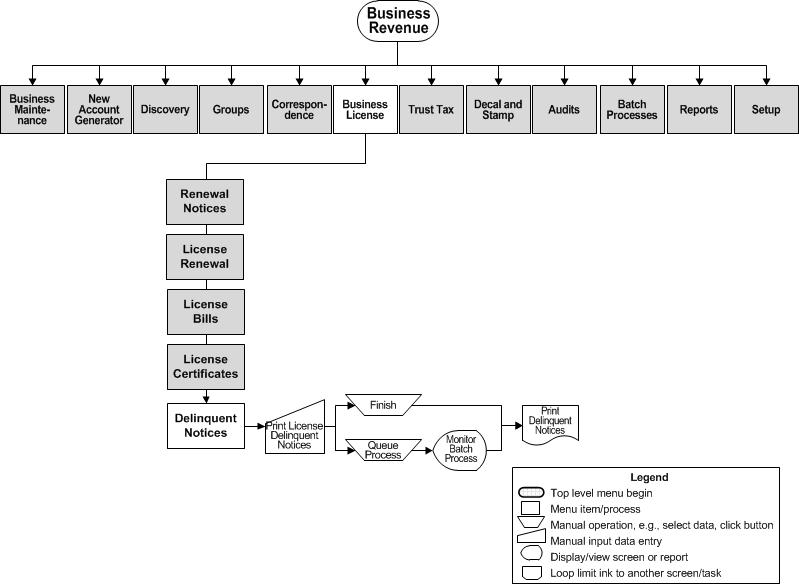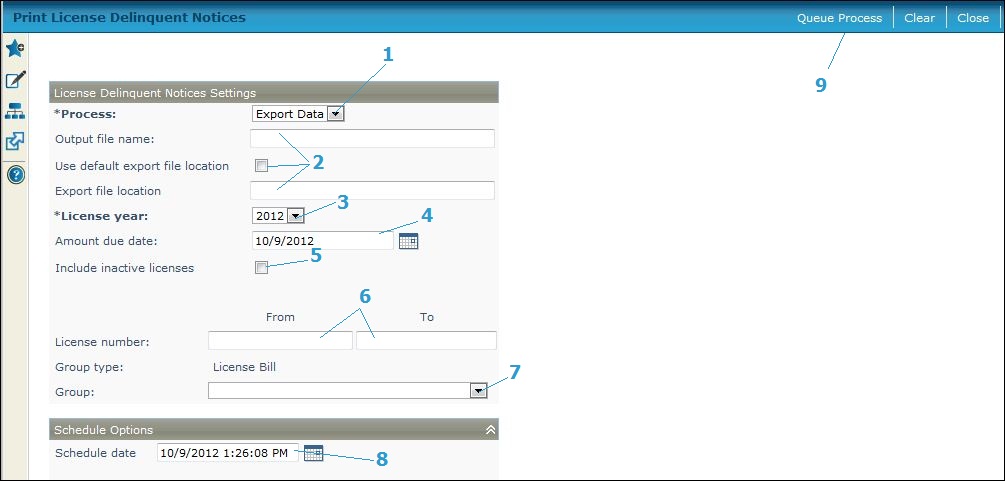Print License Delinquent Notices
Description
NOTE: This task may not apply to your jurisdiction.
Use this screen to print Business Tax/Tourist Revenue (BTR) delinquent notices and have the data as part of the extract file process. Generate both the report and file using the this screen.
SETUP: See Business Revenue and Business Setup for any applicable prerequisites, dependencies and setup information for this task.
Steps
-
Select the Process, either:
-
Print Report
-
Export Data. Additional fields display if you select this process: Use default export file location and Export file location.
-
If you select Export Data:
-
-
Enter an Output file name.
-
check the Use default export file location checkbox to use the default file location.
-
If you selected to export data, define the Export file location path.
-
-
Select the License Year.
-
Optionally, enter the Amount due date.
-
Check the Include inactive licensescheckbox to include inactive licenses in the export.
-
Enter the From and To license number(s). To print only one notice, enter the license number in both the From and To fields.
-
If you created a group type, the Group type is displayed and the Group field is available. Select the Group from the dropdown list.
NOTE: To set up group types for license delinquent notices, go to Business Revenue > Groups > Create Business Group. Set the group type to License Bill and complete the remaining steps to create a new group. Click Save and close. The group you created is then available for selection on this screen from the Group dropdown. -
Optionally, define the Schedule date or accept the current date default.
-
Click Queue Process to submit the process to the batch queue. To view the process, go to Information Center > Batch Processes > Monitor Batch Processes, click on the process in the grid to open the View Batch Process Details screen. Click on the process to view details. Then close the batch process screens to return to this screen..
-
Click Clearto clear the parameters to enter new ones.
-
Click Finish to end the task.
-