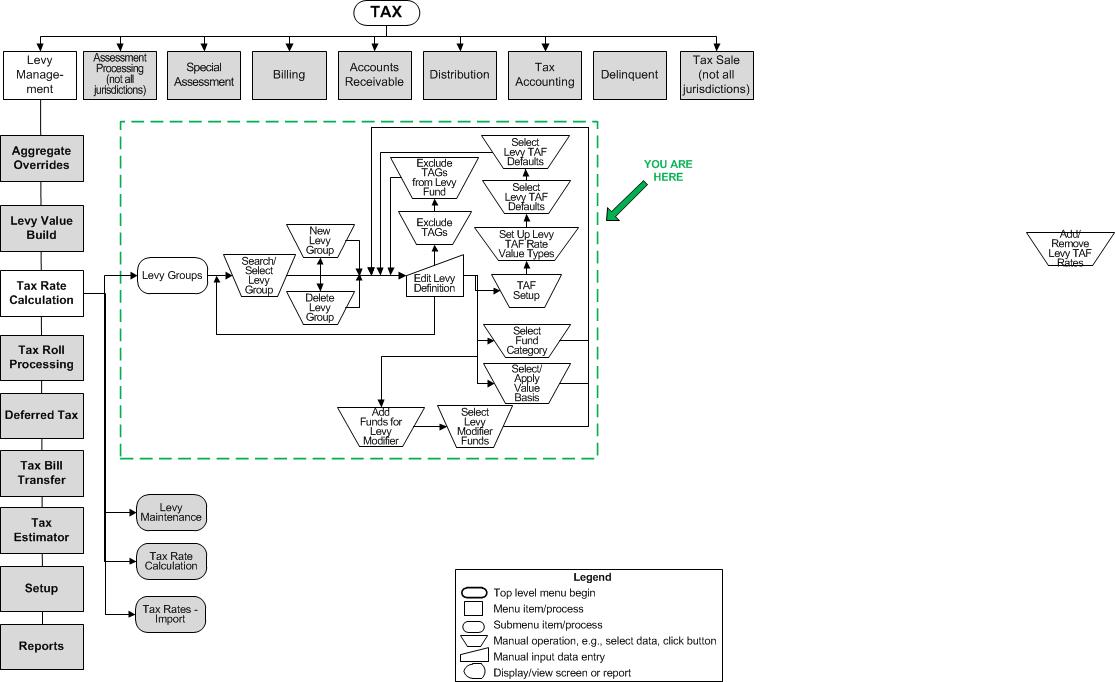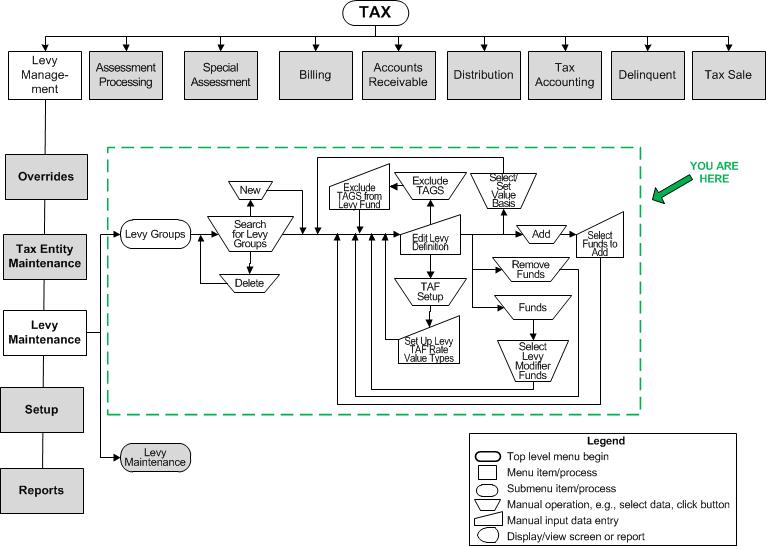Search for Levy Groups
Search for Levy Groups
![]() Navigation Flowchart - Roll-Based Assessment
Navigation Flowchart - Roll-Based Assessment
![]() Navigation Flowchart - Event-Based Assessment
Navigation Flowchart - Event-Based Assessment
Description
Search for existing levies to define or add a new one.
SETUP: See Levy Management and Levy Management Setup for any applicable prerequisites, dependencies and setup information for this task.
Steps
-
Select the Tax year from the dropdown list, and enter/select any additional search criteria, including all or part of the Code and Description, the Levy basis type, or the Source county.
-
Click Search to retrieve a list of levies defined for the tax year which match the search criteria
OR
Click New to proceed to the Edit Levy Definition screen to create a new levy for the tax year you selected here. When finished, you return to this screen. -
Select the checkbox for each levy definition in the Available Levies grid that you want to modify, and click Next to proceed to the Edit Levy Definition screen.
-
Click Clear to clear the fields for a new search.
-
Select the checkbox of a levy definition and click Delete to remove it from the database.
 CAUTION: Use care when deleting a definition. Any levies that use that definition are also deleted.
CAUTION: Use care when deleting a definition. Any levies that use that definition are also deleted. -
Click Close to end the task.
-