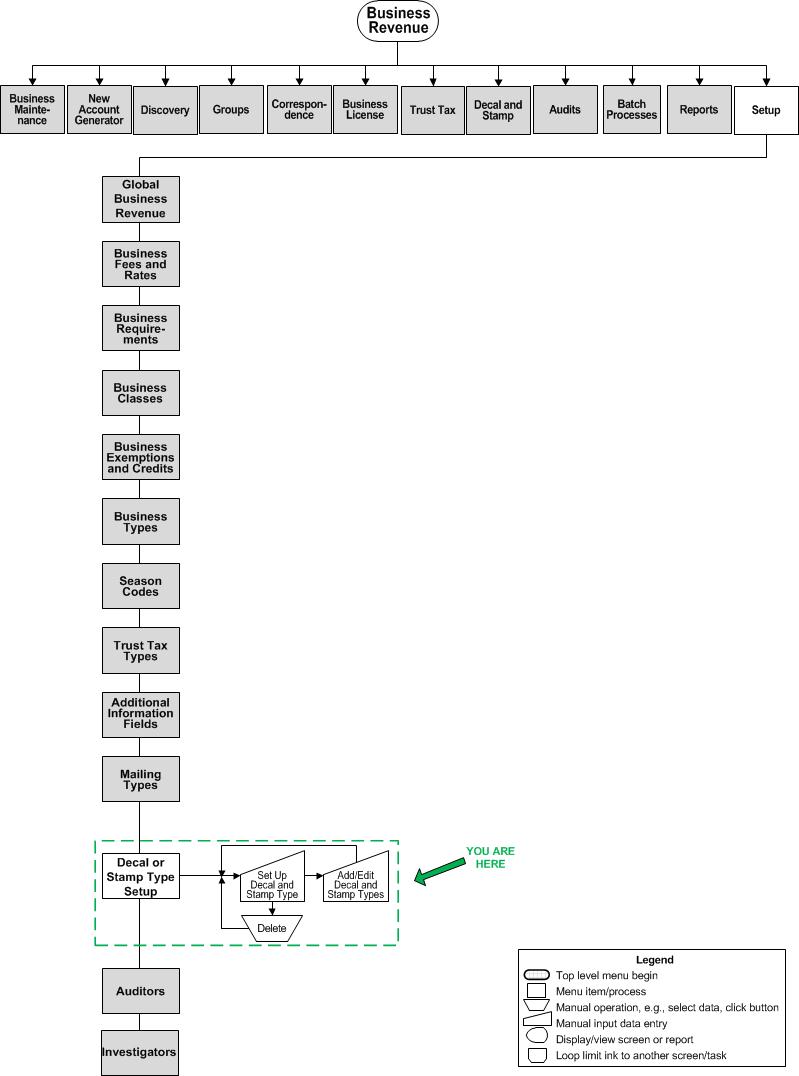Decal and Stamp
Description
Perform all tasks needed to track the inventory of decals/stamps and issue decals/stamps.
Your jurisdiction can optionally use numbered decals/stamps, charge fees or give discounts, and/or assign an associated ID to the decal/stamp (such as a VIN for a taxi or other motor vehicle). You can assign a user who issues decals/stamps to a block of numbers to assist in managing them.
Steps:
-
Maintain Decal and Stamp Inventory - Synchronize the physical inventory of decals and stamps with the Aumentum quantities and numbers.
-
View Decal and Stamp Transactions - Find and view the transactions for decals or stamps that have been issued to businesses on View Decal and Stamp Transactions. Select a transaction and continue to Issue Decals and Stamps.
-
Void Decals - (Personal Property Appraisal) Search for a decal by year, decal type, and number. Matching entries are returned with the option to void the decal(s).
Related Topics
Decal and Stamp Transaction Report
Decals (Personal Property Appraisal)
Void Decals (Personal Property Appraisal)
Dependencies
Business Revenue and Personal Property Appraisal
-
Set Up Decal and Stamp Types - Define the various types of decals/stamps that can be issued. Set up a type for each unique combination of parameters. The type is the first consideration when issuing decals and stamps.
Other Aumentum Modules
Configuration Menu
-
Application Settings
System uses Aumentum Cashiering - When True, the PAY button is enabled on Issue Decals and Stamps. -
Set up an ACH flag with an entity type of tax bill in Flag Set up.
Cashiering
-
Miscellaneous Sources - Set up the decals and stamps.