Print Decal and Stamp Transaction Report
Navigate:Business Revenue > Reports > SRS Business Revenue Reports > Decal and Stamp Transaction Report
Description
This report lists details of decals and stamps that have been issued and/or voided.
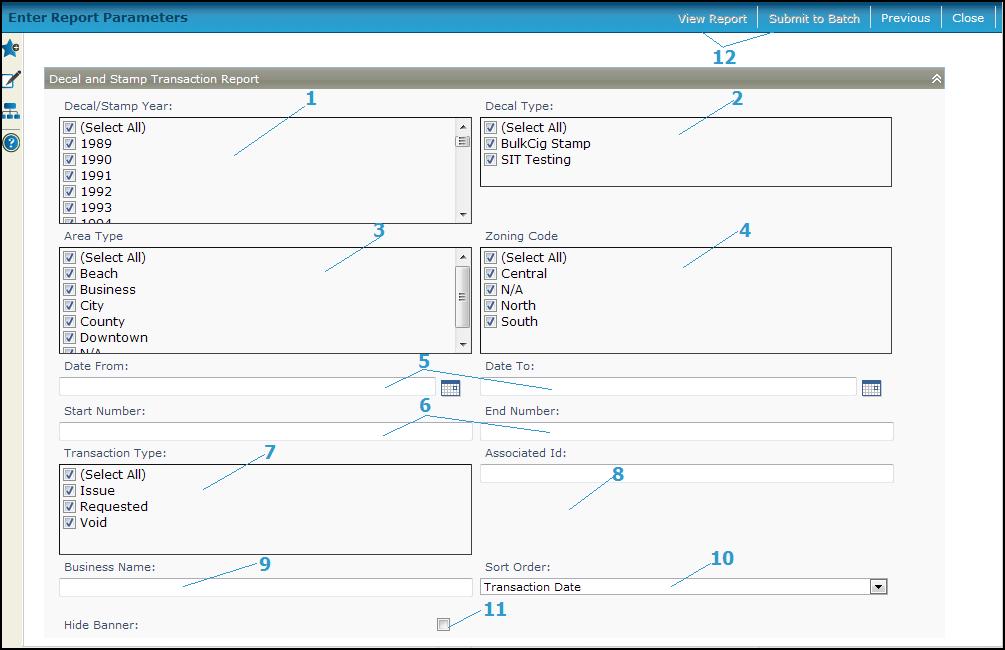
Steps
-
Select the Decal/stamp year of the transactions you want to report on.
-
Select one or more Decal types, such as cigarette stamps.
-
Select the Area Type.
-
Select the Zoning Code.
-
To limit the report to a range of transaction dates, select the Date from and Date to dates from the calendar.
-
To limit the report to a range of decal numbers, enter the Start number and End number.
-
Select the Transaction types to report on: issue, void, or both.
-
Enter an Associated id.
-
Select theBusiness name to limit the report, if you wish.
-
Select the Sort order for the report, either by transaction date or business name.
-
Check the Hide Banner checkbox to hide the parameter banner information from the report cover page.
-
Click View Report to generate the report in a separate browser window, or click Submit to Batch to open the Monitor Batch Processes screen on which you can view the progress of the report. When completed, click the report in the grid to open the View Batch Process Details screen, and click the report to open it. Click Close to close the batch screens and return to this screen.
-
Click Previous to return to the list of SRS Business Revenue Reports.
-
Click Close to end the task.
Report Samples
