Maintain Decal and Stamp Inventory
Navigate:Business Revenue > Decal and Stamp > Inventory Maintenance > Maintain Decal and Stamp Inventory
OR
Personal Property Appraisal > Decal and Stamp > Inventory Maintenance > Maintain Decal and Stamp Inventory
Description
Synchronize the physical inventory of decals and stamps with the Aumentum quantities and numbers. You can create or edit the next number and start and end numbers of any decals, stamps, stickers or other items issued to businesses.
SETUP: See Business Revenue, Business Setup, and Decal and Stamp Type for any applicable prerequisites, dependencies and setup information for this task.
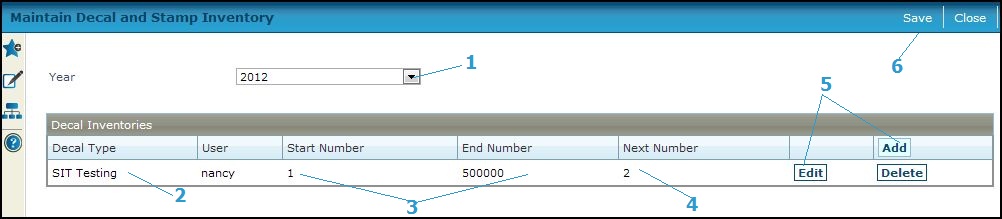
Steps
-
Select the tax Year.
-
Click Add on the Decal Inventories panel title bar to add a new inventory row.
OR
Click Edit in an existing row to make changes.
OR
Click Delete in an existing row to delete the decal. -
Select the Decal type.
-
Select a User name only if the decal type requires a user. A message is displayed if this field is not required based on decal/stamp type setup.
-
-
Enter a Start and End number for the decal/stamps.
-
Enter the Next number, if needed. This number is maintained automatically by Aumentum when decals/stamps are issued, but it can be updated manually when appropriate.
-
-
Click Apply to save the change of the row.
-
Click Cancel to exit the row without saving changes.
-
-
Click Save to save all the screen changes.
-
Click Close to exit the task.
-
Prerequisite
Tips
The user is required only if the decal and stamp type is set up to inventory by user.
Related Topics
Decals (Personal Property Appraisal)
Decal and Stamp Transaction Report
Void Decals (Personal Property Appraisal)