Charge Business Fees
Navigate:Business Revenue > Business Maintenance > Maintain a Business > Common Action: Business Fees > Search for Business Fee Bills > Charge Business Fees
Description
Add fees to a business bill, or create a new bill. You add or edit fees, then post to generate a bill number and add the changes to the financial detail table. After charges have been saved, you can print the bill or go to Collect Payments (if you are using Aumentum Cashiering.) to collect the money for the bill.
The total charges display at the bottom.
These are the business fees that are not associated with a business license, or that are charged after the license has already been issued.
SETUP: See Business Revenue, Business Setup, and Business Maintenance for any applicable prerequisites, dependencies and setup information for this task.
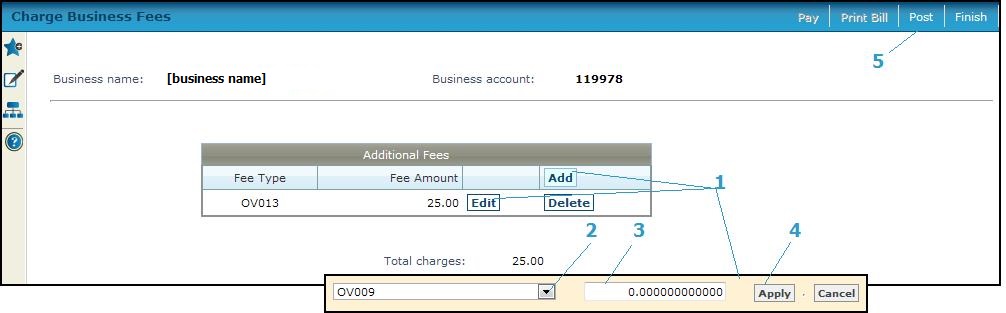
Steps
-
Click Add on the Additional Fees panel title bar to add a new fee or click Edit on an existing fee to edit it.
-
Select the fee type.
-
Enter the fee amount.
-
Click Apply to save the fee information.
-
Click Cancel to cancel the information you just entered.
-
Click Edit next to an existing fee to change it.
-
Click Delete to remove a fee from the list.
-
NOTE: You cannot edit or delete a posted fee.
-
Click Post to post the fee. The charges for the bill are created, and the bill number is automatically assigned at this time.
-
Click Pay, if you are using Aumentum Cashiering, to go to Collect Payments, where you can receive the money for the bill.
-
Click Print Bill. This button is not available until after posting the fee.
-
Click Finish to exit and return to Search for Business Fee Bills.
-
Tips
The available fee types were previously set up for business use.
The default fee amount is the amount of the fee setup.