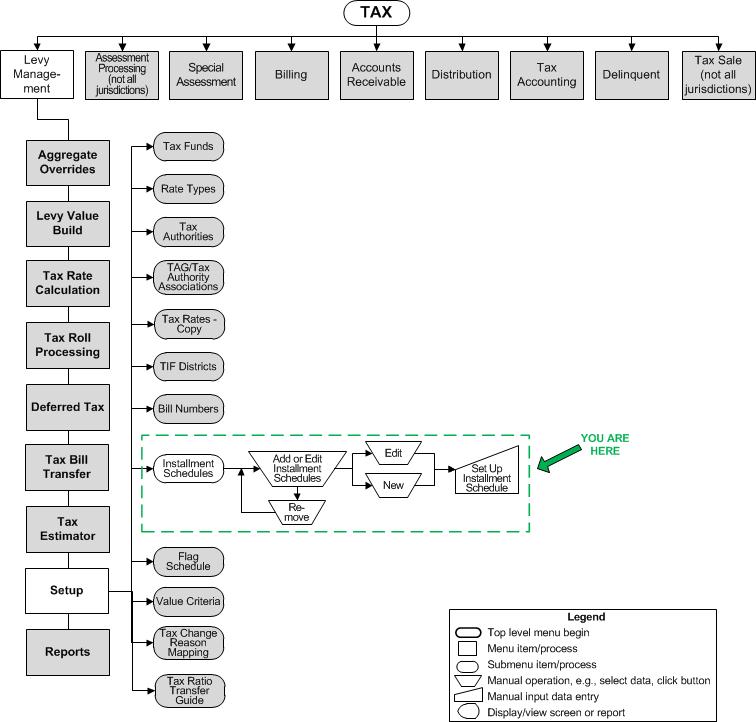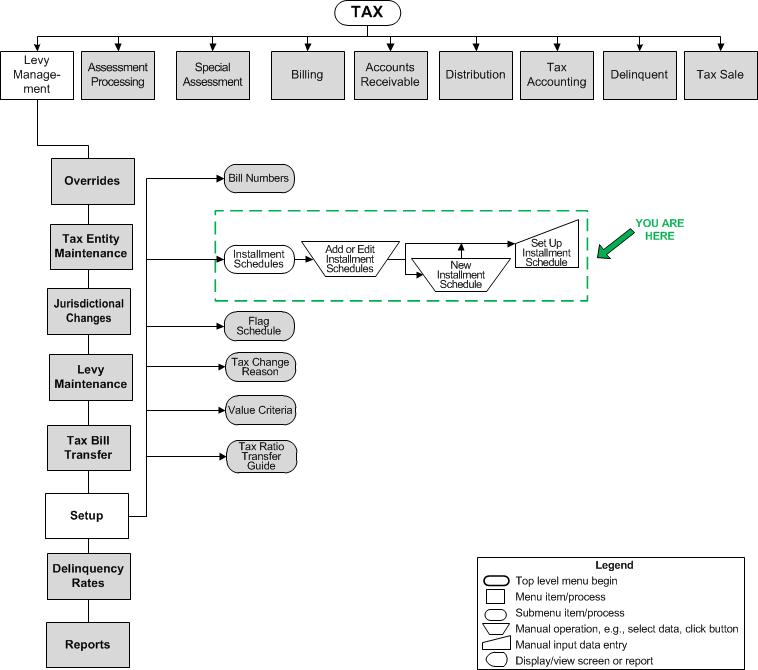Add or Edit Installment Schedules
Add or Edit Installment Schedules
![]() Navigation Flowchart Roll-Based Assessment
Navigation Flowchart Roll-Based Assessment
![]() Navigation Flowchart Event-Based Assessment
Navigation Flowchart Event-Based Assessment
Description
The existing installment schedules are listed. One default schedule is provided; you can only edit certain attributes of the default schedule. You can create any number of override schedules to be used for revenue objects meeting certain user-defined criteria.
SETUP: See Levy Management, Levy Management Setup, and Installment Schedules for any applicable prerequisites, dependencies and setup information for this task.
![]() Jurisdiction Specific Information
Jurisdiction Specific Information
Steps for Default Schedule
The default installment schedule is not tax-year specific.
-
Select the Year or accept the current yeear default.
-
Click Edit in the Default Schedule grid to change the number of installments or date settings for the default schedule on the Set Up Installment Schedule screen.
OR
Click New to create a new schedule on the Set Up Installment Schedule screen.
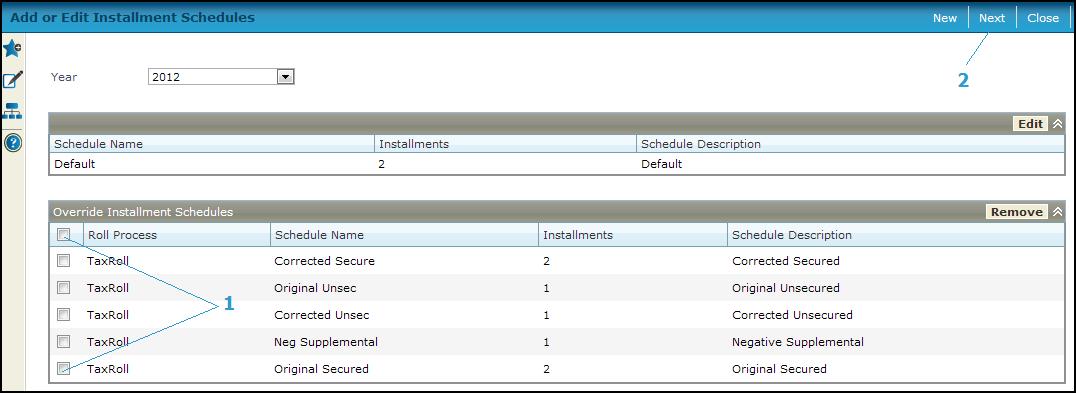
Steps for Override Schedules
-
Select one or more existing schedules from the Override Installment Schedules grid.
-
Click Next to navigate to the Set Up Installment Schedule screen.
-
Click Remove to remove the schedule(s).
-
Click Close to end the task.