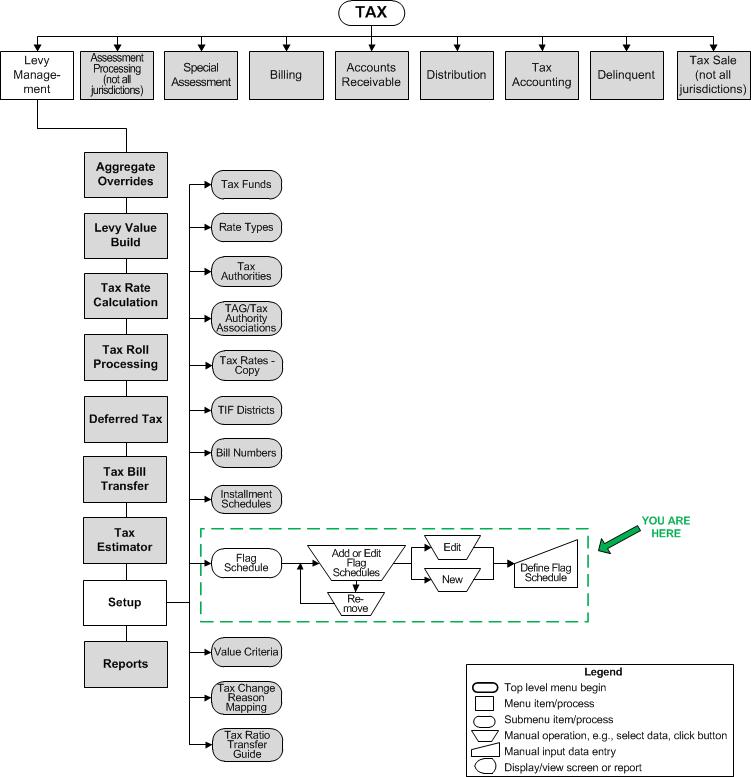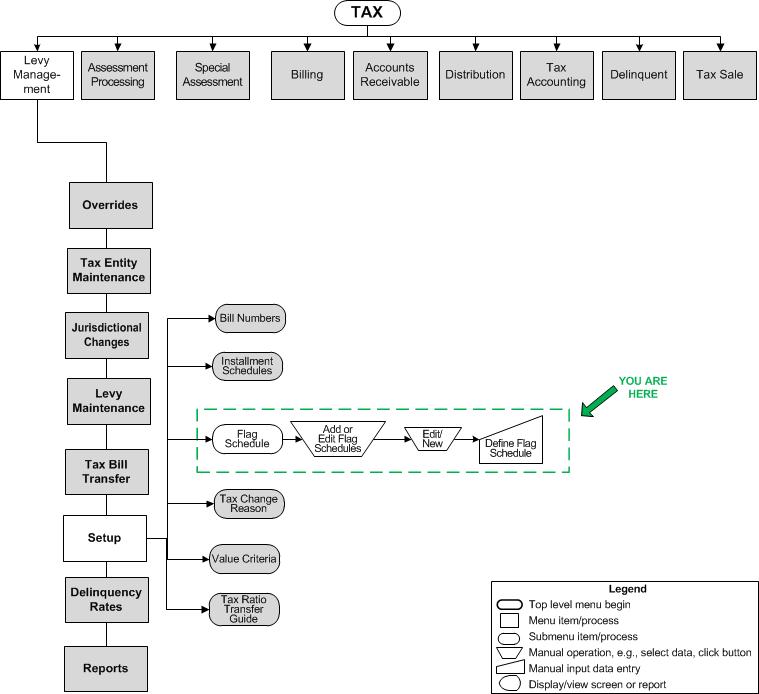Add Or Edit Flag Schedule
Add Or Edit Flag Schedule
![]() Navigation Flowchart - Roll-Based Assessment
Navigation Flowchart - Roll-Based Assessment
![]() Navigation Flowchart - Event-Based Assessment
Navigation Flowchart - Event-Based Assessment
Description
NOTE: This task may not be available in your jurisdiction.
Apply flags to tax bills during estimated tax roll processing. Although it is used for estimated billing in can easily be applied to annual tax roll Processing.
SETUP: See Levy Management, Levy Management Setup, and Flag Schedule for any applicable prerequisites, dependencies and setup information for this task.
Steps to Set Up a New Flag
-
Select the Tax year or accept the current year default.
-
Click Edit on an existing schedule to navigate to the Define Flag Schedule screen
OR
Click New to create a new flag schedule on the Define Flag Schedule screen.. IMPORTANT: When you click Edit or New, a popup displays the message, Are you sure the correct tax year is selected? It will no longer be editable after this point. OK to continue. Cancel to return. Make sure you have selected the correct tax year before proceeding. Click OK if so; otherwise, click Cancel and select the correct effective tax year.
IMPORTANT: When you click Edit or New, a popup displays the message, Are you sure the correct tax year is selected? It will no longer be editable after this point. OK to continue. Cancel to return. Make sure you have selected the correct tax year before proceeding. Click OK if so; otherwise, click Cancel and select the correct effective tax year.
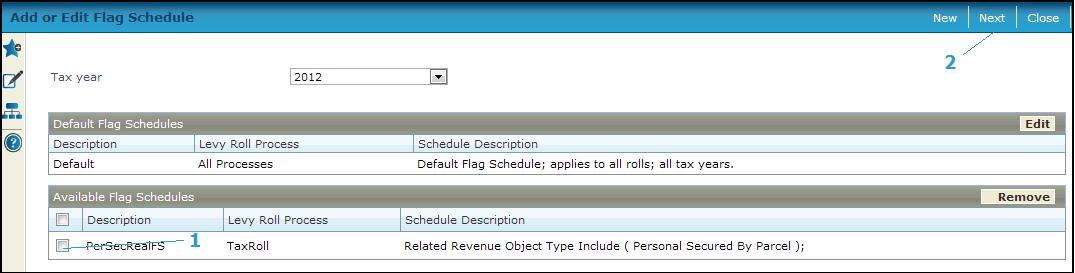
Steps to Override Bill Number Setups
-
To define the flag schedule setup, check the checkboxes associated with the schedules in the Available Flag Schedules panel.
-
Click Next to navigate to the Define Flag Schedule screen.
-
Click Remove to remove the selected schedule.
-
Click Close to end the task.
Common Actions
none.