Apply Fees
Navigate: Business Revenue > Batch Processes > Fee Application > Apply Fees
Description
Batch apply selected fees to business revenue accounts.
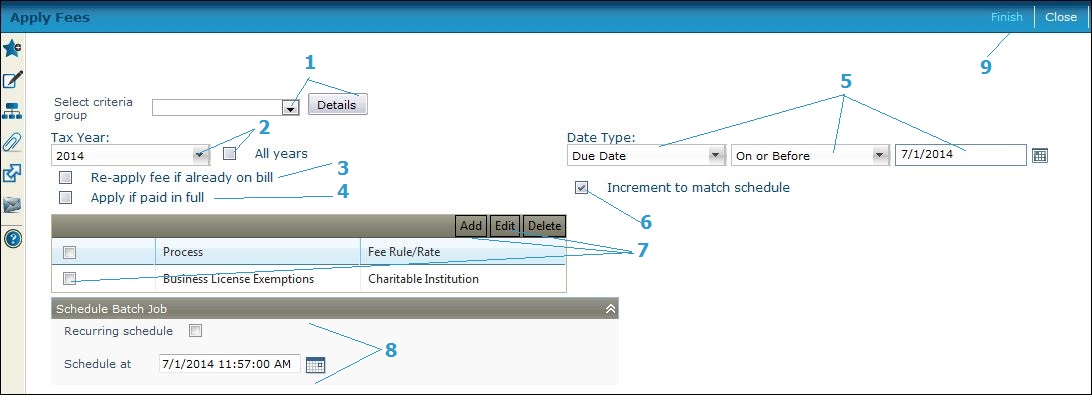
Steps
-
Select the Criteria Group.
NOTE: A criteria group must be set up for this process via Configuration > Criteria Groups > Set Up Criteria Groups. Select the Criteria process code of Business Revenue Fee Application, enter a criteria group name, and define the remaining details as applicable. -
Select the Tax Year or click All Years to apply the fees to all years.
-
Select the Re-apply feeif already on bill checkbox to reapply the fee.
-
Select the Applyif paid in full checkbox to apply the fee if the bill is paid in full.
-
Select the Date Type parameters.
-
Select the Increment to match schedule checkbox to increment the fee based on the Date Type parameters.
-
Click Add to add a new process and fee rule/rate to apply or click Edit on an existing fee rule/rate to maintain it.
-
Select the Process.
-
Select the Fee Rule/Rate.
-
-
Click Apply.
-
Click Cancel to cancel.
-
-
NOTE: Fee rules and rates are maintained via Configuration > Fee Maintenance and Maintain Rules and Rates
-
Define the scheduling option:
-
Recurring schedule to define the days, weeks, months, etc.
-
Schedule at to accept the current date/time default to process the fees.
-
-
Click Finish to submit the process to batch processing.
-
Click Close to end the task.
-
Common Actions
None.