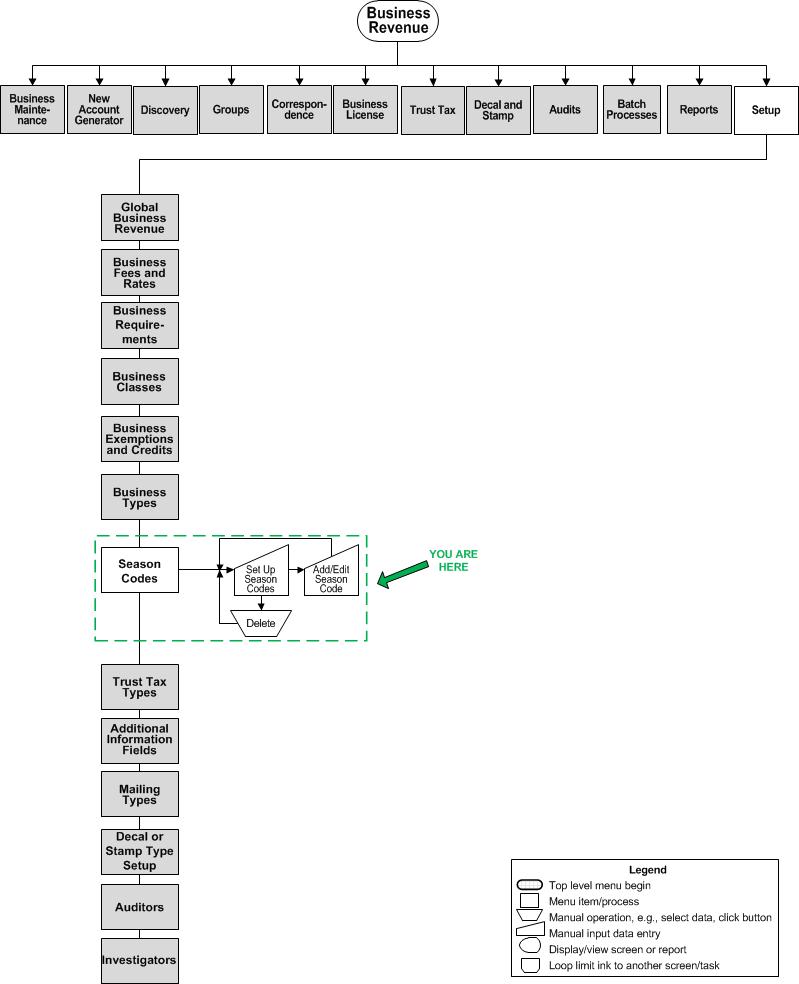Set Up Season Codes
Description
Set up seasonal mailing addresses for business revenue correspondence.
NOTE:
-
The Maintain a Business and the Maintain Business Location screens have a field in the Mailing Addresses Panel called Effective Date which accepts entry of a date that applies to each address type defined. Multiple addresses of the same type can be added, but no overlap can exist in Effective Date range nor can any missing gaps exist if defining multiple addresses, so that the date range must equal an entire year. When adding or editing an address on either of these two screens, the Edit Mailing Address screen displays for adding/editing an address. When clicking Next, the Confirm Mailing Address screen displays. This screen includes Begin Month/Day and End Month/Day fields that accept the date range for the mailing address.
-
Season codes define the dates of operation of a seasonal business. They are only applicable if the business, location, or license is not operating year-round. These season codes are associated with the business type.
-
For each season code, indicate the month and day of the beginning and end of the season. All of the season codes are displayed, ordered by beginning month and day.
SETUP: See Business Revenue and Business Setup for any applicable prerequisites, dependencies and setup information for this task.
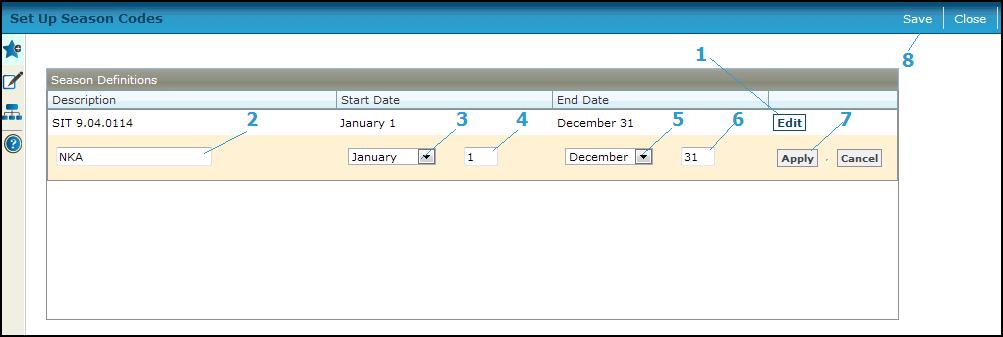
Steps
-
Click Add on the Season Definitions panel to add a new season code,
OR
click Edit in the row of the season code you want to change. -
Enter a unique name for the Description for the season.
-
Select the Start date month of the season.
NOTE: The year is not necessary, but if this date changes each year, you may want to give the description a year, such as Summer 2007, then add a season code for each year, and change the code for the business when appropriate. -
Enter the Start date day.
-
Select the End date for the season.
-
Enter the End date day.
-
Click Apply to finalize the season code. Repeat these steps for additional season codes.
-
-
Click Cancel to discard any changes to the season code.
-
Click Delete to remove a season code from the grid. A message box displays and asks for verification. The season code is removed by effective dating, so that past transactions associated with the deleted season code still show it.
-
- Click Save to save the season codes.
-
-
Click Close to end the task.
-