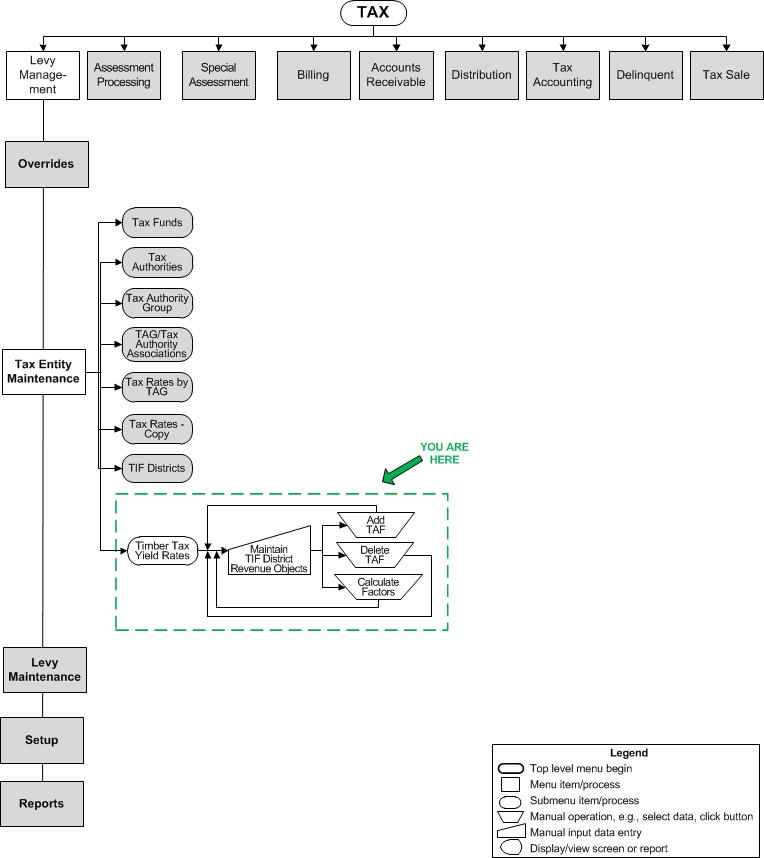Maintain Timber Tax Yield Rates
Maintain Timber Tax Yield Rates
Description
NOTE: This task may not apply to your jurisdiction.
Any changes to the BOE Change Notice that affect a TRA or district associated with the Timber Yield Tax generate an alert. This screen is used to maintain timber tax yield rates.
When a TAG-TAF relationship related to the Timber Tax matrix is removed, the TAG-TAF item is moved to the workflow queue for review and action. Alerts are generated on this screen when a:
-
TAG or TAF has been removed that is associated with a Timber Tax.
-
TAF that is associated with a Timber Tax is moved from its associated TAG to a new or different TAG.
An apportionment factor generation process produces and publishes the certified Timber Yield Tax apportionment factors to Aumentum Distribution. A Timber Yield Tax Apportionment Factor group was created for this process.
SETUP: See Levy Management, Levy Management Setup, and Timber Tax Yield Rates for any applicable prerequisites, dependencies and setup information for this task.
Steps
-
Accept the current date default or select the Tax Year.
-
Click Add TAF to expand the panel to include a TAF dropdown field.
-
Select the TAF from the dropdown.
-
Click Delete TAF to remove the TAF.
-
-
Click Apply.
-
Once a TAF is selected, an arrow becomes available to the left of the panel. Click the arrow.
-
Click Add TAG to expand the TAG panel.
-
Select the TAG from the dropdown.
-
Click Change TAG to change it and select a different TAG.
-
Click Delete TAG to remove it.
-
-
Define the Rate if not already defined or if changing it.
-
Click Copy Rate to copy the rate to another TAG.
-
Click Edit Rate to edit the rate.
-
-
Click Apply.
-
Click Calculate Factors (right panel) to perform a calculation of the defined factors and display the results in the Calculate Factors panel.
-
Click Save.
-
Click Close to end the task.
-
Common Actions
None.