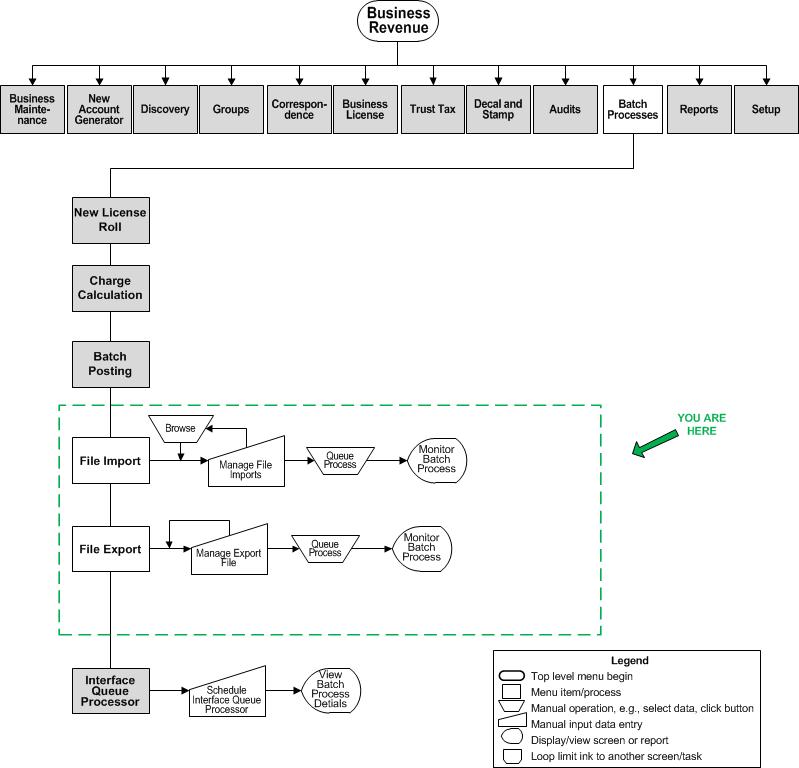Manage File Exports
Description
NOTE: This task may not apply to your jurisdiction.
Define file information for business revenue file exports.
SETUP: See Business Revenue, Business Setup, and Batch Processes for Business Revenue for any applicable prerequisites, dependencies and setup information for this task.
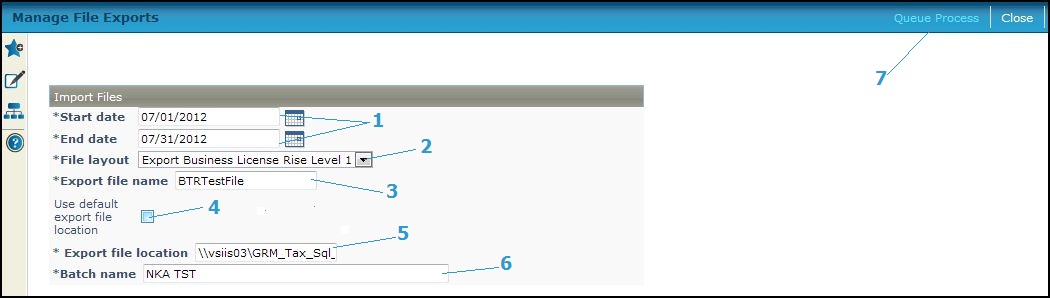
Steps
-
Enter a Start date and End date or click the Date Picker
 to select them.
to select them. -
Select the File layout.
NOTE: File layout is defined via Configuration > File Input/Output > Manage Input/Output File Configuration. Then go to Business Revenue > Setup > Global Business Revenue > Set Up Global Business Revenue and set up default names and locations. -
Enter an Export file name.
-
Check the User default export file location checkbox to use the default location. The Export file location field (next) then becomes unavailable.
-
Enter an Export file location only if you have not checked the checkbox.
-
Enter the Batch name.
-
Click Queue Process to send the import file data to batch, which opens the Monitor Batch Processes screen on which you can view the batch process.
-
Click Close to end the task.
-