Print Closed Business/Location Report
Navigate:Business Revenue > Reports > SRS Business Revenue Reports > Closed Business/Location Report
Description
The report lists the business name, account number, status, LIN (location identification number), location site address, closed date, and reason for closed businesses and locations.
The report can be run for multiple reasons, such as sold or closed, and multiple classes, and for a range of location dates. For example you can report on all downtown retail stores that have closed since last July.
NOTE: You must minimally select a reason out of business to generate the report.
![]() Jurisdiction Specific Information
Jurisdiction Specific Information
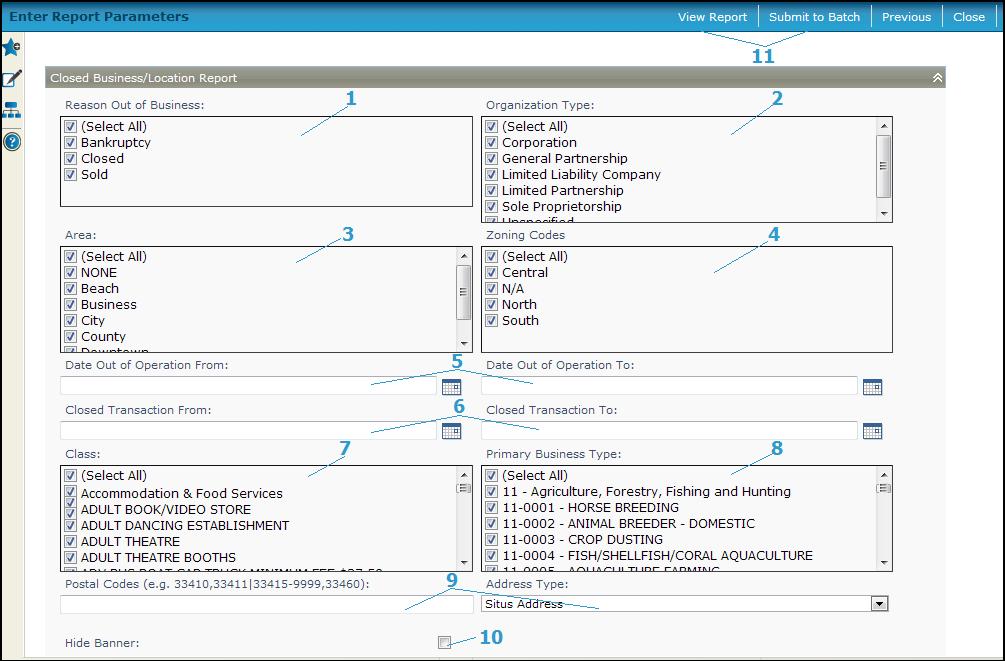
Steps
-
Select one or more Reason out of Business codes, such as sold or closed.
NOTE: You must minimally select at least one reason. All remaining parameters are optional. -
Choose the Organization type(s).
-
Choose the Area(s) where the businesses are located.
-
Select the Zoning Code.
-
Enter a Date out of Operation From and Date out of Operation To date range, or select the dates from the calendar.
-
Enter a Closed Transaction From date and a Closed Transaction To date.
-
Select the business Class(es), such as contractor or retail.
-
Select the Primary Business Type(s), such as retail trade and food and beverage stores.
-
Select the Address type, either Situs Address (default) or Mailing Address and enter the Postal Code to generate a report of accounts by postal code. Various formats and mixes are accepted for the postal code, for example:
-
32828
-
32828, 32829, and 32830
-
32828-1024
-
32828-1024, 32828-1025, and 32828-1026
-
32828-1024, 32828-1025, and 32828-1026
-
32828, 32829, between 32830 and 32845,32850
-
32828-1024, between 32828-1025 and 32828-1045, and 32828-1026
-
-
Check the Hide Banner checkbox to hide the parameter banner information from the report cover page.
-
Click View Report to generate the report in a separate browser window, or click Submit to Batch to open the Monitor Batch Processes screen on which you can view the progress of the report. When completed, click the report in the grid to open the View Batch Process Details screen, and click the report to open it. Click Close to close the batch screens and return to this screen.
-
Click Previous to return to the list of SRS Business Revenue Reports.
-
Click Close to end the task.
