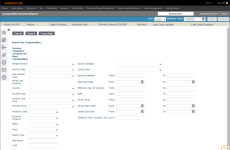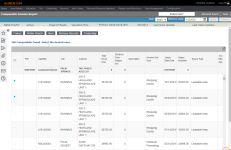Income Comparable Analysis
Navigate:  Valuation > Analysis > Income Comparable Analysis
Valuation > Analysis > Income Comparable Analysis
OR
RPA Main Page > Common Actions > Income Comparables
Description
Use the Comparable Income Report screen to generate the comparable income report using the template you set up using the Comparable Income Template Config screen.
Steps
- On the Real Property Search screen, enter your search criteria and click Search.
- In the Results panel, select the checkbox for an item in the grid and click Next.
- On the Comparable Income Report screen, select the year and effective date in the title bar area.
- Make a selection from the Template drop-down list.
- Click Calculate New Report.
- On the Comparable Income Report screen, enter your search criteria and click Search at the top left of the screen.
- From the search results, select the checkbox for one or more items in the grid and click Next.
- To edit the subject in a Comparable Report, click Edit Subject, enter the necessary comparables, and click Update Subject.
- Optionally, select the checkbox at the top of the screen to Preserve Selected Comparables.
- Click Notes to add any notes to the report configuration.
- Click Save at the top right of the screen. (The Comparable Report information must be saved before you can print the report.)
- Click Print Report to generate the report.
- Click Return to Results Grid to select another comparable.
- Click Calculate New Report to enter new search criteria.
- Click Close in the Command Item bar to end the task.
NOTE: No Comparable Reports has been Calculated for this Template is displayed if no reports have been previously calculated for this template.
Comp Map
- On the Comparable Income Report screen, click Comp Map to search for comparables on the map.
- Enter or select your search criteria in the fields below the map, then click the blue Search button above the map.
- Click to select a pin on the map, or select the checkbox for one or more items from the search results below the map.
NOTE: See GIS Control - Unified Map Viewer for instructions on the mapping tools.