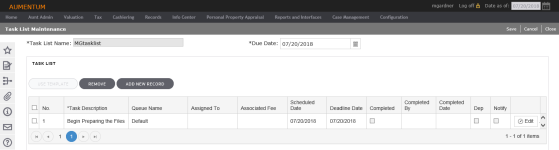Task List Maintenance
Navigation:  Tax > Tax Sale > Property Sale > Sale Task Lists > Task List Maintenance
Tax > Tax Sale > Property Sale > Sale Task Lists > Task List Maintenance
Description
In Task List Maintenance, task lists are assigned to specific individuals and are workflow enabled in order to process a Tax Sale.
Steps
Searching for a task list
- On the Search for Task List screen, enter your search criteria and click Search.
- In the Search Results panel, you can edit or delete an item in the grid.
NOTE: You can enter a partial name (wildcard is implied) and click Search, or search by due date.
Creating a task list
- On the Search for Task List screen, click New in the Command Item bar.
- On the Task List Maintenance screen, enter a task name and due date.
- In the Task List panel, click Use Template or Add New Record.
- In the Use Template pop-up, make a selection from the Select Task List Template drop-down list and click OK.
- Click Save.
- Click Close to end the task.
- Specify a sequence number for the task in the No. column.
- Make selections from the drop-down lists.
- Enter or select a scheduled date and deadline date.
- Select each checkbox as needed.
- Click Update to save your changes.
- Click Cancel to delete the row without saving.
- Repeat these steps to add more task descriptions to the task list.
- Click Save in the Command Item bar.
 Use Template
Use Template
 Add New Record
Add New Record
NOTE: Tasks can be added at a later time; this sequence number determines the order of those tasks.
Editing a task list
- On the Task List Maintenance screen, locate a task description in the grid and click Edit.
- Modify the information as needed and click Update.
Completing a task
- On the Task List Maintenance screen, locate a task description in the grid and click Edit.
- Select the checkbox in the Completed column and click Update.
- Click Save in the Command Item bar.
- Click the Workflow icon in the sidebar.
- On the View My Worklist screen, search for the task.
- Select the task in the Workflows panel.