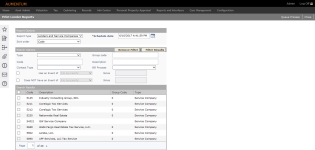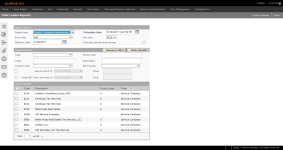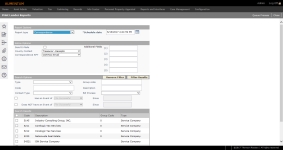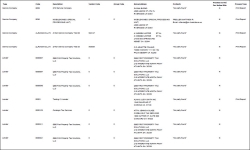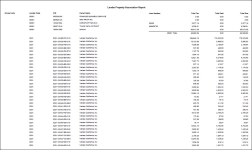Print Lender Reports
Navigate:  Tax
> Billing > Lender
Administration > Lender Reports
> Print Lender Reports
Tax
> Billing > Lender
Administration > Lender Reports
> Print Lender Reports
Description
Print audit reports for Lenders/Service Companies and for Lender/Property Associations as well as correspondence for which data services have been defined (Reports and Interfaces > Data Services).
The Lender-Service Company Report lists Service Companies with the associated Lenders. The report includes:
-
Lender or Service Company code and description
-
Name and address of the party assigned to the Lender or Service Company
-
Group Code of the Lender or Service Company
-
Any assigned contacts
-
Indicator signifying if do not pay bills are to be produced
-
Bill process type (export or print)
The Lender-Property Association Report includes:
-
Lender and Service Company codes
-
Group code
-
PIN
-
Owner name
-
Loan number
-
Total tax amount
-
Total paid amount
-
Total due amount for the select tax year
SETUP: See Billing, Billing Setup, and Lender Reports for any applicable prerequisites, dependencies and setup information for this task.
Print Lenders and Service Companies Report
-
From the Report type drop-down list, select Lenders and Service Companies.
-
In the Schedule date field, enter or choose the date to send this process to batch.
-
Make a selection from the Sort order drop-down list.
-
Optionally, select or enter search criteria in the Search Options panel to refine the list available Lenders.
-
Select the checkbox in the Search Results panel for each Lender to include in the report.
-
Click Queue Process in the Command Item bar to submit the results to the Monitor Batch Processes screen.
-
Click Close to exit the task.
Print Lender-Property Associations Report
-
From the Report type drop-down list, select Lenders - Property Associations.
-
In the Schedule date field, enter or choose the date to send this process to batch.
-
Make a selection from the Sort order drop-down list.
-
Select the Tax year.
-
Enter the effective date. This is the date that penalty and interest is calculated up to when the report is printed.
-
Select the Calculate penalty and interest checkbox to calculate and include penalty and interest in the report.
-
Optionally, select or enter search criteria in the Search Options panel to refine the list available lenders.
-
Select the checkbox in the Search Results panel for each lender you want to print on the report.
-
Click Queue Process in the Command Item bar to submit the results to the Monitor Batch Processes screen.
-
Click Close to exit the task.
Print Correspondence
-
From the Report type drop-down list, select Correspondence.
-
In the Schedule date field, enter or choose the date to send this process to batch.
-
Define the Notice Options.
-
Optionally, select or enter search criteria in the Search Options panel to refine the list available lenders.
-
Select the checkbox in the Search Results panel for each Lender you want to print on the report.
-
Click Queue Process in the Command Item bar to submit the results to the Monitor Batch Processes screen.
-
Click Close to exit the task.
Report Samples
Lenders and Service Companies
Lender-Property Associations