Sidebar Navigation
The Aumentum sidebar contains icons that you can click to access other tasks and actions. The sidebar expands when you click on an icon. Click the stick pin in the title bar to keep the sidebar on your screen while you perform other tasks. Click the stick pin again to allow the sidebar to contract as necessary. To close the sidebar, click the X.
NOTE: The sidebar displays automatically in the Cashiering module's Collect Payments.
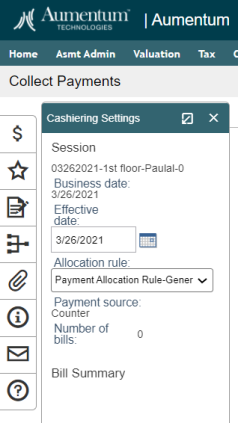

|
The Common Actions panel contains links to various views and tasks associated with the currently displayed screen, for example, the Tax Information screen. |

|
The Active Tasks panel shows all tasks in addition to the one on which you are currently working. |

|
The Workflow icon navigates to the View My Worklist screen. You can view Workflow items for the queues you have security for. Security is set up in Configuration > System > Workflow Configuration. |

|
The Attachments icon panel is only available on screens that allow attachments. When open, it shows all attachments, and you can add attachments (for example, scanned images and files). |

|
The Additional Information panel has two sections:
The Application, Task, and Node display for the current Aumentum task you have open. See Edit Links for more information. |

|
The Correspondence icon navigates to the Generate Correspondence screen for any context-sensitive available correspondence. |

|
Click to view Aumentum Help specific to the current view or task, plus the entire Help Center. Annotations are your custom instructions. If set up, the Customer-written Help link also displays here. For more information, see Using Help. |