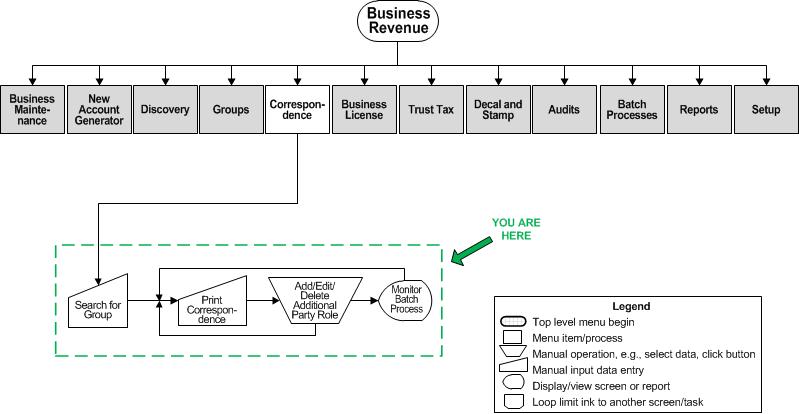Print Correspondence
Description
Generate and notices and other correspondence for business accounts, licenses, and trust tax.
NOTE: See Data Services and Correspondence, both available from the Reports and Interfaces menu, for steps that must precede this process.

Steps
-
Select the Mailing type.
NOTE: Verify that the Group id and Group count of the group contents are correct for the notices. If not, click Return to go back to the group search results to select a different group or search again.
-
Select the Report Setup. The process corresponds to the type (entity/object type) of the group, and the process relates to the data source.
NOTE: The Data Source for all correspondence processes are set up via Reports and Interfaces > Data Services. You can download and manage the applicable Data Service. Then go to Reports and Interfaces > Correspondence to set up the report and to upload the associated Data Service template. -
Enter any values into Fields 1through10 to insert into your correspondence, if applicable to the file you selected.
-
Click Add to add any additional party roles or Edit to edit any existing:
-
-
Select the role from the Role dropdown list.
-
Click Apply. This is the name and address that you also want on the notice in addition to the owner, as set up in the mail merge document.
-
Click Cancel to cancel the add.
-
-
Click Start to submit the correspondence process to the Manage Outbound Document Queue screen.
-
On the Manage Outbound Document Queue screen select the correspondence job for processing and click Process Selected to process the correspondence and navigate to the View the Correspondence Process screen.
-
On the View the Correspondence Process screen:
-
-
Select the Steps and History tabs to view the steps and historical data of the process.
-
Select the Log tab to download a log file of the process.
-
Select the File tab to download the process file.
-
When finished, click Close to return to this screen.
-
-
Click Return to go back to Search for Group, where you can select a different group or search again.
-
-
Click Close to exit the task.
-
Tips
The Mailing Types must be setup before creating notices.
Create a group to work with before selecting the Correspondence option.
Mailing types are systypes of the systype category "Correspondence Type for Records". They are used when setting up the business account and the location.