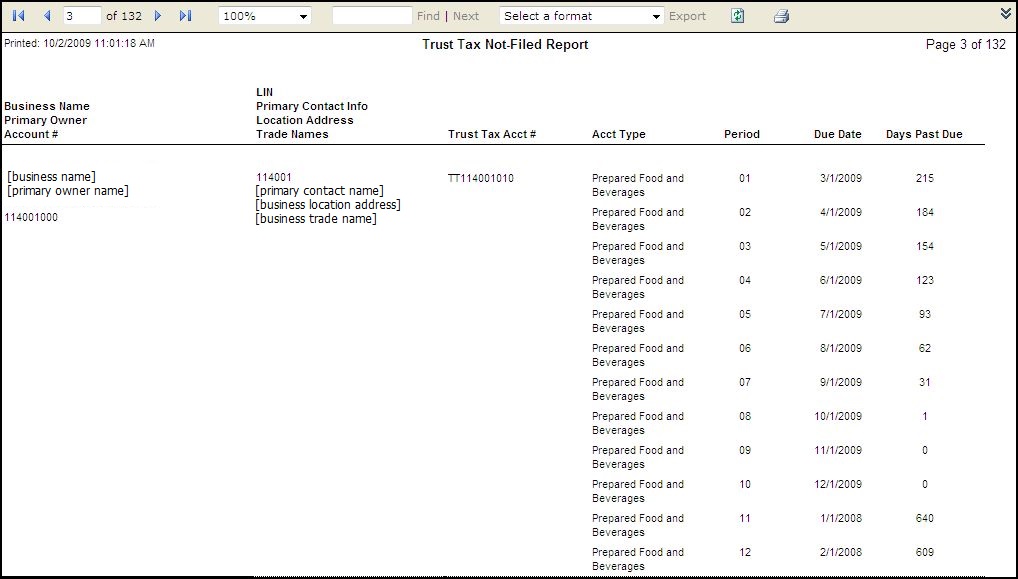Trust Tax Not Filed Report
Navigate:Business Revenue > Reports > SRS Trust Tax Reports > Trust Tax Not Filed Report
Description
This report from the SRS Trust Tax Report list uses the SQL Server Reporting Services when generating the report. The report lists the trust taxes for the specified year that have unsubmitted returns for the specified selections.
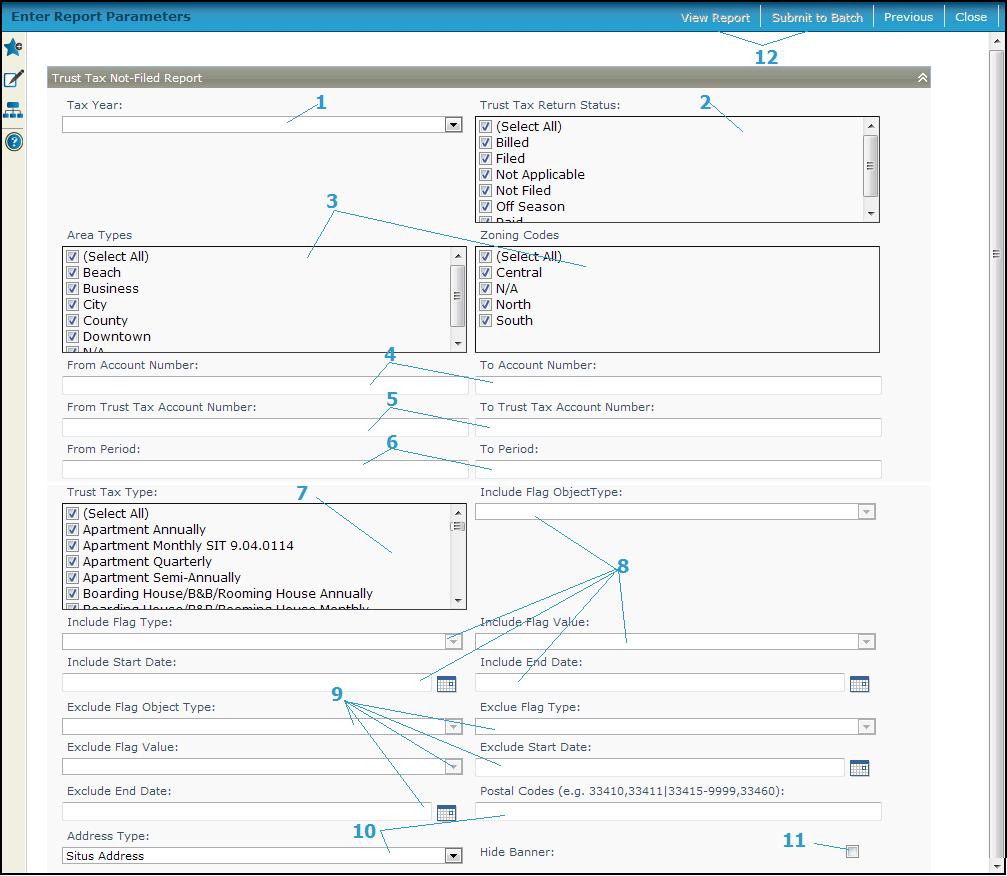
Steps
The Tax Year is required to generate the report. One is already defined by default. All other parameters are optional.
-
Select a Tax year. The remaining fields are optional.
-
Choose one or more Trust Tax Return Status.
-
Select the Area Types and Zoning Codes.
-
Enter the From and To range for the Account Numbers.
-
Enter the From and To range for the Trust Tax Account Numbers.
-
Enter the trust tax From and ToPeriods.
-
Select one or more Trust Tax Types.
-
Select whether to Include Flag ObjectType, whether to Include Flag Type and select the flag value from the Include Flag Value dropdown list. Define the Include Start Date and the Include End Date or click the date picker to select a date if including flag types.
-
Select whether to exclude flag object types from the Exclude Flag Object Type dropdown list, select the type from the Exclude Flag Type dropdown list and select the start date to exclude them from the Exclude Start Date and the end date from the Exclude End Date or pick the dates from the date picker.
-
Select the Address type, either Situs Address (default) or Mailing Address, to filter the postal code, and enter the Postal Code to generate a report of accounts by postal code. Various formats and mixes are accepted for the postal code, for example:
-
32828
-
32828, 32829, and 32830
-
32828-1024
-
32828-1024, 32828-1025, and 32828-1026
-
32828-1024, 32828-1025, and 32828-1026
-
32828, 32829, between 32830 and 32845,32850
-
32828-1024, between 32828-1025 and 32828-1045, and 32828-1026
-
Check the Hide Banner checkbox to hide the parameter banner information from the report cover page.
-
Click View Report to generate the report in a separate browser window, or click Submit to Batch to open the Monitor Batch Processes screen on which you can view the progress of the report. When completed, click the report in the grid to open the View Batch Process Details screen, and click the report to open it. Click Close to close the batch screens.
-
- Click Previous to return to the list of SRS Trust Tax Reports.
-
Click Close to end the task.