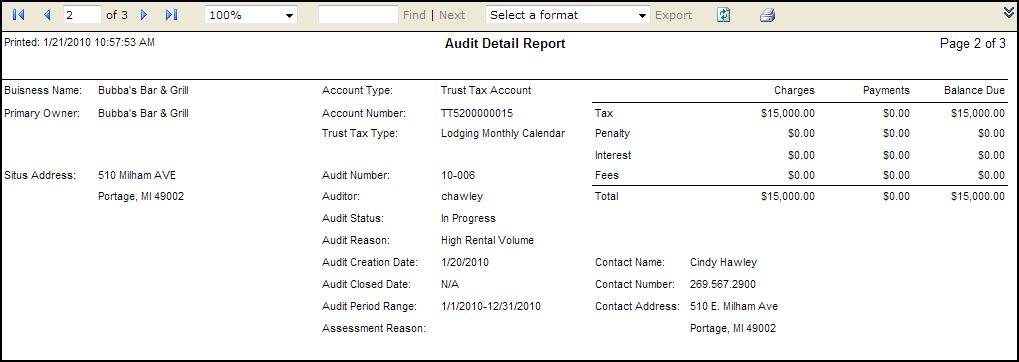Audit Detail Report
Navigate: Business Revenue > Reports > SRS Audit Reports > Audit Detail Report
Description
Generate a detail report for one or multiple audits.
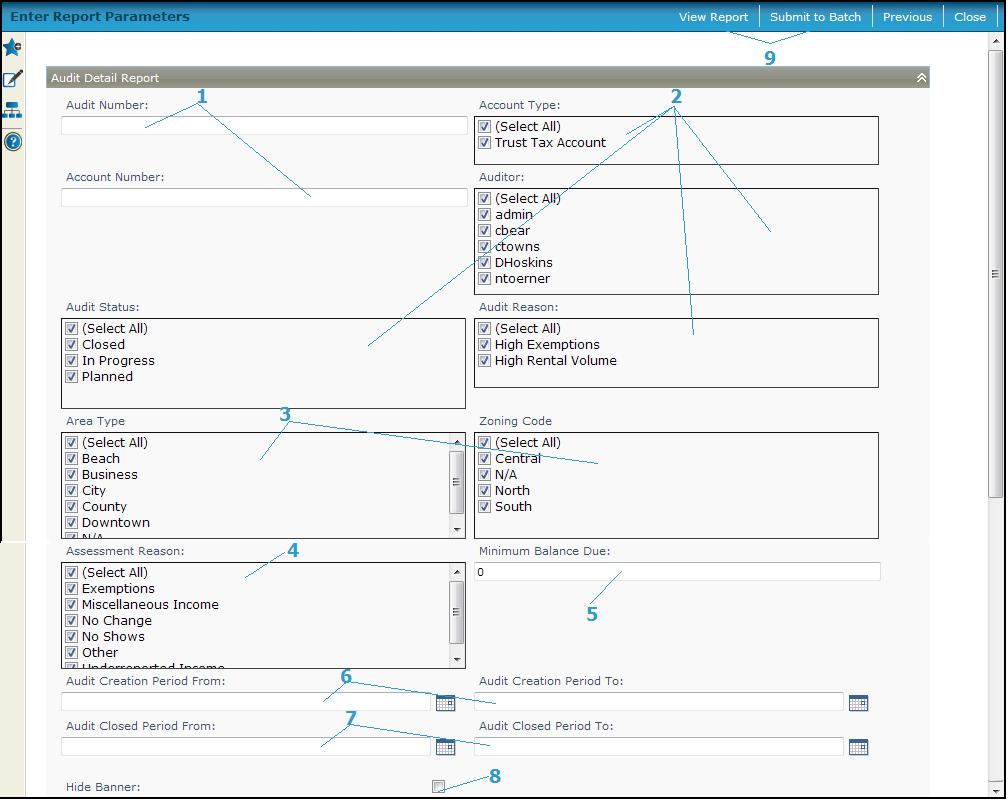
Steps
No parameters are required. You can generate a report of all audits or define parameters to narrow the results.
-
Enter the Audit Number and/or Account Number.
-
Select the:
-
Account Type
-
Auditor
-
Audit Status
-
Audit Reason
-
Select the Area Type and Zoning Code.
-
Select the Assessment Reason.
-
Enter the Minimum Balance Due.
-
Enter the Audit Creation Period From and the Audit Creation Period To or select the dates from the date picker.
-
Enter the Audit Closed Period From and the Audit Closed Period To or select the dates from the date picker.
-
Check the Hide Banner checkbox to hide the parameter banner information from the report cover page.
-
Click View Report to generate the report in a separate browser window, or click Submit to Batch to open the Monitor Batch Processes screen on which you can view the progress of the report. When completed, click the report in the grid to open the View Batch Process Details screen, and click the report to open it. Click Close to close the batch screens.
-
-
Click Previous to return to the list of SRS Audit Reports.
-
Click Close to end the task.
-
Report Samples
Audit Detail Report