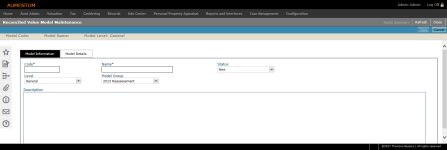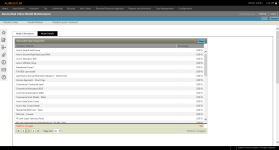Reconciled Value Model Maintenance
Navigate:  Valuation>
Valuation Management > Reconciled
Value Model Maintenance > Reconciled
Value Model Summary > [Add New] OR [Edit] > Reconciled Value
Model Maintenance
Valuation>
Valuation Management > Reconciled
Value Model Maintenance > Reconciled
Value Model Summary > [Add New] OR [Edit] > Reconciled Value
Model Maintenance
Description
Use Reconciled Value Model Maintenance to create new Reconciled Value Models, edit existing models, assign models to specific neighborhoods, and create new reconciliation valuation methods for an appraisal site.
Reconciled Value Model Maintenance is comprised of two tabs:
-
Model Information - View and/or edit the model's basic information.
-
Model Details - View and/or edit the model's valuation method percentages.
Steps
-
On the Reconciled Value Model Summary screen, add or edit the basic Model Information, as desired.
-
Code - Enter a code to represent the model.
-
Name - Enter the name of the model.
-
Status - Select the status of the model as available for use throughout the application.
-
Level - Optionally select the level. Setting the level allows the system to run the model for only the appraisal sites that meet the model level within the neighborhood.
-
-
Model Group - Optionally select assign a Model Group. Available options display based on your Level selection.
-
Description - Enter a description of the model.
NOTE: If changes are made to an existing model's Level, its Model Details will be cleared.
-
Click Save.
Model Details
-
Click the Pencil icon to assign Percentage values to one or Valuation Methods in the list, as desired. The sum of all percentage allocations must always equals 100 percent.
-
Click Save.
-
Click Clear to clear the values.
-
-
Click Clone to open a Clone Value Model Percentages pop-up from which you can select method percentages to clone to selected Class Codes.
-
Select the class code to which to clone the percentages.
-
Click Apply.
-
Click Cancel to cancel.
-
Click Save.
-
Click Model Summary to return to the Reconciled Value Model Summary screen.
-
Click Refresh to clear all selections and refresh the page.
-
Click Close to end the task.