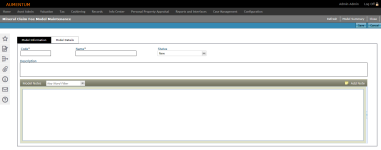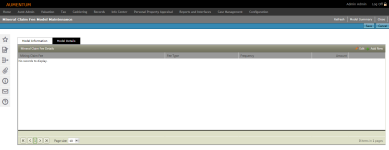Mineral Claim Fee Model Maintenance
Navigate:  Valuation>
Valuation Management > Mineral Claim Fee Model
Summary > [Add New] OR [Edit] > Mineral Claim Fee Model Maintenance
Valuation>
Valuation Management > Mineral Claim Fee Model
Summary > [Add New] OR [Edit] > Mineral Claim Fee Model Maintenance
Description
Use Mineral Claim Fee Model Maintenance to create and maintain Mineral Claim Fees to be associated with the Mineral Claim Fee Model selected on the Mineral Claim Fee Model Summary screen.
Mineral Claim Fee Model Maintenance is comprised of two tabs:
Model Information
Contains high-level model definition information (e.g., model number, name, description, notes).
Steps
-
Add or edit the model's basic information.
-
Model Code - Enter a code representing the model.
-
Model Name - Enter the name of the model.
-
Status - Select the status of the model. The Status of the model indicates whether or not the model is available for use throughout the system.
-
Description - Enter a description of the model.
-
-
Optionally, click Add Note to add a note to the model. Model Notes uses standard, Aumentum Notes functionality.
-
Click Save Note to add the note.
-
Click Cancel to cancel adding the note.
-
-
Click Save.
Model Details
View, add and/or edit mining claim fees.
Steps
-
Click the Add New icon to add a new Mining Claim Fee. A new line is active for editing.
-
Add/edit the fee's details.
-
Mining Claim Fee - Select a fee. The Fee Type and Frequency populate based on your selection.
-
Amount - Enter the dollar amount of the fee.
-
Click the Accept icon to accept all changes.
-
Click the Delete icon to cancel editing.
-
Click Save.
-
Click Refresh to clear all selections and refresh the page.
-
Click Model Summary to return to the Mineral Claim Fee Model Summary screen.
-
Click Close to end the task.
OR
Click the Edit All icon in the grid header to edit all Mining Claim Fees in the list. All lines are active for editing.
OR
Click the Edit icon to edit an individual fee in the list. The line is active for editing.
OR
Click the Delete icon to delete any fee in the list.