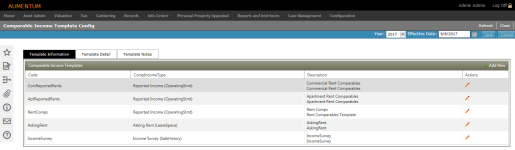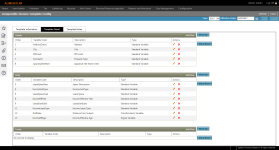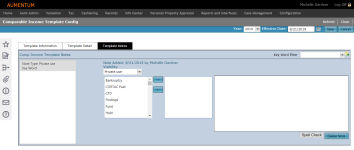Income Comparable Templates
Navigate:  Valuation
> Valuation Management > Income Comparable Templates
Valuation
> Valuation Management > Income Comparable Templates
Description
Using the Income Comparable Templates task, you can define details for the comparable income templates used for the Comparable Income Report (Valuation > Analysis > Income Comparable Analysis).
On the Comparable Income Template Config screen, the task is organized into three tabs:
Template Information
The Comparable Income Templates panel displays basic identifying information for each existing template.
Steps
-
Click the green Plus icon next to Add New, or click the Pencil icon for an existing item in the grid.
-
In the Code column, enter a template name.
- Make a selection from the CompIncomeType drop-down list.
-
Enter a description and a long description.
-
Click the green check mark to save the template. Or, click the red X to discard your changes.
- Click Save.
Template Detail
The Template Detail tab displays the header, body, and footer details for the template you selected in the Template Information tab.
Steps
-
Click the green Plus icon next to Add New, or click the Pencil icon for an existing item in the Header, Body, and Footer panels to add a template variable.
- Optionally, click the red X to delete an item in the grid.
-
Click the Move Up/Move Down buttons to move the items in the list up or down, indicating the order by which each will be printed on the report.
-
Click Refresh at any time to refresh the display with the new selections.
-
Click Save.
Template Notes
The Template Notes tab displays notes associated with the selected template.
Steps
- Make a selection from the Key Word Filter drop-down list. Notes containing the selected keyword populate in the panel.
-
Make a selection from the Visibility drop-down list.
-
Select a keyword and click the right arrow.
-
Enter the note text.
-
Optionally, click Spell Check.
-
Optionally, click Delete to remove the selected note.
-
Click Save under the Command Item bar to save the report configuration.
-
Click Cancel to discard your changes.
-
Click Close to end the task.
OR
Select a keyword and click the Add Note icon.