Audit Trail
Navigate:  Valuation > Property Characteristics >
Real Property Search > [Next]
> RPA Main Page > [Common Actions]
> Audit Trail
Valuation > Property Characteristics >
Real Property Search > [Next]
> RPA Main Page > [Common Actions]
> Audit Trail
Description
The Audit Trail screen displays a hierarchial change tree on the left. The tree displays all changes that have been made to the appraisal site (Name, Class, AIN Neighborhood, Type), any area data (Size Type, Unit Type, Units), and Adjustments (Code, Type, Amount). Transactions are ordered by the most recent changes first. If no changes occurred for a given time period, that time period does not appear in the tree.
Each transaction displays the user name who generated the transaction/change.
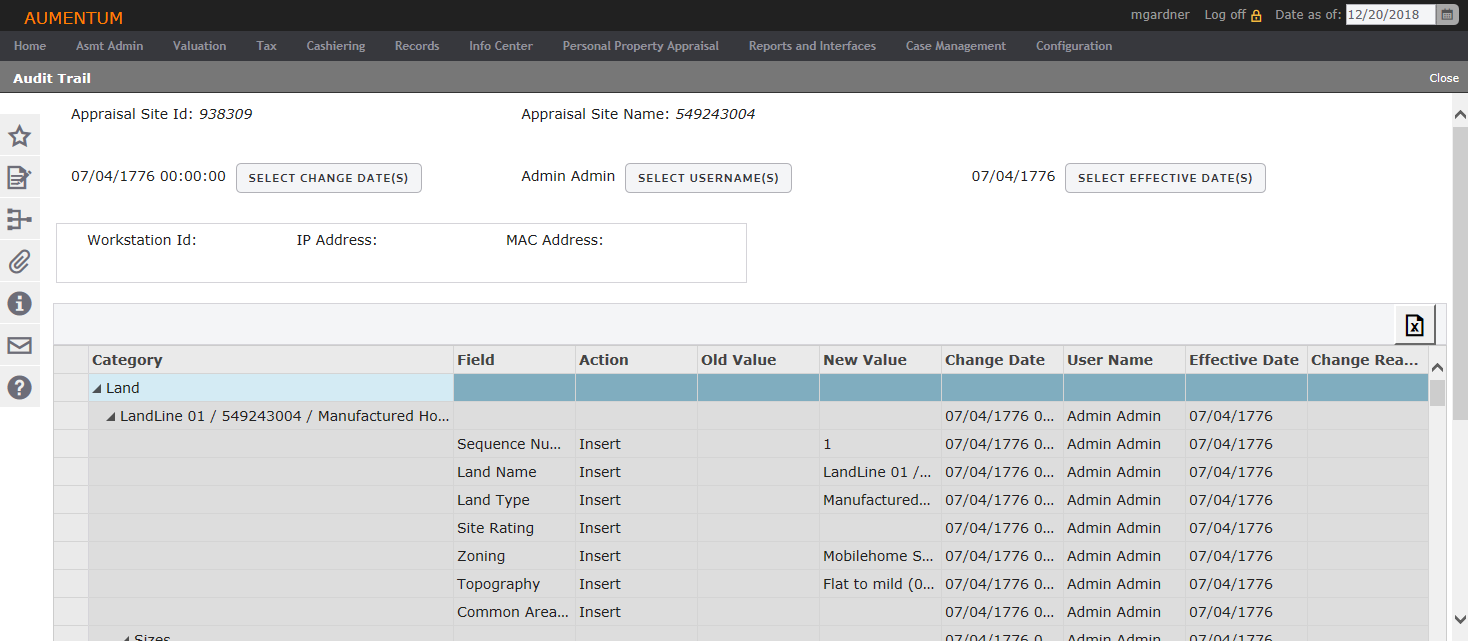
Steps
-
On the Audit Trail screen, click Select Change Date(s), Select Username(s), and/or Select Effective Date(s) as needed.
- Click the arrow icon in the Category field to expand a transaction in the hierarchical tree on the left. All appraisal site objects that were modified at the time of the transaction are listed as child objects beneath the transaction.
-
Click on an appraisal site object (e.g., Land, Buildings, etc.) to display the history and transaction detail on the right.
-
Click Close to end the task.
Tips
The following Appraisal Site data is now included in the Audit Trail and displayed on the RPA Main Page:
- Appraisal Site (Name, Class, AIN, Neighborhood, Type)
- Area Data (Size Type, Unit Type, Units)
- Adjustments (Code, Type, Amount).
The amount for Adjustments is displayed under the heading, Override Amounts since that is where the data is stored. In addition, the information displayed in the Value History tab which identifies the time and user who made valuation changes is now visible in the column headers without having to hover the mouse over the period name label. For example, "PeriodName (updated 1/2/2015 4:56:00 AM by user name)."