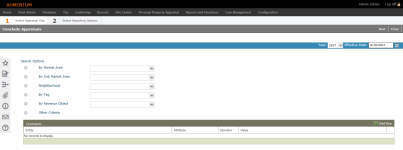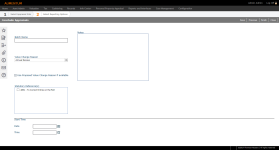Conclude Appraisals
Navigate:  Valuation > Mass Value Conclusion
Valuation > Mass Value Conclusion
Description
Use the Conclude Appraisals task to select the criteria to be included in a mass valuation approval process. Properties should be valued and a primary valuation method selected – individually or in mass – before mass concluding values.
Only users will security rights have access to this screen. See Security Settings at the end of this topic.
Steps
The Mass Update screen is comprised of a wizard that allows you to specify the input and output options for a mass update exercise.
 Step 1 - Select Search
Options
Step 1 - Select Search
Options
-
Select Search Options to select the search criteria used to identify PINs/records to be included in the mass valuation process. Available options represent a hierarchical structure for grouping properties within a jurisdiction (for example, a county).
-
By Market Area – Select a Market Area.
-
By Sub Market Area - Select a SubMarket Area.
-
Neighborhood – Select a neighborhood (e.g. condominium complex, gated community, subdivision).
-
By TAG – Select a Tax Authority Group (TAG).
-
By Revenue Object – Select a list of PINs (Property IDs), you can create a PIN List (Work list) with; refer to the Info Center training documentation for more details.
-
Other Criteria - If applicable.
-
-
Click Add New to add a new Constraint.
-
Start with Entity and work across the panel. Available selections in the drop-down lists will update according to selections.
- Entity – An appraisal site or component of an appraisal site (for example, building, feature, etc.).
-
Attribute – An attribute/property related to the selected Entity.
-
Operator – Available operators populate based on your Attribute selection. If the In operator is selected use the ellipsis button (…) to open the Systypes Selection dialog box to select a list of values using an appropriate check box.
-
Value – Available Values populate based on your Attribute selection. You can partially type a word/value to see a list of matching values; wildcards cannot be used.
- Click Next to select batch and reporting options.
Define constraints to conditionally limit the appraisal sites incorporated in the mass valuation process. Constraints are used in addition to Search Options to further refine the PINs returned and included in the valuation.
You can select a neighborhood and focus the valuation on a specific set of properties that have a specific building quality by adding one or more constraints.
-
 Step 2 - Select
Reporting Options
Step 2 - Select
Reporting Options
-
Enter the Batch Name.
-
Select a Value Change Reason.
-
Select one or more Statutory Reference(s) related to the valuation indicating why it is being concluded, if necessary.
-
Select Conclusion Edit Checks
- Do Not Run – No edit checks will be run.
- Run All – All applicable edit checks will be run.
- Run Only Blocking – Only edit checks that may block a value conclusion will be run.
- Select the Start Time for the batch report. Select a time in the past to run the batch immediately.
-
Optionally enter Notes.
-
Click Finish. The Monitor Batch Processes screen opens automatically.
- Click Refresh until the status shows Completed, then click on the item to open the View Batch Process Details screen.
- Click on the link in the Report panel to open the report.
-
Click Close to end the task.
-
Tips
Navigate to the PIN to verify that it was concluded.
Common Actions
Batch History – Directs you to the Monitor Batch Processes screen to check the progress and status of an existing batch process and/or view its corresponding report(s).
Security Settings
To set security rights for the Conclude Appraisals screen:
- Click Configuration > Security and User Maintenance > Roles.
- On the Maintain a Role screen, locate the role and click Edit.
- On the Edit Role Details screen, click Valuation > Mass Value Conclusions > Details in the Granted Menu Items panel.
- On the Edit Additional Role Details screen, click to select Conclude Appraisals.
- In the Rights panel, select or clear each checkbox as needed and click Set Rights.
- Click Save in the Command Item bar.
NOTE: If this does not appear in the Granted Menu Items panel, click to select it in the Available Menu Details panel and click Add Selected. Click Save in the Command Item bar.