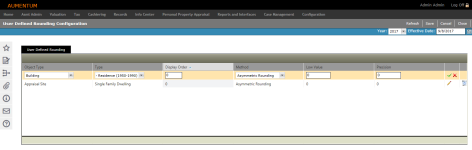User Defined Rounding Configuration
Navigate:  Valuation > Configuration > User Defined Rounding Configuration
Valuation > Configuration > User Defined Rounding Configuration
Description
Use this task to create and maintain rounding rules for different types of values. Configure rounding options at the Appraisal Site, Land Line, Land Use Detail, Building, Feature and/or Mineral Production level.
NOTE: Rounding rules do not apply to the User Override valuation method.
Steps
-
On the User Defined Rounding Configuration screen, click the Add New icon in the panel's header. A new line item is highlighted and active for editing.
-
Define the rule's attributes and click the green check mark to save your changes. Click the red X to cancel your changes and exit the editor.
-
Object Type – Select an object for which the rounding rule applies.
-
Type – Select a systype code. The list of available systype codes populates based on the selected Object Type. Select Unassigned to select all systype codes in the drop-down list.
-
Display Order – Enter a numeric value identifying where the code appears in the select list.
-
Method – Select a rounding method.
-
Asymmetric Rounding – The value is rounded half up, or rounded half towards plus infinity; half-way values are always rounded up.
-
Banker's Rounding – The value is rounded to the nearest even number.
-
Always Round Up – The value is rounded up to the nearest number at the defined precision.
-
Always Round Down – The value is rounded down to the nearest number that the defined precision.
-
-
Low Value – Enter a numeric value representing the low value in the range of values by which to apply the rounding rule to. The default value is zero.
-
Precision – Enter a numeric value representing the level of rounding by which the rounding rule is applied. Example: Precision of 100 rounds to the nearest hundred within the defined Method.
NOTE: Aumentum applies the first rule that is applicable to an object; the application does not continue checking rounding rules for the object.
NOTE: If you apply a value range to an Object Type/Type combination, you must specify enough rules to cover the entire range of values between zero and infinity for that combination.
-
-
Click Save in the Command Item bar.
-
Click Refresh to clear all selections and refresh the page.
-
Click Cancel to discard changes since the last Save and retain the current view.
-
Click Close to end the task.
-
OR
Click the Pencil icon for an object in the list. The line item is active for editing.
OR
Click the Pencil icon in the header panel to edit all rules in the list. The entire list is active for editing upon clicking the edit icon.
OR
Click the Delete icon to delete any object in the list.
NOTE: If you delete a rounding rule that is part of a rule set (rules with the same Object Type and Type), you have the option of deleting the entire set or deleting the individual rule and changing the ranges for each remaining rule within the set. You cannot delete individual rule until you have edited the remaining rules' ranges and covered the range of value that is being removed.
Tips
The rules are sorted by low value, in ascending order, within a rule set (rules with the same Object Type and Type).