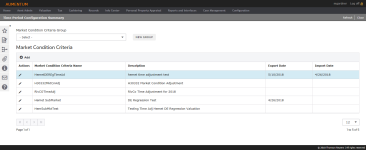Time Period Configuration
Navigate:  Valuation > Configuration > Time Period Configuration
Valuation > Configuration > Time Period Configuration
Description
Specify value adjustments by time period in support of Comparable Sales (Time Adjusted Sales Price).
Add a Time Period Configuration
-
On the Time Period Configuration Summary screen, click Add in the Market Condition Criteria panel.
-
In the Market Condition Criteria Definition pop-up, enter or select the required information (marked with a red asterisk).
-
Make a selection from the drop-down lists as needed.
-
Apply Adjustment – Defines the subset to which the adjustment applies.
-
Description – This is filtered based on your selection in the Apply Adjustment drop-down list.
-
Appraisal Site Class Group – Defines the Appraisal Site Class Group to which the adjustment applies.
-
Appraisal Site Class – Defines the Appraisal Site Class to which the adjustment applies. This is filtered based on your selection in the Appraisal Site Class Group drop-down list.
-
-
Click OK to save your changes.
-
Click Cancel to discard your changes and close the pop-up.
- Click Reset to clear all selections and refresh the pop-up
-
Edit a Time Period Configuration
-
In the Market Condition Criteria panel, click the Pencil icon for an item in the grid.
-
Make a selection from the Market Condition Criteria Group drop-down list.
- Enter a description.
-
In the Market Condition Adjustments panel, click Add Month or Add Date to set Period Start.
-
Enter the Annualized Adjustment Rate.
- Repeat these steps for subsequent periods. Entering a new period will automatically populate the Period Stop field of the prior Period.
-
Click Save in the Command Item bar.
Export Sales Data
This panel is used to manually update the Data Source with the new Time Adjustments. Most jurisdictions regularly auto-update the Data Source, so these steps will likely be unnecessary.
-
Enter the Batch Process Name.
-
Make a selection from the Data Source Name drop-down list.
-
Enter or select the start date and start time.
-
Click Submit to Batch.
-
Click Save in the Command Item bar.
Import Regression Results
This panel is used as an optional capacity to calibrate Time Adjustments using regression.
-
Drag-and-drop a properly configured file to the panel.
OR
Click Browse for File to import regression results.
-
Consult your IT Department for the proper file format.
-
-
Click Save in the Command Item bar.
Tips
Time Period Adjustment Examples:
-
Adjustments are generally entered on a monthly basis, but are calculated at a daily rate. For instance, a 3% Annualized Adjustment Rate with a period starting January 1 and ending on March 30 is effective for 89 days.
-
3% Annually/365 Days = .0082% (Jurisdictional Rounding Rules will be applied)
-
.0082% Daily * 89 Days = .7298% for the period
-
Once saved, a Market Condition Criteria cannot be deleted. It could, however, be moved to an obsolete Market Condition Criteria Group.