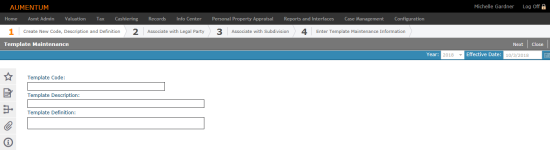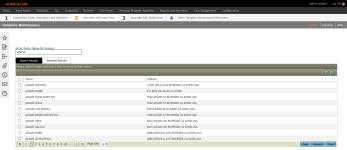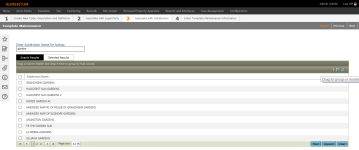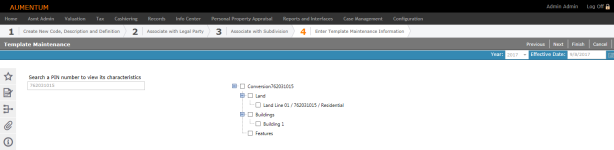Template Maintenance
Navigate:  Valuation > Configuration > Template Maintenance
Valuation > Configuration > Template Maintenance
Description
Create or edit an existing appraisal site template from the Template Maintenance screen.
Adding a Site Template
-
On the Site Template Maintenance screen, click New in the Command Item bar.
-
On the Template Maintenance screen (Step 1 of the wizard), enter the template code, template description, and template definition.
-
Click Next.
-
In Step 2 of the wizard, enter a legal party name to associate with the template and click Search.
-
Select one or more legal parties from the Search Results grid and click Next in the Command Item bar.
-
-
In Step 3 of the wizard, enter a subdivision name to associate with the template and click Search.
-
Select one or more subdivisions from the Search Results grid and click Next in the Command Item bar.
-
-
In Step 4 of the wizard, enter a PIN and click Next.
-
The Search a PIN field becomes read-only and the characteristics associated with the PIN populate to the right.
-
Select one or more characteristics to add to the template.
-
Click Next. The PIN field becomes active again for you to add characteristics from other PINs.
-
Enter another number in the Enter another PIN field.
-
Select one or more characteristics to add to the template.
-
-
Click Previous to return to the previous step.
-
Click Close to end the task
OR
Click Next without associating a legal party.
OR
Click Next without associating a subdivsion.
OR
Click Finish.
Maintaining a Site Template
-
On the Site Template Maintenance screen, click Advanced Search in the Command Item bar.
-
On the Advanced Search screen, enter the template code, template description, or template definition and click Search.
-
Select an item in the Search Results tab and click Next.
-
On the Site Template Maintenance screen, click Edit.
-
On subsequent screens throughout the wizard, add or edit information as desired, following the steps in the Adding a Site Template section.