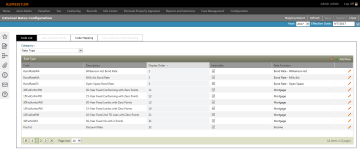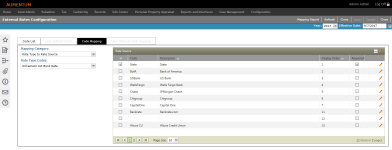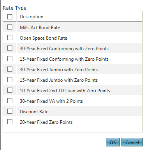External Rates Configuration
Navigate:  Valuation >
Configuration >
External Rates Configuration
Valuation >
Configuration >
External Rates Configuration
Description
Create and maintain mortgage rates and other mortgage-related data using External Rates Configuration.
 Code List tab
Code List tab
Add and edit rate type categories and subcategories for mapping.
-
On the External Rates Configuration screen, make a selection from the Category drop-down list. Columns and fields are populated based on your selection.
-
Rate Type – Define mortgage rates.
-
Rate Source – Define sources queried for rates.
-
Rate Function – Select the rate's function.
-
-
In the Rate Function panel, click Add New to add a code to the grid.
-
Define the code's attributes.
-
Enter a code and description
-
Display Order – Enter a numeric value identifying where the code appears in the list.
-
Selectable checkbox – When selected, the code is available for selection in the Aumentum application.
-
Rate Function drop-down list (Rate Type category only) – Map the rate type to a rate function.
-
Uses Points checkbox (Rate Function Category only)
-
Is Income Style checkbox (Rate Function Category only)
-
Click the green check mark to save all changes.
-
Click the red X to cancel all changes and exit the editor.
-
-
Click Save in the Command Item bar.
OR
Click the Pencil icon to edit an item in the grid.
OR
Click the Pencil icon in the header panel to edit all codes in the list.
 User Defined Fields tab
User Defined Fields tab
User Defined Fields are not used for External Rates Configuration at this time; the tab is unavailable on this screen.
 Code Mapping tab
Code Mapping tab
Mapping Rate Codes
- On the External Rates Configuration screen, make a selection from the Mapping Category and Rate Type Codes drop-down lists.
-
Click the Pencil icon to edit an item in the grid.
-
Display Order – Enter a numeric value identifying where the code appears in the list.
-
Required – When selected, the code is a required field in the Aumentum application.
-
Click the green check mark to save all changes.
-
Click the red X to cancel all changes and exit the editor.
-
Click Save in the Command Item bar.
-
Click Refresh to clear all selections on the page.
-
Click Cancel to discard changes since the last Save.
-
Click Close to end the task.
OR
Click the Pencil icon in the header panel to edit all codes in the list.
NOTE: Click the Filter icon to display the filtering tool in the Rate Source panel header.
Cloning a Rate Type
You can clone data relationships from one code to another in the same list-level code list.
- Map applicable codes and click Clone.
- Select one or more Class Codes from the pop-up.
- Click OK to complete the clone.
- Click Cancel to close the pop-up without saving.
 User Defined Fields Mapping tab
User Defined Fields Mapping tab
User Defined Fields Mapping is not used for External Rates Configuration at this time; the tab is unavailable on this screen.