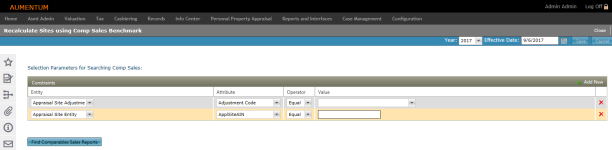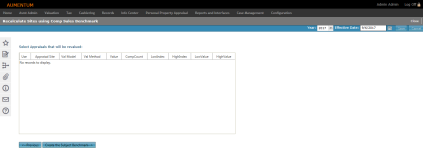Benchmark Comp Sales
Navigate: Valuation > Batch Valuation > Benchmark CompSales
Valuation > Batch Valuation > Benchmark CompSales
Description
Create a set of comparable sales to assign consistently across outlying properties to ensure that the valuation of these properties is accurate.
While the Comparable Sales Approach is effective in a homogenous area, certain scenarios can introduce inconsistencies or inaccuracies. Use this task to handle those types of scenarios, making determined values more consistent and defensible.
In some cases, there are properties whose characteristics are different from the average property, or the most similar properties, in a homogenous area. These properties are at risk of having unacceptable values applied to them during the mass valuation process, when the Comparable Sales Valuation method has been applied to a large number of properties. While the majority of the properties valued in mass are valued accurately, your jurisdiction has the ability to identify the properties that are different and assign a more suitable set of comparables to those properties to get accurate calculated value results.
Steps
-
On the Recalculate Sites using Comp Sales Benchmark screen, set the Effective Date to the date of the valuation (usually January 1st of the current year).
-
Click Add New in the Constraints panel's title bar.
Constraints and search options are used to further refine the PINs returned and included in the valuation. For example, you can add one or more constraints to select a neighborhood and focus the valuation on a specific set of properties that have a specific building quality.
-
Entity – An appraisal site or component of an appraisal site (e.g., building, feature, etc.).
-
Attribute – An attribute/property related to the selected entity.
-
Operator – Available operators are populated based on the selected attribute.
-
If the In operator is selected, use the ellipsis button (…) to open the Systypes Selection dialog box to select a list of values using an appropriate check box.
-
-
Click OK.
-
Value – Available values are populated based on the selected attribute. You can partially type a word or value to see a list of matching values; wildcards cannot be used.
-
-
Click Find Comparables Sales Reports to view search results and select appraisals for revaluation.
-
Make a selection in the Select Appraisals that will be revalued panel.
-
Click Create the Subject Benchmark.
-
Click Previous to return to the previous step.
-
-
Edit the subject benchmark, as desired.
-
Class Code – Select a Class Code.
-
ImpType – Select an Improvement Type.
-
Effective Year – Select the Effective Year of the subject property.
-
Nbhd – Select the associated neighborhood.
-
ImpStyle – Select the Improvement Style.
-
BldActualArea – Enter the building's actual area.
-
TotalFeatureVal – Enter the total value of the feature(s).
-
Pool – Enter the pool's value, if applicable.
-
QualIndex – Select the quality of the benchmark.
-
PIN – Enter the associated PIN.
-
-
Click Find the Benchmark Comparables to view and select benchmark comparables.
-
Click Previous to return to the previous step.
-
-
Select benchmark comparable sales to use.
-
Click Use these Comparable Benchmarks.
-
Click Previous to return to the previous step.
-
-
Review the sites to be revalued, and the Benchmark Comparables the revaluation is to be run against.
-
Optionally, select to make comparables the primary valuation.
-
Optionally, select the Report only? checkbox to generate a report only of the results.
-
Optionally, select to run the value conclusion with a reason code and select the desired reason code.
-
Click Submit Batch Benchmark Valuation. You are directed back to Step 1 to create another revaluation, if desired. You can view the report via Info Center > Batch Processes.
-
Click Previous to return to the previous step.
-
Click Close to end the task.