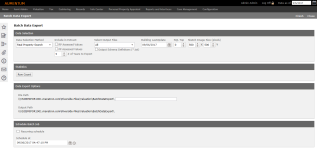eGov Export
Navigate:  Valuation
> Batch Processes
> Export > eGov Export
Valuation
> Batch Processes
> Export > eGov Export
Description
Define eGov valuation export configuration details, including assessment administration and eGov value types, UDFs, code mappings, and UDF mappings. The eGov export is generated via Valuation > Batch Processes > Export > eGov Export.
Steps
NOTE: The Code List panel displays by default.
-
Accept the current Year and Effective Date default or define them.
-
Select the Category, either AA Value Type or eGov Value Type.
-
Click Add to add new types or click Edit on any row to maintain an existing value type. Define the:
-
Code
-
Description
-
Display Order
-
Whether the value type is Selectable for the import
-
AA Value Type if eGov Value Type was selected for the Category.
-
Click Apply
-
Click Cancel to cancel.
-
Click Delete on any row to delete it.
-
-
Click Save.
- Click the User Defined Fields tab.
-
Click Add to add UDFs or Edit in any row to define UDFs as applicable to your jurisdiction. The UDF fields are then available for selection upon import.
-
Click Apply
-
Click Cancel to cancel.
-
Click Delete on any row to delete it.
- Click the Code Mapping tab.
-
Click Add to add Code Mappings or Edit in any row to define Code Mappings as applicable to your jurisdiction. The Code Mapping fields and parameters you define for each are then available for selection upon import.
-
Click Apply
-
Click Cancel to cancel.
-
Click Delete on any row to delete it.
- Click the User Defined Fields Mapping tab.
-
Click Add to add UDF mappings or Edit in any row to define UDF Mappings as applicable to your jurisdiction. The UDF Mapping fields and parameters you define for each are then available for selection upon import.
-
Click Apply
-
Click Cancel to cancel.
-
Click Delete on any row to delete it.
-
Click Mapping Report to open the Mapping Report Options pop-up.
-
Select the view selection, either Unmapped, Mapped, or Both Mapped & Unmapped.
-
Click OK. An additional prompt displays to View the report and open it in a spreadsheet or Save it to your desired location.
-
-
Click Save.
-
Click Close to end the task.