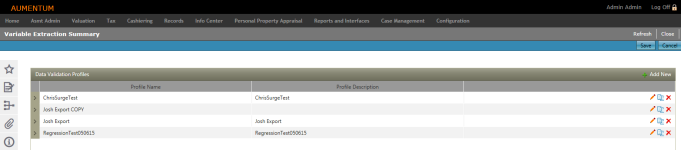Regression
Navigate:  Valuation > Batch Processes > Export > Regression
Valuation > Batch Processes > Export > Regression
Description
View a summary list of existing regression models, or select to create a new one.
Steps
-
Select the Model Group.
-
Add or edit details for a selected or new regression model using this task.
-
The screen is divided into three tabs:
-
Enter or edit the Model Name.
-
Select the Model Status.
-
Enter or edit the Model Code.
-
Select the Model Group.
-
Enter a Description of the model.
-
Click Save.
- Select the Import Results tab
-
Select the Regression Model Type.
-
Click to Select the File to Import and select the XML file for import.
-
Click Save.
-
Select the Regression Parameters tab.
-
Select the Regression Type.
-
Select the Dependent Variable.
-
Enter the Model Expression.
-
Click Add New or click Edit on an existing row in the Independent Variables and Regression Parameters panels, and define the details as applicable.
-
Click Save.
-
Click Cancel to cancel out of this task.
-
Click Close to end the task.
 Description and Notes
Description and Notes
 Import Results
Import Results
 Regression Parameters
Regression Parameters
Tips
-
Details for a regression model can be manually edited or imported from an XML file produced from the output of a regression analysis in IBM's SPSS software. The XML file must be generated using the Output Management System in SPSS since the import process requires a specific structure and content for the XML file. Contact your Aumentum Support representative for more information.