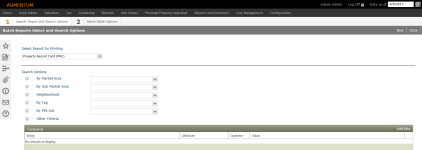Batch Reports
Navigate:  Valuation > Batch Processes > Batch Reports
Valuation > Batch Processes > Batch Reports
Description
The Batch Reports task in the Valuation menu is used to generate batch reports which are specific to the model such as a Property Record Card Report, Comparable Sales Report and GIS Map of Comparable Sales Report.
The report which is generated can also become attachments to the appraisal sites which are included in the report to be viewed on the RPA Main Page.
Creating a batch report is comprised of two steps: selecting the report and setting up options.
Batch Reports Select and Search Options
The Batch Reports Select and Search Options screen is the first step for the process of generating batch reports which are specific to the model such as a Property Record Card Report, Comparable Sales Report and GIS Map of Comparable Sales Report. Once you select the report and the search parameters for the appraisal sites which should be included in the report, you continue to the report setup screen to finish the process.
-
Select the Report for Printing. Options include the Property Record Card Report, Comparable Sales Report and GIS Map of Comparable Sales Report.
NOTE: When the Comparables Sales Report is selected, a second drop-down list appears below to select the specific model for which the report is run.
-
Select Search Options to filter the appraisal sites which are included in the report:
-
By Market Area
-
By Sub Market Area
-
Neighborhood
-
By TAG
-
By PIN List
-
Other Criteria
-
-
Optionally add Constraints to the search options. Constraints can help you limit which information/appraisal sites/properties which are returned from the search results and ultimately included in the report.
-
Click Next to continue to the Batch Reports Batch Setup Options screen to complete the process.
-
Click Close to end the task.
Setup Options
Select options for the batch report you set up on the previous screen and indicate the time that the batch is to be run. Reports which are generated can also become attachments of the appraisal sites which are included to be viewed on the RPA Main Page (click the Attachments icon).
Upon arriving to this setup step, the application displays the number of appraisal sites which are to be included in the report based on the selections made on the Batch Reports Select and Search Options screen.
-
Enter the Batch Name.
-
Select Batch Options:
-
Print Report - When selected, only a report is generated.
-
Print Report & Create Attachments - When selected, the specified report is generated, and also becomes an attachment for each appraisal site which is included in the process.
-
Create Attachments - When selected, the report which has been created becomes an attachment for each appraisal site which is included in the process.
-
-
Optionally select to Create print master files and enter the number of Appraisal sites for each file.
-
Enter the Start Date and Time for the process.
-
Click Finish. You are directed to the Monitor Batch Processes screen to view the process.
-
Click Previous to return to the Batch Reports Select and Search Options screen to select another report or enter different search options.
-
Click Close to end the task.
-
Once setup is finished, you are directed to the Monitor Batch Processes screen where you can view the report.