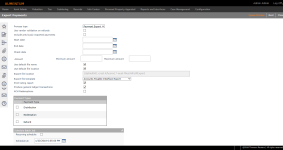Payment Export
Navigate:  Tax
> Tax Accounting >
Payment Export
Tax
> Tax Accounting >
Payment Export
Description
Use the Payment Export feature to export payment transaction information to a third party accounts payable or check writing system. The export file created is an ASCII file, and a report provides the contents of the file. The export can be set as a recurring, automated process. After payments have been made and checks have been issued, import the details of the payments into Aumentum Tax for historical reference.
NOTE: HOX Subvention Payments are exported using this export also. See Setup for 601 Homestead Claim Allocation in Distribution for details.
Steps
-
On the Export Payments screen, make a selection from the Process type drop-down list.
-
Select the Use vendor validation on refunds checkbox, if desired.
-
Select the Include previously exported payments checkbox, if desired.
-
Enter or select the Start Date, End Date, and Check Date.
- Enter a minimum and maximum amount.
-
The Use default file name checkbox is selected by default and uses the default locations. If you clear the checkbox, enter an Export File Name.
-
The Use default file location checkbox is selected by default and uses the default locations. If you clear the checkbox, enter an Export File Location.
-
Make a selection from the Export file template drop-down list.
 Click here to learn how to create export file templates
Click here to learn how to create export file templates
Click Configuration > File Input/Output > Input/Output File Configuration.
Click New in the Command Item bar.
On the Manage Input/Output File Details screen, select AP Interface Table from the Process table drop-down list, and select Data Export File from the File type drop-down list.
Select all applicable options, as needed.
Click Save in the Command Item bar.
-
The Print payment listing report checkbox is selected by default.
-
The Produce general ledger transactions checkbox is selected by default.
-
Select the ACH Redemptions checkbox to include ACH payments in the export.
-
In the Payment Types panel, select one or more payment types to include in the export.
-
In the Schedule Batch Job panel, select the checkbox if this is a recurring schedule.
- Enter or select a date and time to run the export.
- Click Queue Process in the Command Item bar.
NOTE (PTOC only): The Payment Listing Report printed during the Payment Export process includes the name of the Tax Sale Buyer and the amount is equal to the amount of the redemption.
Manage Export Files
After an export file is created, you can edit the file name, change the read status, or remove obsolete export files or batch process files.
IMPORTANT: Before deleting any of these files, be certain that you are knowledgeable of the files you are working with.
-
On the Export Payments screen, click Common Actions in the sidebar and select Manage Export Files.
- On the Manage Export Files screen, click Edit for an item in the ACH Export Files panel.
-
Modify the file name, if necessary.
-
Select whether or not the file should be read-only and click Apply to save the changes.
-
Click Close to end the task.
Prerequisites
Accounts Receivable
-
Payments must exist.