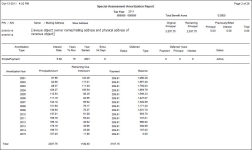Amortization Report
Navigate:  Tax > Special Assessments > Reports > Amortization Report
Tax > Special Assessments > Reports > Amortization Report
Description
Print an amortization report for amortized special assessments. The report includes the amortization type, interest rate, years to run, year started, extra interest days, deferred status, deferred type, start date, number, status, and calculation status.
Steps
-
On the Search for Special Assessments screen, enter your search criteria and click Search.
- In the Search Results panel, click on a name in the Description column.
- On the Print Amortization Report screen, make a selection from the Sort order drop-down list. The default is to sort by Special Assessment (SA).
-
Select the report format. The default report format is PDF.
-
Enter the From Pin and To Pin for the reports you want to print. Leaving these fields blank prints all PINs for the special assessment.
-
Optionally, select the Amortization Year From and Amortization Year To if you want to include only specific years in your report.
-
Select the checkbox for each option you want to include on your report:
-
Include deferrals – select this checkbox to include PINs with deferrals in your report.
-
Include details – select this checkbox to view the remaining principal and previously billed principal, interest, and total amounts. If you select this checkbox, the Print one page per tract checkbox is hidden.
-
Include PIN totals – select this checkbox to include the totals for each PIN on your report.
-
Totals only – select this checkbox if you only want to print the totals on your report. If you select this checkbox, the only other option you can select is to Include deferrals.
-
Print one page per tract – select this checkbox if you want to print each tract on a separate page.
-
Include commission district – select this checkbox if you want to include the commission district on your report.
-
-
Enter or select the date you want to run the report.
-
Click Queue Process in the Command Item bar to send this process to batch processing. The Monitor Batch Processes screen opens automatically so you can view batch process details.
-
Click Previous to return to the Search for Special Assessments screen.
-
Click Close to exit.
-
Report Example
Amortization Report
Amortization Report - Totals only