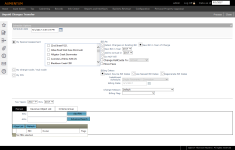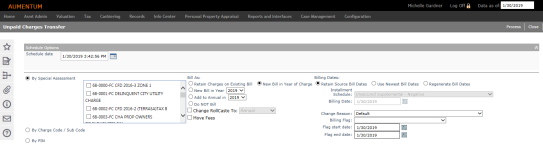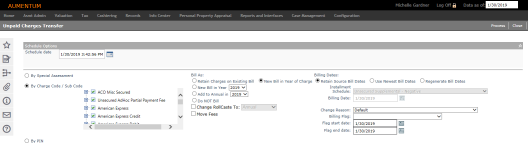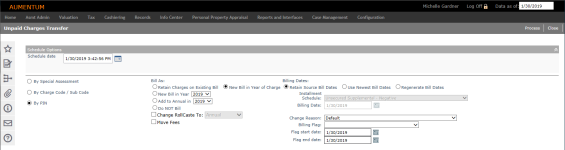Unpaid Charges Transfer
Navigate: Tax > Levy Management > Tax Bill Transfer > Unpaid Charges Transfer
Tax > Levy Management > Tax Bill Transfer > Unpaid Charges Transfer
Description
Transfer selected, unpaid charges for a tax bill.
NOTE: Depending on your selections, additional setup may be required. See Dependencies, Prerequisites, and Setup at the end of this topic.
Steps
-
On the Unpaid Charges Transfer screen, enter or select a date in the Schedule Options panel.
-
Choose the type of unpaid charges transfer you are working with.
 By Special Assessment
By Special Assessment
Select the checkbox for one or more items in the special assessments list.
 Select By Charge Code/Sub Code
Select By Charge Code/Sub Code
Click the Plus icon to expand the available options. Select the parent checkbox to include all subcodes for the charge code, or select one or more items as needed.
 Select By PIN
Select By PIN
The same options are available as for Special Assessment, minus the special assessment selections.
-
In the Bill As column, select Retain Charges on Existing Bill or New Bill in Year of Charge and make the necessary selections.
-
In the Billing Dates column, select Retain Source Bill Dates, Use Newest Bill Dates, or Regenerate Bill Dates and make the necessary selections.
-
Optionally, make a selection from the Billing Flag drop-down list and specify the start and end dates.
-
-
Make a selection from the Tax Years drop-down lists to identify through dates.
-
There are three options for selecting the PINs for the transfer.
-
Manual
-
Enter the PIN and/or AIN numbers and click Add PIN.
OR
Click Advanced Search to search for the revenue object on the Records Search for Revenue Object screen, and select the revenue object(s) to populate the PIN/AIN fields.
-
-
Revenue Object List
-
Make a selection from the drop-down list.
-
-
Criteria Group
-
Make a selection from the drop-down list.
-
-
-
Click Process to process the transfer of unpaid charges.
-
Click Close to end the task.
-
NOTE: For certain jurisdictionsthat need to transfer special assessment charges to a new bill because the special assessment charges are not allowed to go to Tax Sale or the jurisdiction does not use Tax Sale, the bill dates on the new bills remain the same as they were prior to the transfer. Since there could potentially be multiple bills transferred to the new bill, the Use Dates from Newest Bill is selected in this case.
Dependencies, Prerequisites, and Setup
-
Special Assessment Maintenance (via Tax > Special Assessments > Special Assessment Maintenance).
-
Revenue Object Lists (via Records > Other Revenue Object Maintenance > Revenue Object List).
-
Criteria Groups (via Configuration > Criteria Groups). Select Transfer Unpaid Charges from the Criteria process code drop-down list. Set up the criteria group as applicable to your jurisdiction.
-
Flags (via Configuration > Flag Setup).
-
Role security (via Configuration > Security and User Maintenance > Roles). Click Edit for the Role to which you want to allow access. On the Edit Role Details screen, expand the Granted Menu Items tree to Tax > Levy Management > Tax Bill Transfer > Unpaid Charges Transfer and click Details. On the Edit Additional Role Details screen, set security rights for the Unpaid Charges Transfer screen as applicable for all users in the particular role.
Workflow Processing for Bad Check and Cancellation - No Surplus
An Aumentum Event is created for Accounts Receivable > Manage Payments > Bad Check and Cancellation - No Surplus processing when all or a portion of a payment is cancelled, and the bad check/cancellation meets predefined criteria in Configuration > Rules Maintenance to determine if the bill:
-
Is a specific roll type
-
Is a specific collection type
-
Meets other date/ownership transfer criteria
This event kicks off an UnpaidChargesTransfer - Unpaid Charges Transfer workflow, if configured for your jurisdiction. Depending on your user role and privileges, this workflow displays in your workflow queue on the View My Worklist screen, available from any screen sidebar panel > Workflow icon.
Select UnpaidChargesTransfer - Unpaid Charges Transfer from your workflow to advance to the Levy Management Transfer Unpaid Charges screen with the option to manually change the collection type to unsecured for the purpose of transferring cancellation/bad check amounts from secured to unsecured.
CAUTION: Use care when changing the collection type as doing so can greatly impact accounts receivable processing.
IMPORTANT: Criteria that generates events and hence workflows, queues, approvals, and workflow processing, are unique to each jurisdiction. The Aumentum Engineering, Implementation, and Support teams work together to design and configure events, workflows, and queues specific to your jurisdiction. Contact your Aumentum Support representative if you need assistance with workflows and workflow configuration.