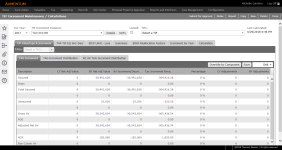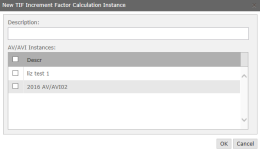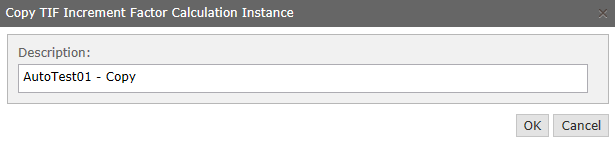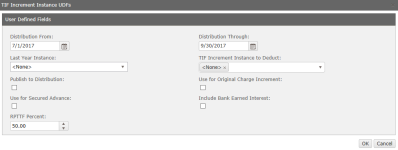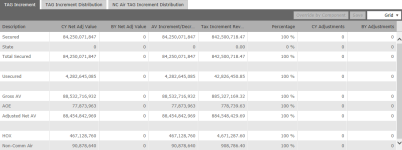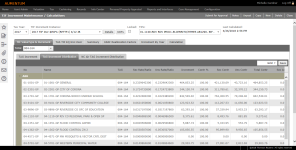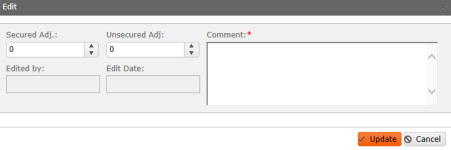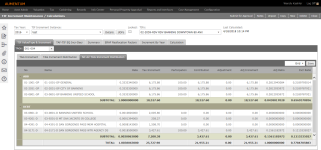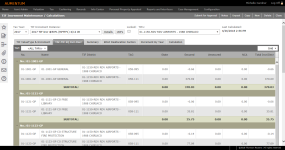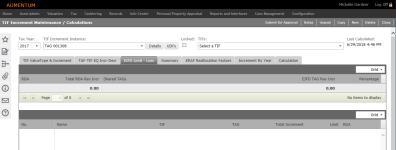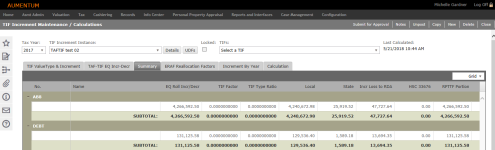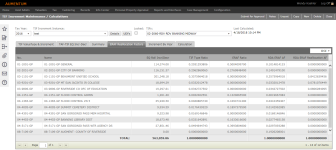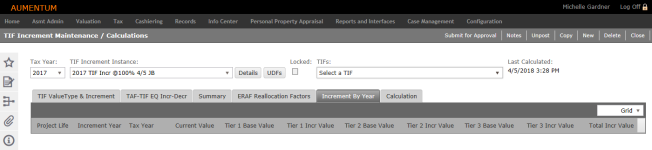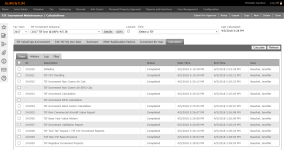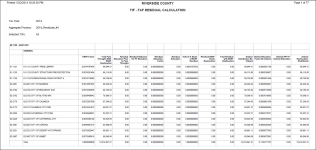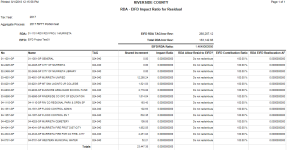TIF Increment Maintenance/Calculations
Navigate:  Tax >
Levy Management > TIF District Maintenance
> TIF Increment Maintenance/Calculation
Tax >
Levy Management > TIF District Maintenance
> TIF Increment Maintenance/Calculation
Description
Use this screen to maintain existing and create new TIF increment calculations for all TIF types.
NOTES:
- Multiple instances can be generated and locked throughout the year to assist with the estimate and actual reporting requirements for the state.
- TIFs with negative increment will not have TAF impacts calculated.
Header Area
The header area displays all the instances generated for a specified tax year, revealing when it was last calculated and its status (locked/unlocked). The TIF field provides a filter to view specific data either at the primary TIF or sub-district level.
Creating a new TIF Increment instance
In order for an instance to appear in the list, it must first be created. There are two options available, create a new instance or create a new instance from a copy of an existing instance.
- On the TIF Increment Maintenance/Calculations screen, click New in the Command Item bar.
- In the New TIF Increment Factor Calculation Instance pop-up, enter a descriptive name for the instance and select the checkbox for one or more AV/AVI instances for the value calculations you want to use.
- Click OK to save your changes and close the pop-up.
- Click Cancel to close the pop-up without saving.
- In the header panel, select the instance you just created from the TIF Increment Instance drop-down list.
- The Last Calculated Date remains blank until the instance is calculated. If known base year value adjustments need to be made, enter those prior to calculating the instance.
Copying Instances
Use Copy to save time in creating another instance within the same tax year using the same AV/AVI Aggregate instance and UDF settings. The UDF settings can be modified after the copy is created, however, the AV/AVI instance may not be changed.
- On the TIF Increment Maintenance/Calculations screen, make a selection from the Tax Year, TIF Increment Instance and TIFs drop-down lists and click Copy in the Command Item bar.
- In the Copy TIF Increment Factor Calculation Instance pop-up, enter a new description as needed.
- Click OK to copy the instance and close the pop-up.
- Click Cancel to close the pop-up without copying.
Maintain a TIF increment instance
NOTE: The tabs in the TIF Increment Maintenance/Calculations screen have a Grid drop-down list to select CSV or TAB file format. After choosing the format, select the results, and copy-and-paste them into a spreadsheet.
-
On the TIF Increment Maintenance/Calculations screen, make a selection from the Tax Year, TIF Increment Instance, and TIFs drop-down lists.
-
Click Details next to the TIF Increment Instance drop-down list to see the AV/AVI instance upon which the selected instance is calculated.
- Click the X in the upper right corner to close the pop-up.
-
Click UDFs to set or to review the user-defined field specifications for the selected instance.
-
Define the Distribution From and Distribution Through periods to limit the retrieval of collection revenue to a specified time period. If no time period is specified, all collection revenue for the indicated fiscal year of the instance will be retrieved.
-
When rolling over the fiscal year’s adjusting instance to be processed in the subsequent year, make a selection from the Last Year Instance drop-down list for the initial preliminary and actual instances.
- From the TIF Increment Instance to Deduct drop-down list, select the appropriate instance within the same year whose amounts should be deducted due to having previously been accounted.
- Select the Publish to Distribution checkbox to write the TIF-TAF amounts to the TIF Adjusted Amount table (for example, amounts to be distributed using published amounts rather than apportionment factors or rules).
- Select the Use for Original Charge Increment checkbox on the instance that has the set of calculated revenue that provides the best estimate on the loss to TAFs due to increment at the beginning of the year. These amounts display on the Total Tax Levy screen for the TIFs and the TAF loss to TIFs.
- The Use for Secured Advance checkbox designates whether Distribution will include the instance in its distribution if TIFs are not accounted for in the AB8 1% factor.
- The Include Bank Earned Interest checkbox indicates to the system whether or not to use bank earned interest as part of the increment revenue calculation.
- Set the RPTTF Percent, if not 100%. This value is used to determine what percentage of the amounts to publish to the State ROPS reports.
-
Click OK to apply the UDF details and close the pop-up.
-
Click Cancel to close the pop-up without saving changes.
TIF Value Type & Increment tab
This tab is displayed by default on this screen.
NOTE: The sub-tabs may vary based on the instance, the TIFs selected, and your jurisdiction.
TAG Increment sub-tab
This sub-tab is displayed by default in the TIF Value Type & Increment tab. Prior to calculating the increment instance, the values reflect the amounts calculated within the AV/AVI instance upon which the increment instance is predicated.
When no TIF is selected, the returned values are jurisdiction-wide. Selecting a TIF limits the values to the selected TIF primary or sub-district; and the selection of a TAG further filters the values to the selected TAG.
A TAG must be selected in order to enable the Override by Component button and to see data on the two increment distribution sub-tabs.
If you need to adjust the base values, select the appropriate TIF sub-project and TAG.
-
Click the Override by Component button.
- In the Override TIF Base Year Component Values pop-up, make a selection from the Base Type drop-down list.
-
Click Calculate.
-
Enter any comments, as applicable.
-
Click OK, or click Cancel to close the pop-up without saving changes.
-
Click Save in the Tag Increment sub-tab to commit all the changes. The instance must be recalculated in order for the new values to be used in the increment calculations.
NOTE: Each base type needing adjustment must be individually updated. For example, if the Original Base Value and HSC 33607 Tier 1 values are the same, each must be updated.
NOTE: Current year values may only be updated in the AB8 Factor Calculations screen. If these values are updated, the TIF increment instance needs to be recalculated.
TAG Increment Distribution sub-tab
The data on this screen reflects the incremental value for each TAF in the TIF and based upon the TAF’s contribution, the impact upon the TAF’s revenue. In order to view data upon this screen, a TIF and TAG must be selected and the data are grouped by TAF type.
If the Secured or Unsecured contribution amount by TAG-TAF needs to be adjusted:
-
Click Edit in the TAF's row to open the Edit pop-up.
NOTE: Scroll to the bottom of the panel to access the left-right scroll bar to access the Edit button.
-
Define the Secured Adjusted amount and the Unsecured Adjusted amount, as applicable.
NOTE: The calculated Secured/Unsecured Limit is used for the Secured/Unsecured Loss calculation.
-
Enter a comment.
-
Click Update. The Edited by and Edit Date fields are automatically populated.
-
Click Cancel to close the Edit pop-up without saving changes.
NOTE: After making adjustments, the instance must be recalculated in order to use the new amounts in the increment calculation.
NC Air TAG Increment Distribution sub-tab
This tab reflects the noncommercial aircraft incremental value and revenue for the County, City and School TAFs in the TIF and, based upon the TAF’s contribution, the revenue impact on the TAF. In order to view data on this screen, a TIF and TAG must be selected; data are grouped by TAF type.
-
Click in the Adjustment column of any row to override the current value. If necessary, scroll to the right to see the column.
-
Click Save in the sub-tab if you changed any values.
After making adjustments, the instance must be recalculated in order to use the new amounts in the increment calculation.
NOTE: The calculated NC Air Limit is used for the NCA Loss calculation.
TAF-TIF EQ Incr-Decr tab
This tab shows the impact to the tax authority funds across the TAGs within the selected TIF.
Use the TAF filter to limit the display to a single fund within the TIF district selected.
-
Use the TAF field to filter by TAF.
-
Select the Remove TIF filter checkbox to remove the TIF filter if calculations are complete.
-
Optionally, select from the Grid drop-down list to select how to display the results.
EIFD Limit - Loss tab
This tab supports overlapping EIFD and RDA TIFs, and calculates Loss to RDA amounts based on Limits configured. The TIF-TAG-TAF level limit is calculated first, and then Loss to RDA.
To view the EIFD Limit and Loss report, click the Calculations tab and the Files sub-tab, then click CA_EIFDLimitLoss.pdf.
Summary tab
This tab shows a summary of all the TAFs and TAGs for the selected TIF district and the results are grouped by fund type. Data to the left of the Supplemental column comes from levy aggregate value and charge information. Data to the right of the Supplemental column reflects distributed amounts based upon the instance UDF distribution date settings.
NOTE: Scroll to the bottom of the panel to access the left-right scroll bar.
ERAF Reallocation Factors tab
For jurisdictions with the Tax Levy Management application setting ERAF Calculation Level set to TAF Level – Factor, this tab reflects the application of each non-school TAF’s ERAF factor multiplied against the TIF’s equalized roll’s growth and then reallocated prorated to the school funds.
Jurisdictions with the Tax Levy Management application setting ERAF Calculation Level set to TAG Level do not require this reallocation step since the matter has been addressed at the TAG level.
Increment by Year tab
This tab shows any Increments by year and includes calculations by the selected year along with the standard increment to the base year through the life of the project (sub-district only). Historical data can be edited in this tab.
NOTE: Data displayed is dependent on converted data for existing projects.
Calculation tab
This tab shows calculation steps, history, log and files.
The Steps sub-tab lists the major steps executed in the calculation process.
The History sub-tab shows processing ID, instance ID, description, status, end/elapsed time, and user.
The Log sub-tab shows a log and time for each processing step as well as a log messages that describe the step.
The Files sub-tab includes any applicable reports.
Command Item bar
Submit for Approval
Notes – Allows notes to be added to the selected instance.
Unpost – Unlocks the selected instance which removes the TIF amounts from displaying in the AB8 Factor Calculations screen and the Total Levy Charges screen.
New – Opens the New TIF Increment Factor Calculation Instance pop-up so that you can define a new instance for the selected tax year.
Delete – Removes the selected instance.
Close – Ends the task.
Report Sample
Residual Calculation Report